Configuring https port, Configuring email, 10 configuring email – LT Security LTN8600 Series NVR (V2.3.2) User Manual
Page 140
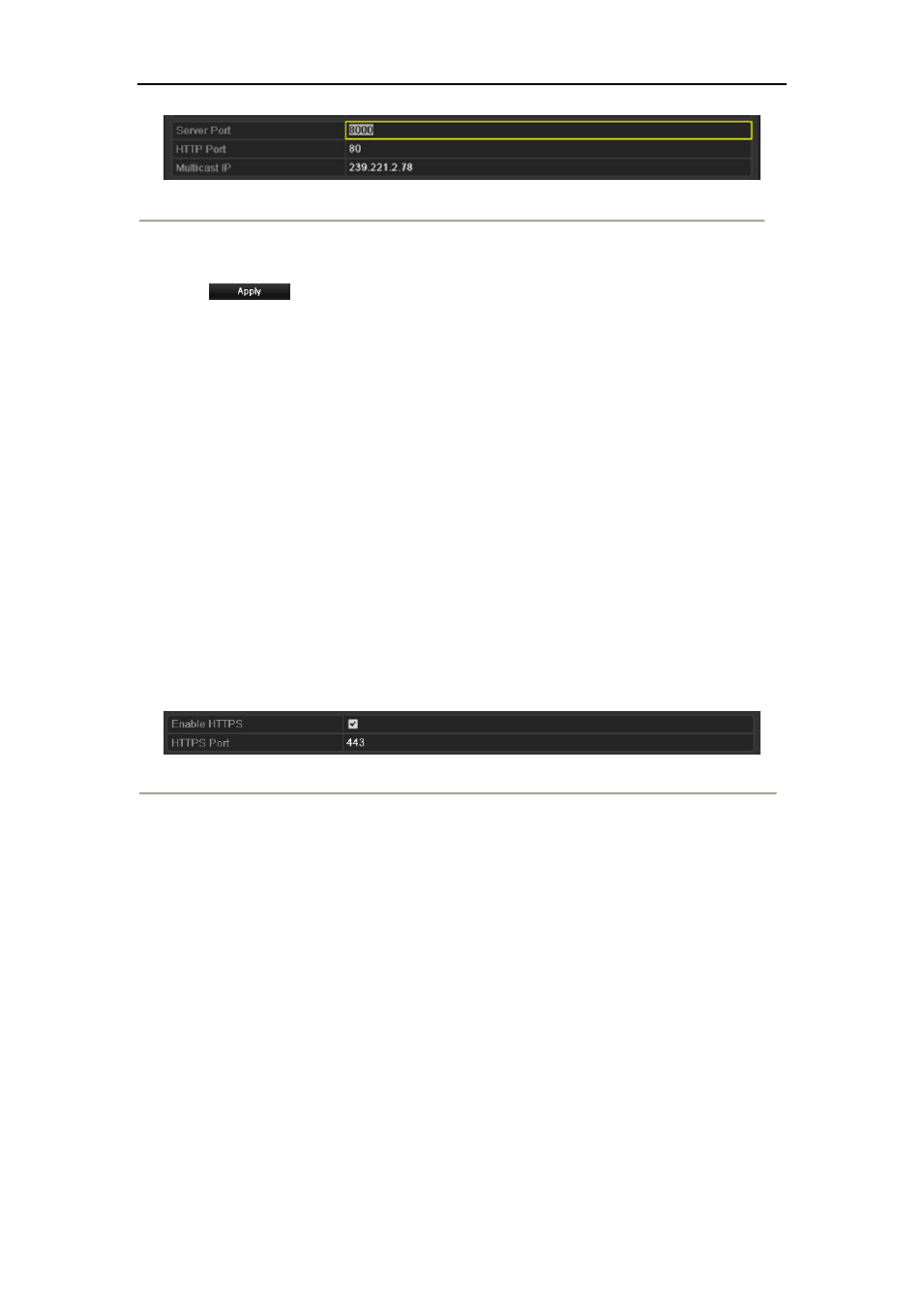
User Manual of 9600/8600/7700/7600 Series NVR
140
Figure 9. 19 Host/Others Settings Menu
4. Enter the Server Port and HTTP Port in the text fields. The default Server Port is 8000 and the HTTP Port is
80, and you can change them according to different requirements.
5. Click
to save and exit the interface.
Note:
The Server Port should be set to the range of 2000-65535 and it is used for remote client software access.
The HTTP port is used for remote IE access.
9.2.9 Configuring HTTPS Port
Purpose:
HTTPS provides authentication of the web site and associated web server that one is communicating with, which
protects against Man-in-the-middle attacks. Perform the following steps to set the port number of https.
Example:
If you set the port number as 443 and the IP address is 192.0.0.64, you may access the device by inputting
https://192.0.0.64:443 via the web browser.
Steps:
1. Enter the Network Settings interface.
Menu >Configuration> Network
2. Select the More Settings tab to enter the More Settings interface, as shown in Figure 9. 15.
3. Check the checkbox of Enable HTTPS.
Figure 9. 20 HTTPS Settings Menu
4. Enter the HTTPS Port.
5. Click the Apply button to save and exit the interface.
9.2.10 Configuring Email
Purpose:
The system can be configured to send an Email notification to all designated users if an alarm event is detected,
etc., an alarm or motion event is detected or the administrator password is changed.
Before configuring the Email settings, the NVR must be connected to a local area network (LAN) that maintains
an SMTP mail server. The network must also be connected to either an intranet or the Internet depending on the
location of the e-mail accounts to which you want to send notification.
Steps:
1.
Enter the Network Settings interface.
Menu >Configuration> Network
2.
Set the IPv4 Address, IPv4 Subnet Mask, IPv4 Gateway and the Preferred DNS Server in the Network
