Configuring upnp, 11 configuring upnp – LT Security LTN8600 Series NVR (V2.3.2) User Manual
Page 142
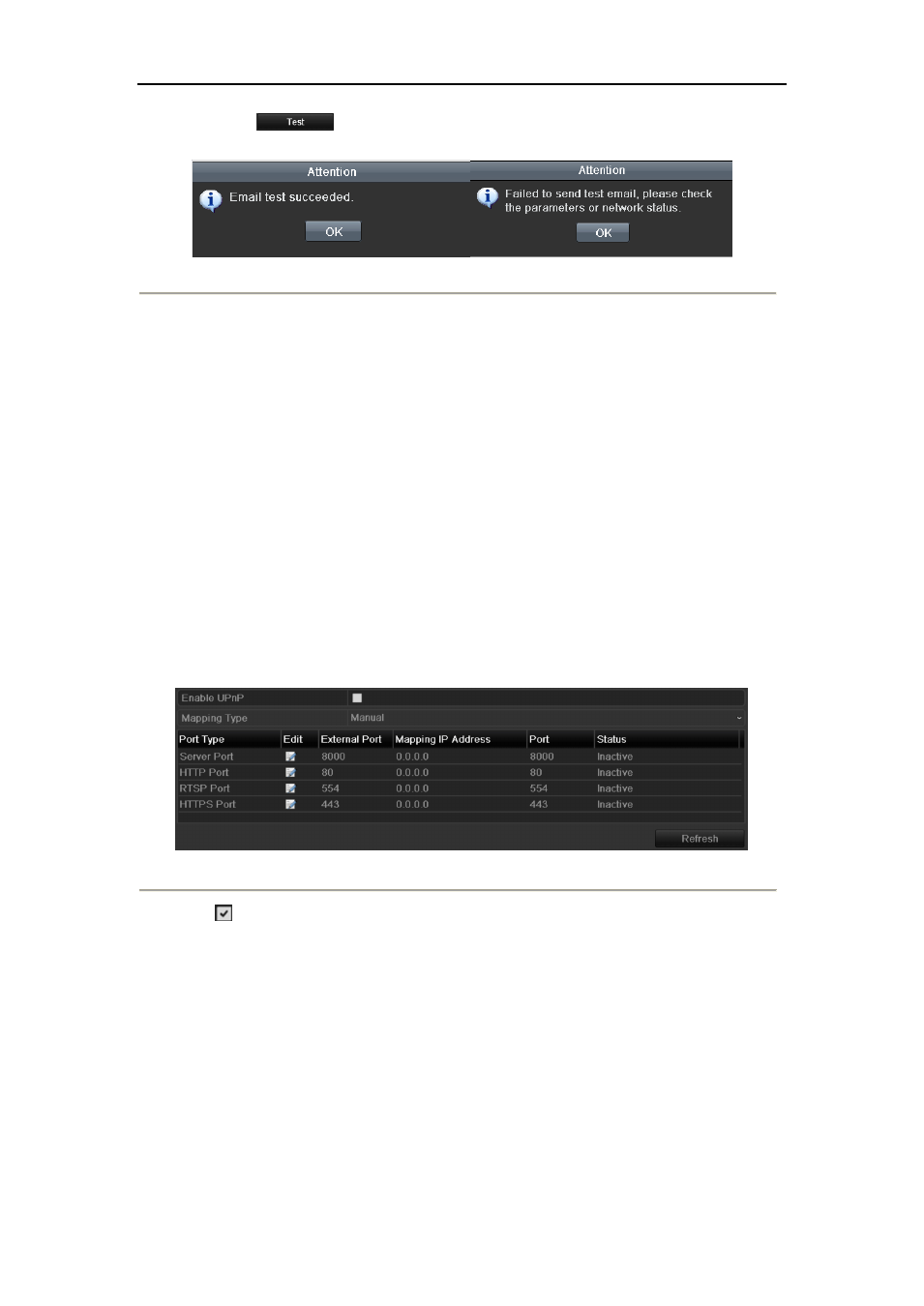
User Manual of 9600/8600/7700/7600 Series NVR
142
7.
You can click
to test whether your Email settings work. The corresponding Attention
message box will pop up. Refer to Figure 9. 23.
Figure 9. 23 Email Testing Attention
9.2.11 Configuring UPnP™
Purpose:
Universal Plug and Play (UPnP™) can permit the device seamlessly discover the presence of other network
devices on the network and establish functional network services for data sharing, communications, etc. You can
use the UPnP™ function to enable the fast connection of the device to the WAN via a router without port mapping.
Before you start:
If you want to enable the UPnP™ function of the device, you must enable the UPnP™ function of the router to
which your device is connected. When the network working mode of the device is set as multi-address, the Default
Route of the device should be in the same network segment as that of the LAN IP address of the router.
Steps:
1. Enter the Network Settings interface.
Menu > Configuration > Network
2. Select the UPnP tab to enter the UPnP™ interface.
Figure 9. 24 UPnP™ Settings Interface
3. Check
checkbox to enable UPnP™.
4. Select the Mapping Type as Manual or Auto in the drop-down list.
Task1: Auto
If you select Auto, the Port Mapping items are read-only, and the external ports are set by the router
automatically.
Steps:
1)
Click Apply button to save the settings.
2)
You can click Refresh button to get the latest status of the port mapping.
