Backing up video clips, 4 backing up video clips – LT Security LTN7616-HT (Hybrid) User Manual
Page 99
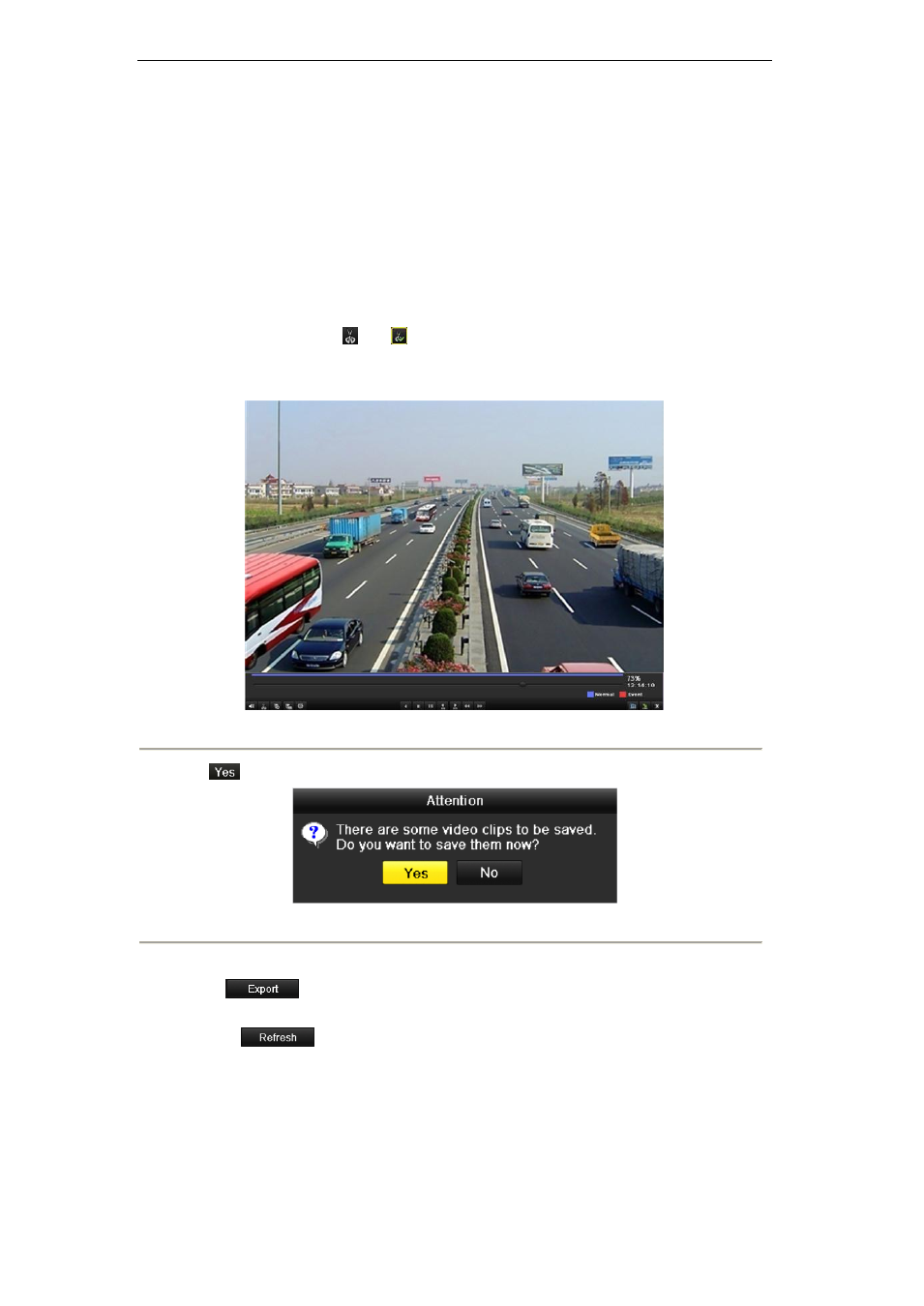
User Manual of Digital Video Recorder
98
7.1.4 Backing up Video Clips
Purpose:
You may also select video clips to export directly during Playback, using USB devices (USB flash drives, USB
HDDs, USB writer), or DVD-R/W.
Steps:
1. Enter Playback interface and play back the record file you want to set video clips.
Please refer to Chapter 6.1 Playing Back Record Files.
2. During playback, use buttons
and
in the playback toolbar to start or stop clipping record file(s).
3. Quit Playback interface after finishing clipping and you will then be prompted to save the clips.
Note:
A maximum of 30 clips can be selected for each channel.
Figure 7. 17 Interface of Playback by Time
4. Click
to save video clips and enter Export interface, or click No to quit and do not save video clips.
Figure 7. 18 Attention to Video Clip Saving
5. Export.
Click
and start backup.
Note:
If the inserted USB device is not recognized:
•
Click
.
•
Reconnect device.
•
Check for compatibility from vendor.
You can also format USB flash drive or USB HDDs via the device.
