Configuring record schedule, 2 configuring record schedule – LT Security LTN7616-HT (Hybrid) User Manual
Page 56
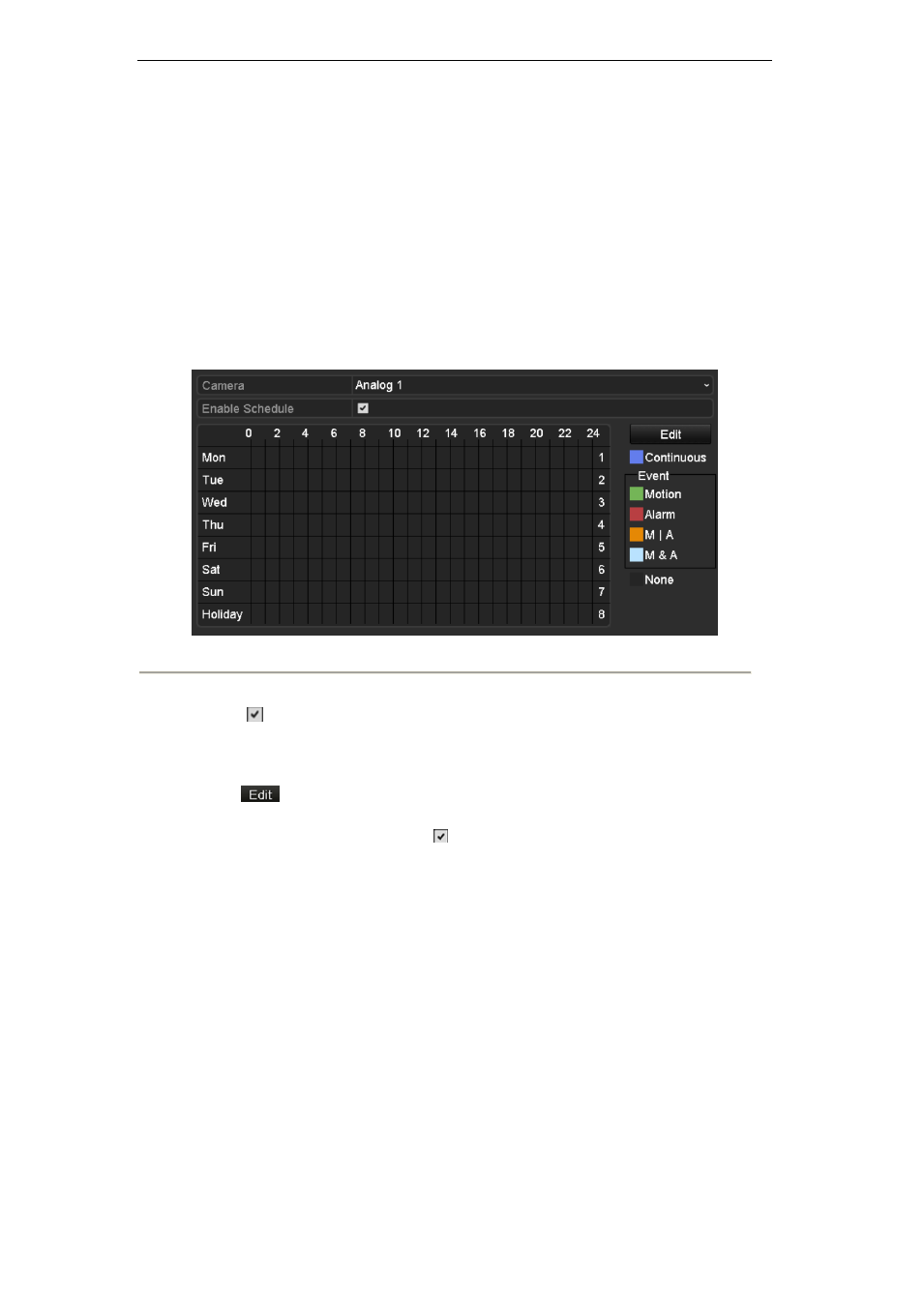
User Manual of Digital Video Recorder
55
5.2 Configuring Record Schedule
Purpose:
Set the record schedule, and then the camera automatically starts/stops recording according to the configured
schedule.
Steps:
1. Enter the Record Schedule interface.
Menu>Record>Schedule
2. Configure Record Schedule
Figure 5. 8 Record Schedule
1) Choose the camera you want to configure.
2) Check
checkbox to enable record schedule.
There are two ways to configure the record schedule.
Task 1: Edit the Schedule
Steps:
1) Click
.
2) In the message box, you can choose the day which you want to set schedule.
3) To schedule an all-day recording, check
checkbox to enable all-day recording.
4) Set the Type in the dropdown list, including Continuous, Motion, Alarm, Motion | Alarm and Motion
& Alarm.
Note:
To enable Motion, Alarm, Motion | Alarm (motion or alarm) and Motion & Alarm (motion and
alarm) triggered recording, you must configure the motion detection settings or alarm input settings
as well. For detailed information, refer to Chapter 8.1 and Chapter 8.2.
