Configuring the access point, Configuring, The access point – Brocade Mobility 7131N-FGR Access Point Installation Guide (Supporting software release 4.0.0.0-035GRN and later) User Manual
Page 33
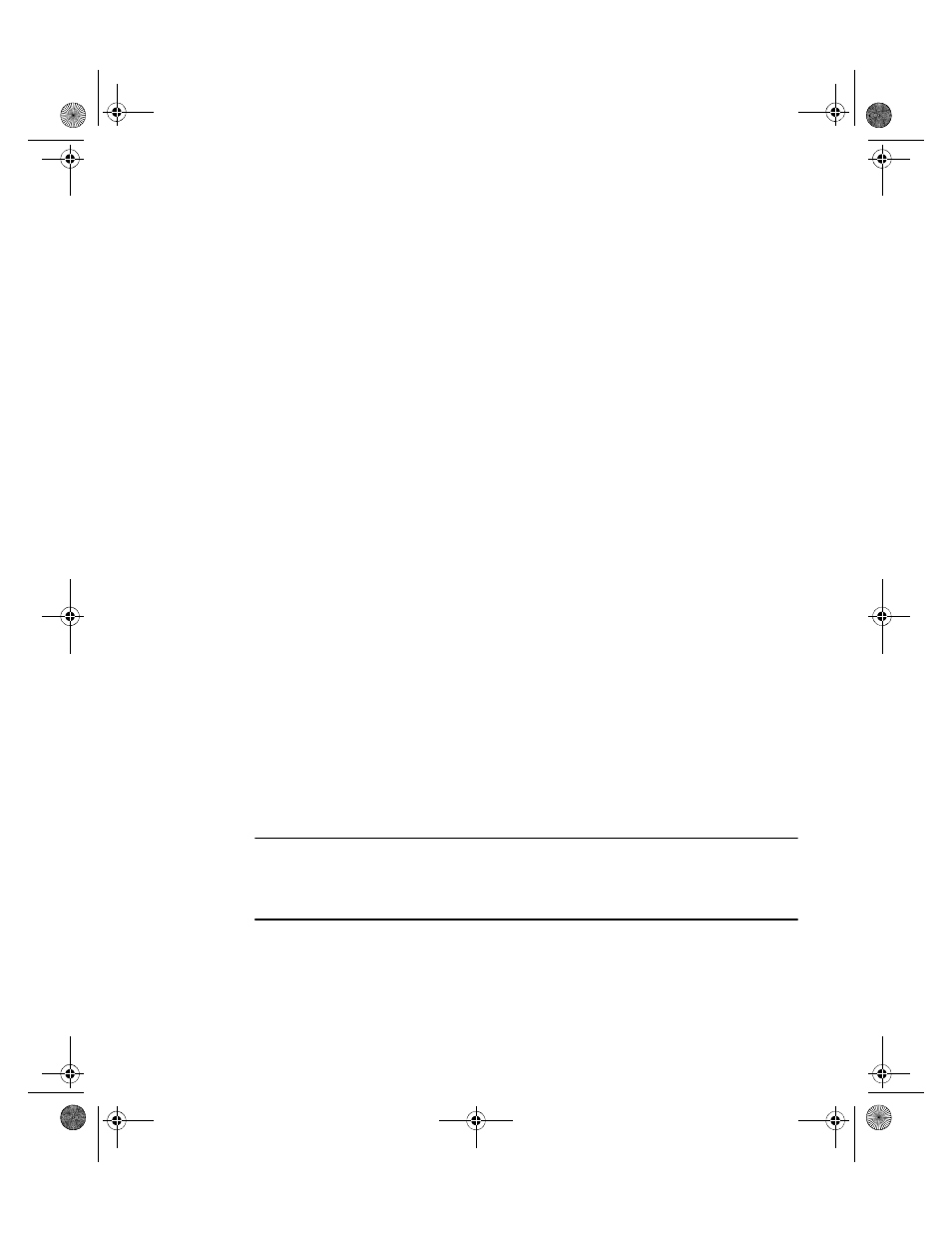
Configuring the access point
3
Brocade Mobility 7131N-FGR Access Point Installation Guide
25
53-1001948-01
A Website Certified by an Unknown Authority screen displays stating Firefox is
unable to define a trusted site.
5. Select either the Accept this certificate permanently or Accept this certificate
temporarily for this session. Click the OK button to continue.
A Security Error: Domain Name Mismatch screen could display. Click OK to
continue. At this point in the browser configuration, a screen displays stating
the Web site’s certificate cannot be verified.
6. Click Yes to continue. The access point’s login screen displays.
7. Log in using admin as the default User ID and admin123 as the default
password. If the default login is successful, the Change Admin Password
window displays. It is strongly recommended you immediately change the
password to optimize device security. For more information, see
Configuring the access point
For the basic setup described in this guide, the Java-based Web UI will be used to
configure the access point. The GE1/POE port’s default setting is static (with a
default IP address of 192.168.0.1). For this example, the access point’s WAN
interface will be used to connect to the access point. The default WAN IP address is
10.1.1.1. For optimal viewing of the Web UI, the screen resolution should be set to
1024 x 768 pixels or greater.
Remember, Internet Explorer and Mozilla Firefox require unique settings be defined
in order for the browser to access the Brocade Mobility 7131N-FGR Access Point
GUI applet. For instructions on configuring these browser settings, see
your browser for Brocade Mobility 7131N-FGR Access Point support”
NOTE
For advanced configuration options beyond the scope of this guide, refer to the
Broade Mobility 7131 Series Access Point Product Reference Guide. The guide is
available on the Brocade Web site.
AP7131N_InstallationGuide.book Page 25 Tuesday, August 24, 2010 5:09 AM
