Brocade Mobility 7131N-FGR Access Point Installation Guide (Supporting software release 4.0.0.0-035GRN and later) User Manual
Page 32
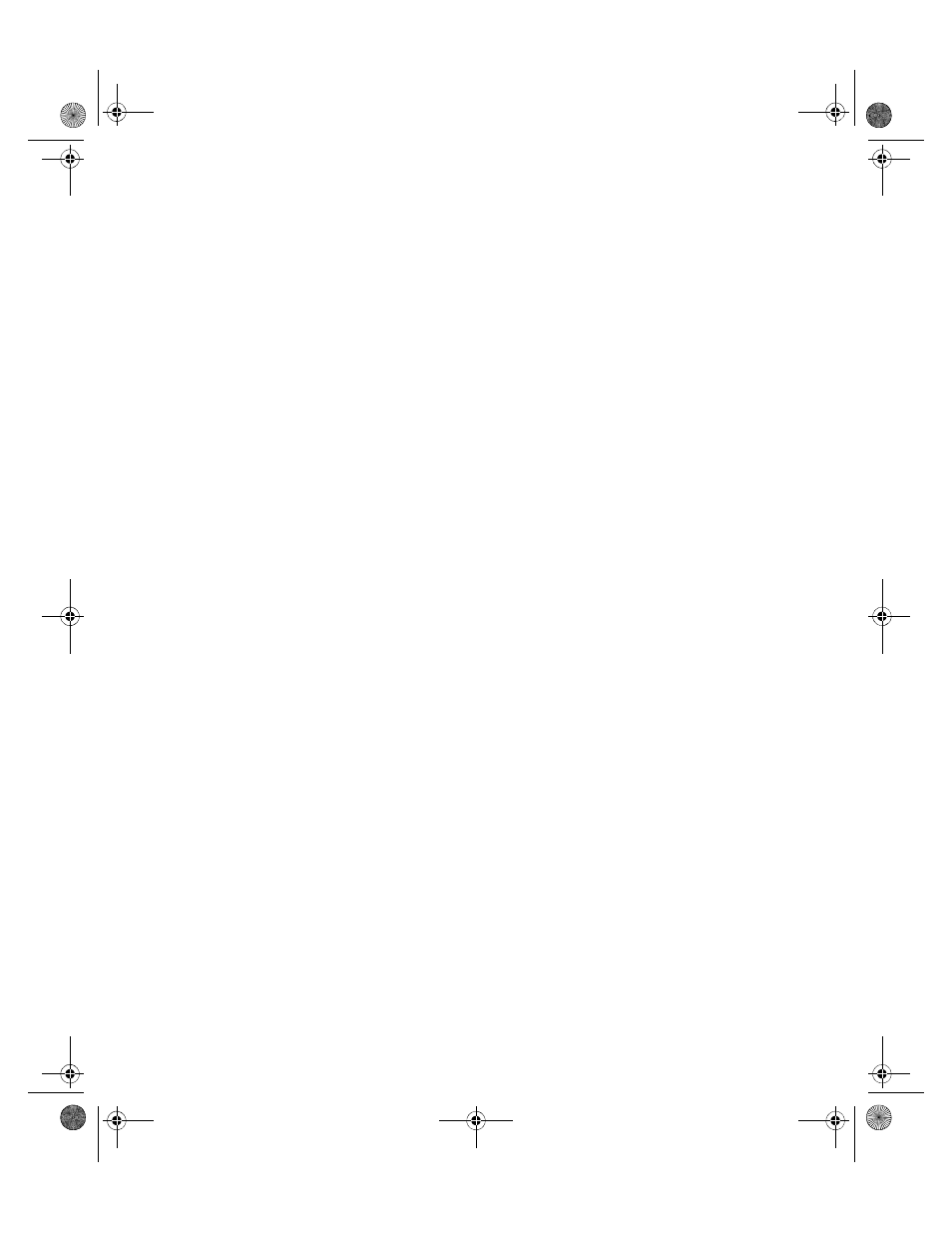
Configuring your browser for Brocade Mobility 7131N-FGR Access Point support
3
24
Brocade Mobility 7131N-FGR Access Point Installation Guide
53-1001948-01
1. Open the Internet Explorer browser and open the Tools > Internet Options
menu.
2. Select the Advanced tab.
3. Scroll down to the bottom of the Advanced tab and ensure the Use TLS 1.0
option is selected. Remember, the Brocade Mobility 7131N-FGR Access Point
does not support SSL 2.0 or SSL 3.0.
4. Enter the IP address of the Brocade Mobility 7131N-FGR Access Point within
Internet Explorer. Select the Continue to this Website (not recommended)
option. The default IP address of the WAN port is 10.1.1.1. Remember to use
https (and not http) when you enter the IP address, as http is not supported
with the Brocade Mobility 7131N-FGR Access Point.
At this point in the browser configuration, a screen displays stating the Web
site’s certificate cannot be verified.
5. Click Yes to continue. The access point’s login screen displays.
6. Log in using admin as the default User ID and admin123 as the default
password. If the default login is successful, the Change Admin Password
window displays. It is strongly recommended you immediately change the
password to optimize device security. For more information, see
Accessing the Brocade Mobility 7131N-FGR Access Point
using Mozilla Firefox
To define the browser settings needed to access the Brocade Mobility 7131N-FGR
Access Point using Mozilla Firefox:
1. Open the Mozilla Firefox browser and open the Tools > Options menu (some
versions of Firefox use Edit > Preferences).
2. Select the Advanced tab, then select either the Encryption or Security tab (they
differ depending on the version of Firefox used).
3. Within the Protocols field, ensure the Use TLS 1.0 option is selected.
Remember, the Brocade Mobility 7131N-FGR Access Point does not support
SSL 2.0 or SSL 3.0.
4. Enter the IP address of the Brocade Mobility 7131N-FGR Access Point.
Remember to use https (and not http) when you enter the IP address, as http is
not supported with the Brocade Mobility 7131N-FGR Access Point.
AP7131N_InstallationGuide.book Page 24 Tuesday, August 24, 2010 5:09 AM
