Enabling mfnm mode, Disabling mfnm mode, Displaying the current mfnm mode timeout value – Brocade Access Gateway Administrator's Guide (Supporting Fabric OS v7.3.0) User Manual
Page 59: Setting the current mfnm mode timeout value, Port grouping policy considerations, 57 and
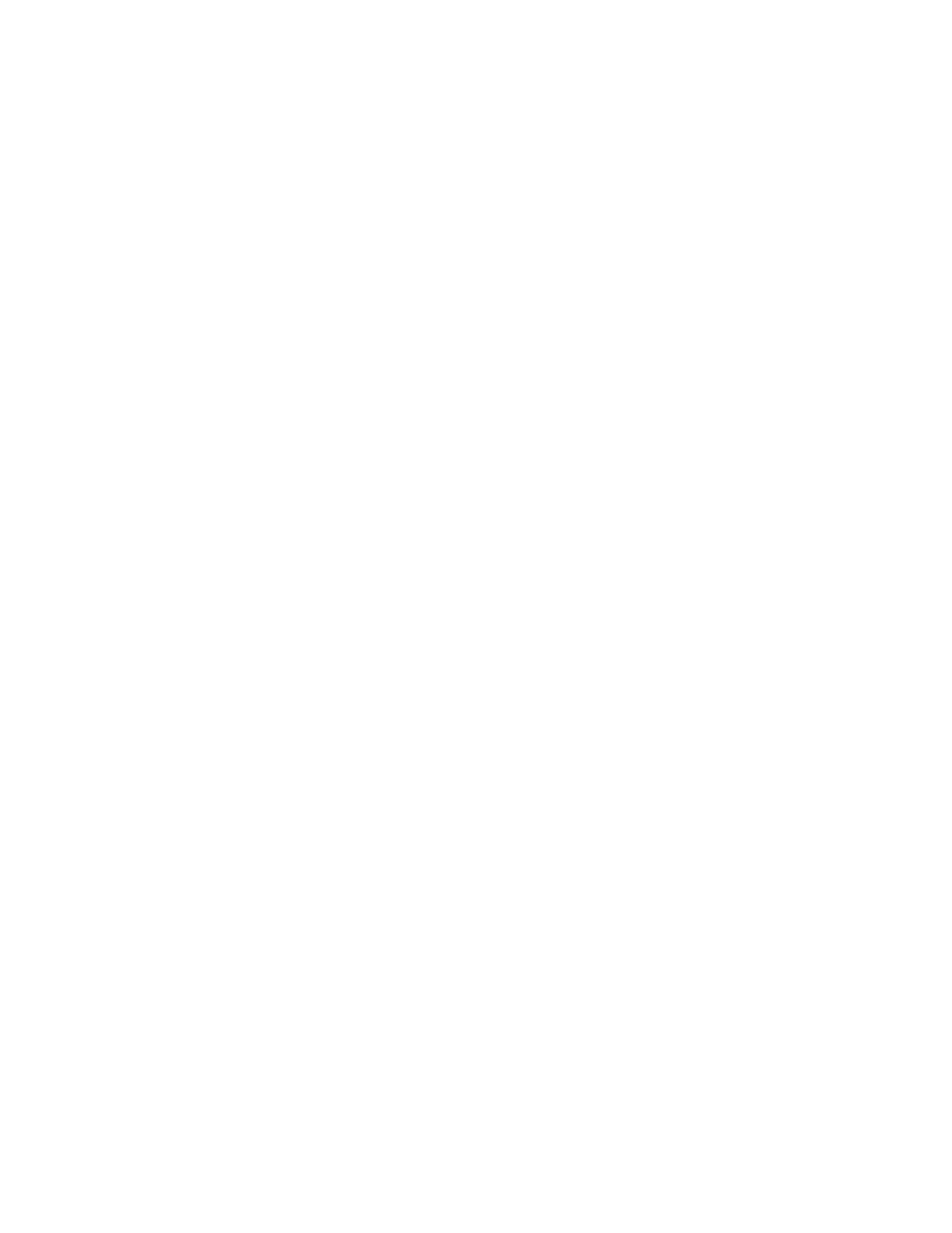
cases, you might consider a manual login distribution that forces a rebalancing of F_Ports to
N_Ports.
•
To control automatic rebalancing to avoid disruptions when the Port Grouping policy is enabled,
refer to
on page 56.
Enabling MFNM mode
1.
Connect to the switch and log in using an account assigned to the admin role.
2.
Enter the ag --pgsetmodes command with the appropriate options to enable MFNM mode. This
command changes the monitoring mode from "default" to "managed." In the following example,
MFNM mode is enabled for port group 3.
switch:admin> ag --pgsetmodes 3 "mfnm"
Managed Fabric Name Monitoring mode has been enabled for Port Group 3
Disabling MFNM mode
1.
Connect to the switch and log in using an account assigned to the admin role.
2.
Enter the ag --pgdelmodes command with the appropriate options to disable MFNM mode. In the
following example, MFNM mode is disabled for port group 3.
switch:admin> ag --pgdelmodes 3 "mfnm"
Managed Fabric Name Monitoring mode has been disabled for Port Group 3
3.
Enter the ag --pgshow command to display the port group configuration. If disabled, "mfnm"
should not display under PG_Mode for port 3.
For more details on this command and its operands, refer to the Fabric OS Command Reference
Manual .
Displaying the current MFNM mode timeout value
1.
Connect to the switch and log in using an account assigned to the admin role.
2.
Enter the ag --pgfnmtov command to display the current MFNM timeout value.
switch:admin> ag --pgfnmtov
Fabric Name Monitoring TOV: 120 seconds
Setting the current MFNM mode timeout value
1.
Connect to the switch and log in using an account assigned to the admin role.
2.
Enter the ag --pgfnmtov command, followed by a value in seconds.
switch:admin> ag --pgfnmtov 100
This sets the timeout value to 100 seconds.
Port Grouping policy considerations
Following are the considerations for the Port Grouping policy:
•
A port cannot be a member of more than one port group.
•
The PG policy is enabled by default in Fabric OS v6.0 and later. A default port group "0" (PG0) is
created, which contains all ports on the AG.
Enabling MFNM mode
Access Gateway Administrator's Guide
57
53-1003126-01
