Rebalancing f_ports, Mode – Brocade Access Gateway Administrator's Guide (Supporting Fabric OS v7.3.0) User Manual
Page 58
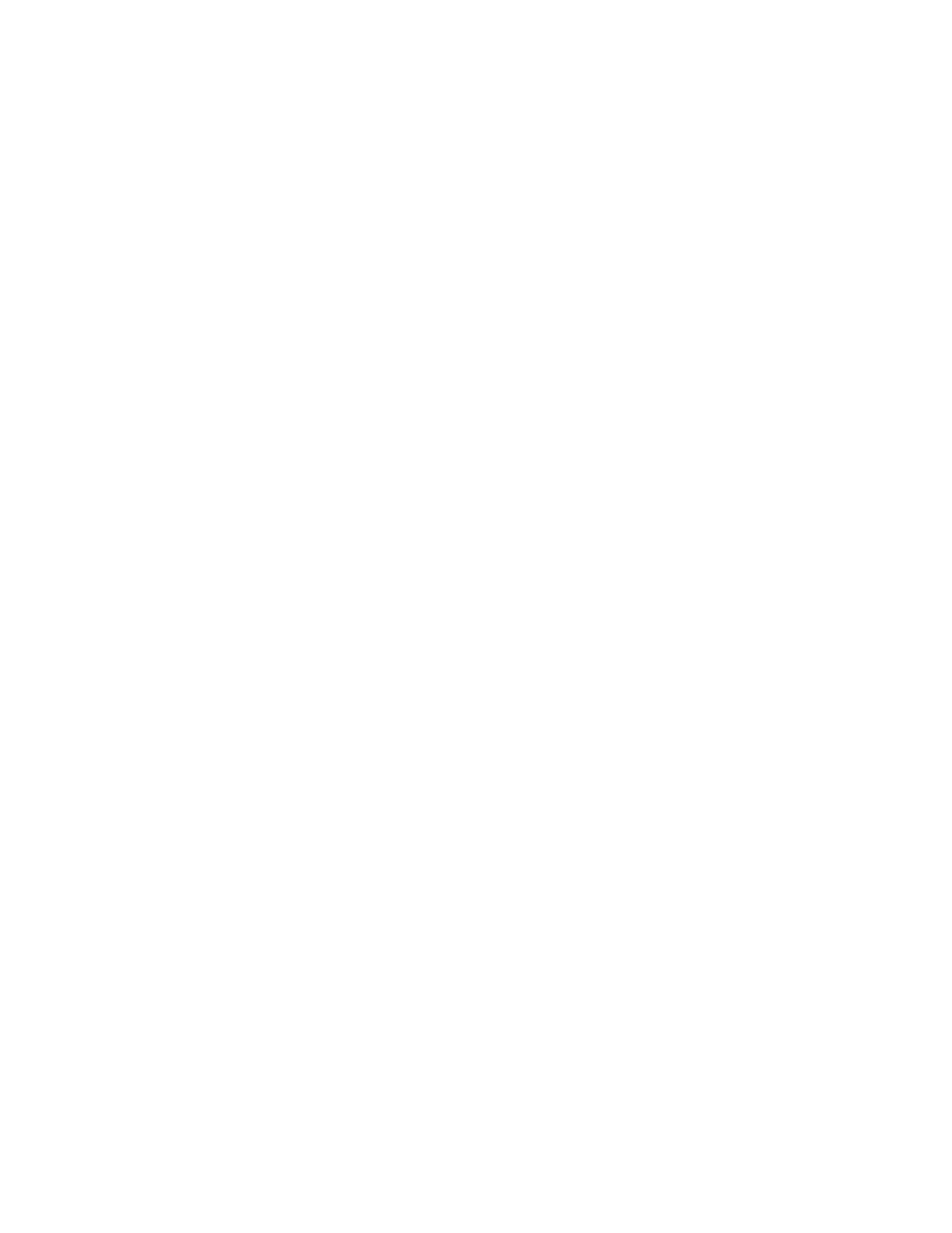
other than 120 seconds using the steps under
Setting the current MFNM mode timeout value
on page
57.
Creating a port group and enabling Automatic Login Balancing mode
1.
Connect to the switch and log in using an account assigned to the admin role.
2.
Enter the ag --pgcreate command with the appropriate options to create a port group. In the
following example, a port group named "FirstFabric" is created that includes N_Ports 1 and 3 and
has Automatic Login Balancing (lb) enabled.
switch:admin> ag --pgcreate 3 "1;3" -n FirstFabric1 -m "lb"
Port Group 3 created successfully
3.
Enter the ag --pgshow command to verify the port group was created. A table containing a port
group with ID 3 and ports 1 and 3 should display.
Rebalancing F_Ports
To minimize disruption that could occur once F_Ports go offline or when additional N_Ports are
brought online, you can modify the default behavior of Automatic Login Balancing mode by disabling
or enabling rebalancing of F_Ports when F_Port offline or N_Port online events occur.
1.
Connect to the switch and log in using an account assigned to the admin role.
2.
Enter the agautomapbalance --enable command with the appropriate options to enable
automatic login redistribution of F_Ports. In the following example, rebalancing of F_Ports in port
group 1 in Access Gateway is enabled when an F_Port online event occurs.
switch:admin> agautomapbalance --enable -fport -pg 1
3.
Enter the agautomapbalance --disable - all command with the appropriate options to disable
automatic login distribution of N_Ports for all port groups in the Access Gateway when an N_Port
online event occurs.
switch:admin> agautomapbalance --disable -nport -all
4.
Enter the agautomapbalance --disable - all command with the appropriate options to disable
automatic login distribution of F_Ports for all port groups in the Access Gateway when an F_Port
online event occurs.
switch:admin> agautomapbalance --disable -fport -all
5.
Enter the agautomapbalance --show command to display the automatic login redistribution
settings for port groups. In the following example, there are two port groups, 0 and 1.
switch:admin> agautomapbalance --show
AG Policy: pg
--------------------------------------------
PG_ID LB mode nport fport
--------------------------------------------
0 Enabled Enabled Disabled
1 Disabled - -
This command also displays the automatic login redistribution settings for N_Ports and F_Ports.
For more details on this command and its output, refer to the Fabric OS Command Reference
Manual .
Considerations when disabling Automatic Login Balancing mode
Consider the following when disabling Automatic Login Balancing mode:
•
Be aware that modifying Automatic Login Balancing mode default settings using the
agautomapbalance command may yield uneven distribution of F_Ports to N_Ports. In such
Creating a port group and enabling Automatic Login Balancing mode
56
Access Gateway Administrator's Guide
53-1003126-01
