Replacing a line card – Brocade VDX 8770-8 Hardware Reference Manual User Manual
Page 87
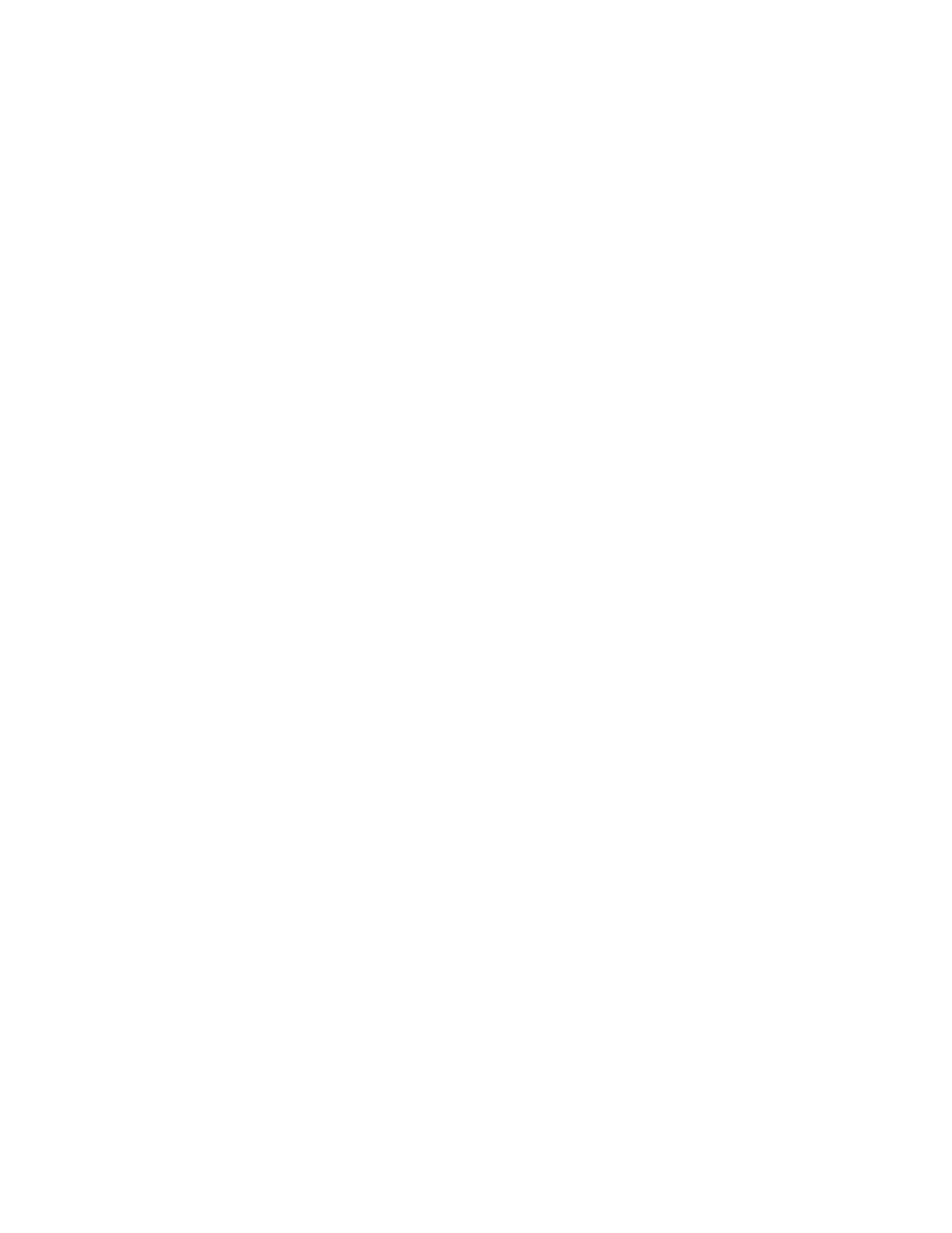
Brocade VDX 8770-8 Hardware Reference Manual
67
53-1002564-04
Line card removal and replacement
5
Replacing a line card
For this procedure, refer
Complete this procedure to insert a new line card.
1. If you are replacing the line card with a line card of a different type, follow these steps:
a. Make sure that you have cleared the configuration for the original line card from the
chassis database using steps under
b. Enter the linecard slot_number command followed by a question mark (?) to display the
current line card types.
c. Enter the linecard slot_number linecard_type command using the proper line card type for
the new line card.
d. Enter the exit command twice to return to privileged EXEC mode.
2. Unpack the new line card and remove it from the anti-static bag.
3. Inspect the line card for damage.
4. Remove the protective covers from the backplane connectors.
5. Orient the line card so that the ports are at the front of the switch.
6. Open the ejectors by rotating them toward the center of the line card face and align the flat
side of the line card inside the top and bottom rail guides in the slot. Line cards can be inserted
in any of the slots labelled L1 through L8.
7. Slide the line card all the way into the slot.
8. Close the ejectors by rotating them away from the center of the line card. The levering action of
the ejectors seats the line card in the slot.
9. Tighten the captive screws using the Phillips screwdriver.
10. Check to see if the line card has powered on. If not, power on the line card using the power-on
linecard slot_number command.
Verify that the power LED on the line card is displaying a steady green light. If it does not turn
on, ensure that the line card is firmly seated.
The status LED on the line card will show amber until POST completes for the line card. It
should then turn off. If it remains amber, the line card may not be properly seated in the
backplane or the line card may be faulty.
11. If you have replaced a line card with a line card of a different type, follow these steps:
a. Save the configuration persistently by issuing the copy running-config startup-config
command after the interface module reaches the online state.
b. Verify the configuration by issuing the show running-config linecard linecard command.
12. Reinstall the transceivers and cables in the line card or install new transceivers and cables if
you have installed a different type of line card.
13. Group and route the cables through the cable management device.
