Avocent DSView User Manual
Page 83
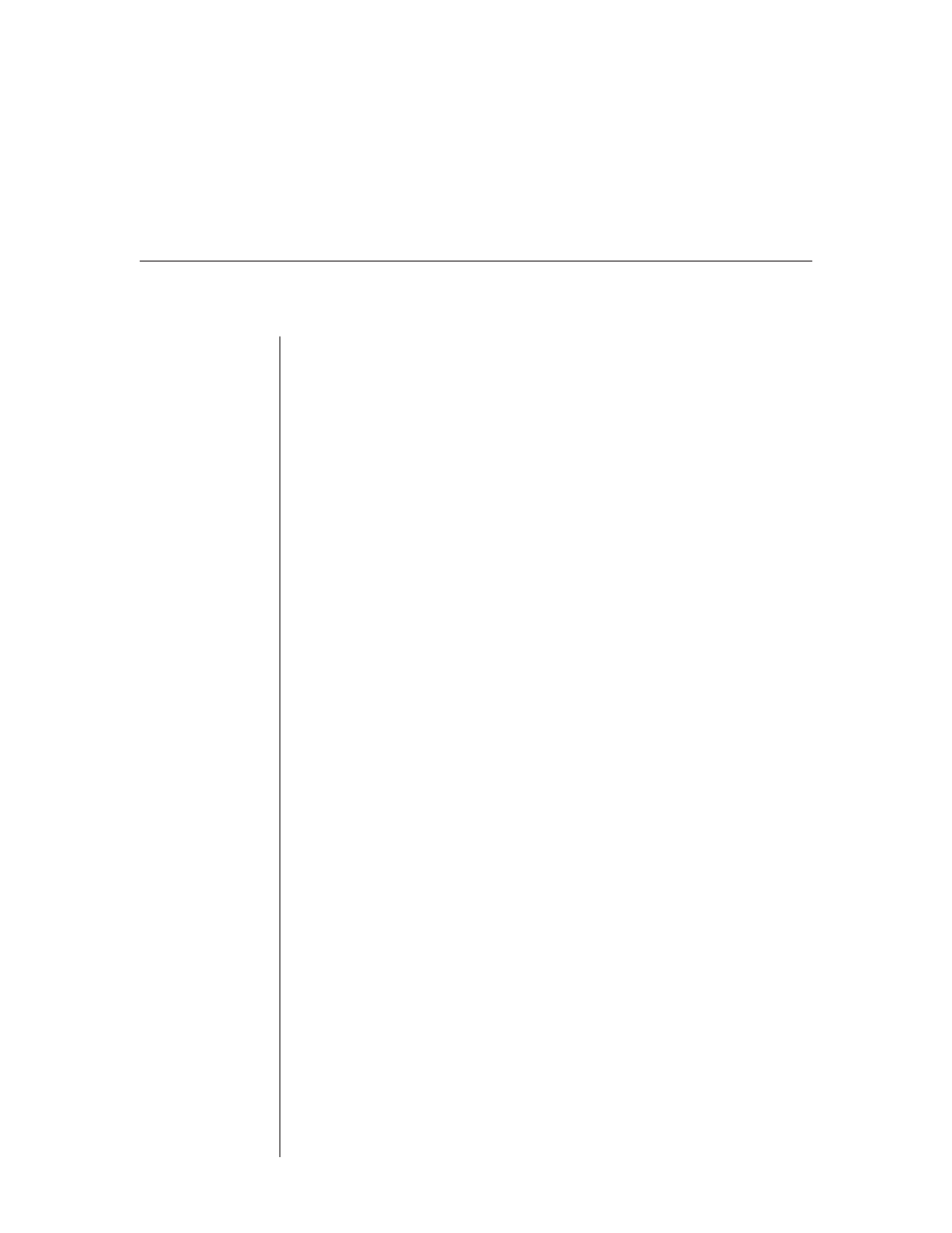
Appendices
77
8. Click
the
OK button. This returns you to the Macros dialog box, and the
newly created macro appears in the Defined Macros table.
9. Click
the
Close button.
To edit an existing macro:
1. Select Macros - Configure from the menu bar. The Macros dialog box appears.
2. Select a macro. Click the Edit button. The Create Macro/Edit Macro dialog
box appears.
3. Edit the macro properties as needed and then click the OK button.
To delete a macro:
1. Select Macros - Configure from the menu bar. The Macros dialog box appears.
2. Select the macro in the Defined Macros table and then click the Delete
button. A dialog box appears, prompting you to confirm the deletion.
To execute a macro:
Select the macro from the Macros menu.
- or -
If the macro’s definition includes a hotkey, press the hotkey or
hotkey sequence.
- or -
Select Macros - Configure from the menu bar. The Macros dialog box appears.
Then select the macro in the Defined Macros table and click the Run button.
To create a macro group:
1. Select Macros - Configure from the menu bar. The Macros dialog box appears.
2. Click
the
Create button. The Create Macro/Edit Macro dialog box appears.
3. Click
the
Create button in the Macro Groups tab. A new row in the Macro
Groups list appears.
4. Position the cursor in the Group Name column of the new row and enter
the new group name. Duplicate macro group names are not allowed.
Press Enter.
