Chapter 3: basic operations, Launching the ds management software, Working with the ds management software – Avocent DSView User Manual
Page 21
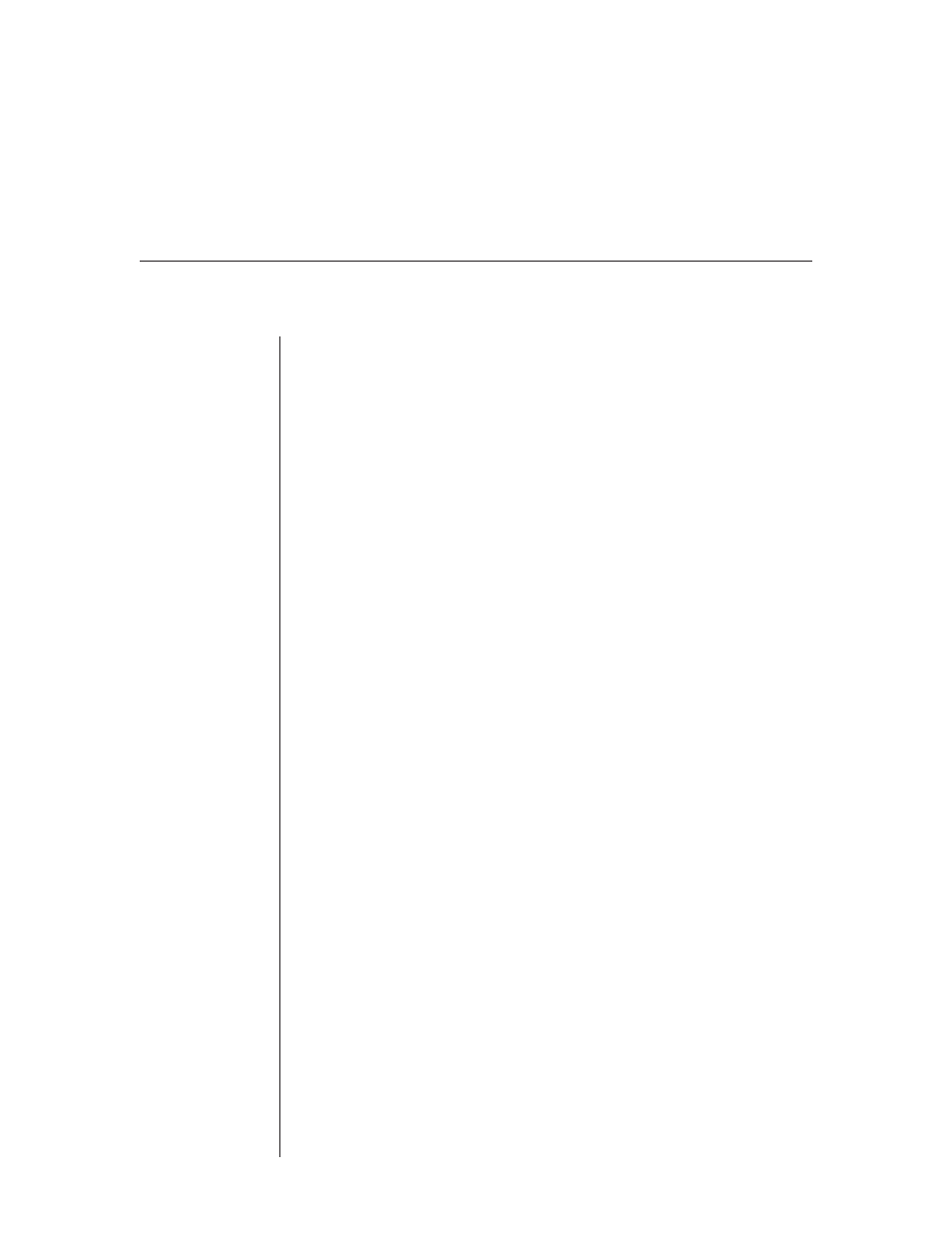
Chapter 3: Basic Operations
15
Chapter 3: Basic Operations
Launching the DS Management Software
This section describes how to launch the DS Management Software so that you
may begin using it to manage DS appliances and target devices.
To launch DSAdmin:
Select Start - Programs - Avocent - DSAdmin.
- or -
Double-click the DSAdmin icon. DSAdmin will launch.
To launch the DSView Client:
Select Start - Programs - Avocent - DSView.
- or -
Double-click the DSView icon. DSView will launch.
Working with the DS Management Software
The DSView Client consists of a Node Manager and a remote session window.
When you launch the DSView Client, the Node Manager appears. The Node
Manager allows you to view, access, manage and create custom groupings for
all of the supported DS, CPS and SPC appliances in your data center.
You can double-click a port in the Node Manager to launch a remote session
window. The remote session window allows you to control the keyboard,
monitor and mouse functions of individual servers.
When you select an appliance, you can select File - Properties in the Node Man-
ager to launch the Properties dialog box, which contains tabs that enable you
to configure and control your appliance.
