Port status indicators – Avocent DSView User Manual
Page 25
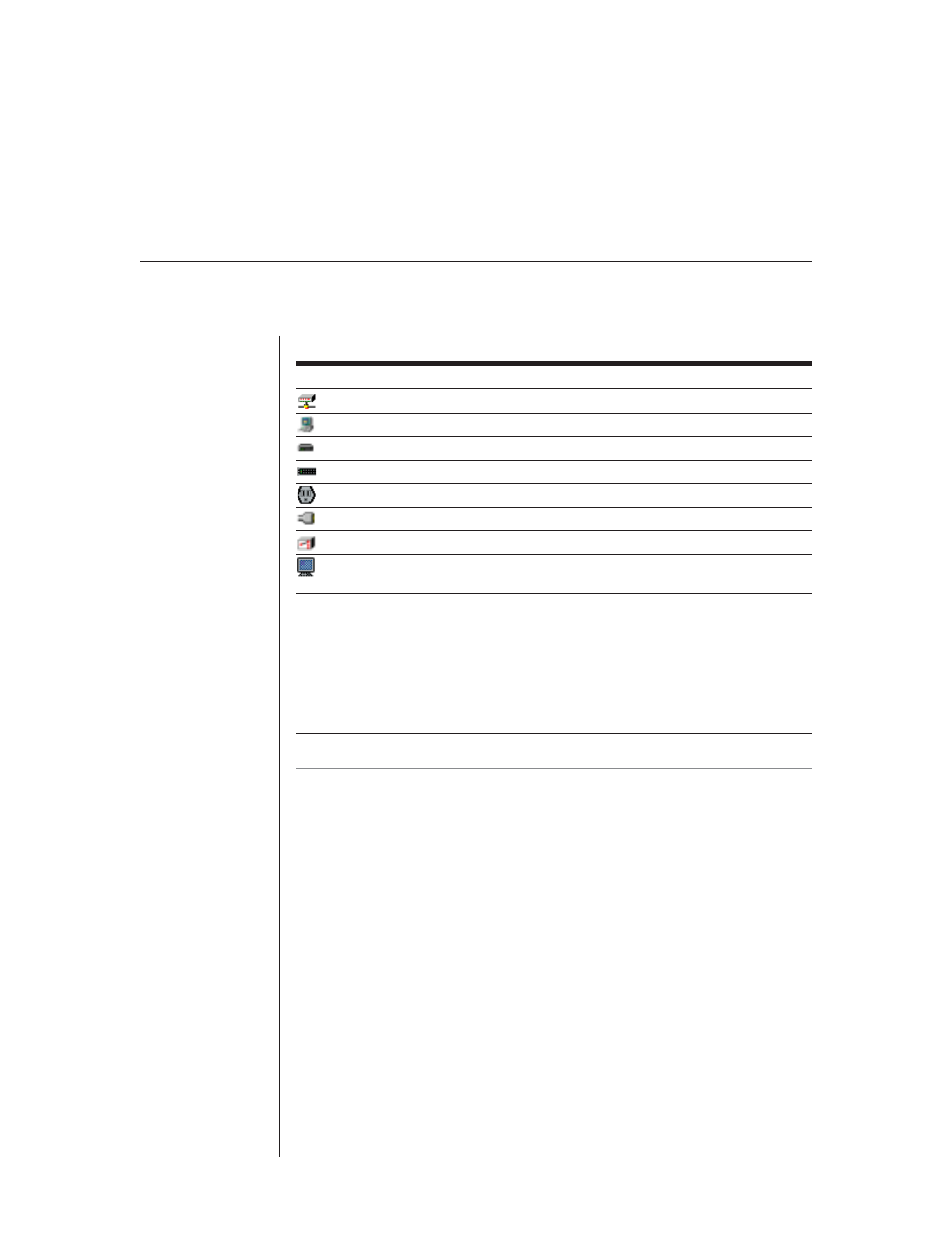
Chapter 3: Basic Operations
19
Icons
Icon Description
DS appliance (DS topology view)
A target device attached to a DS appliance or KVM switch
CPS appliance (DS topology view)
An SPC port (DS topology view)
An SPC outlet
A port on a CPS appliance (DS topology view)
A KVM switch attached to a DS appliance (DS topology view)
A port on a CPS appliance or a port on a CPS appliance attached to an
SPC outlet (server view)
Port status indicators
Additionally, when port status polling is enabled, DSView indicates which
ports and channels are in use, available, not powered or blocked, and the
power state of SPC outlets. See Port status polling frequency in Chapter 4 for
information on polling.
NOTE: Your CPS fi rmware must be up-to-date to view CPS and SPC poll status indicators.
Available
Available ports are highlighted in green. DS users may connect in any
mode desired.
In use
A port that is in use will be highlighted in yellow. The usage state of a CPS800
or CPS1600 appliance attached to a DS/DSR appliance will appear as Unknown.
When a port is in use, DS users may only connect through sharing. More
details on sharing are available later in this chapter.
Blocked
Blocked ports will have a red icon covered by a red “X.” No additional DS
users may connect to this port or channel in any mode. DS users with Admin-
istrator privileges may terminate the session. For more information, see Shar-
ing or Terminating a Device Session later in this chapter.
