Port status polling frequency, Ds management software suite update, Terminating a dsr appliance local port session – Avocent DSView User Manual
Page 44
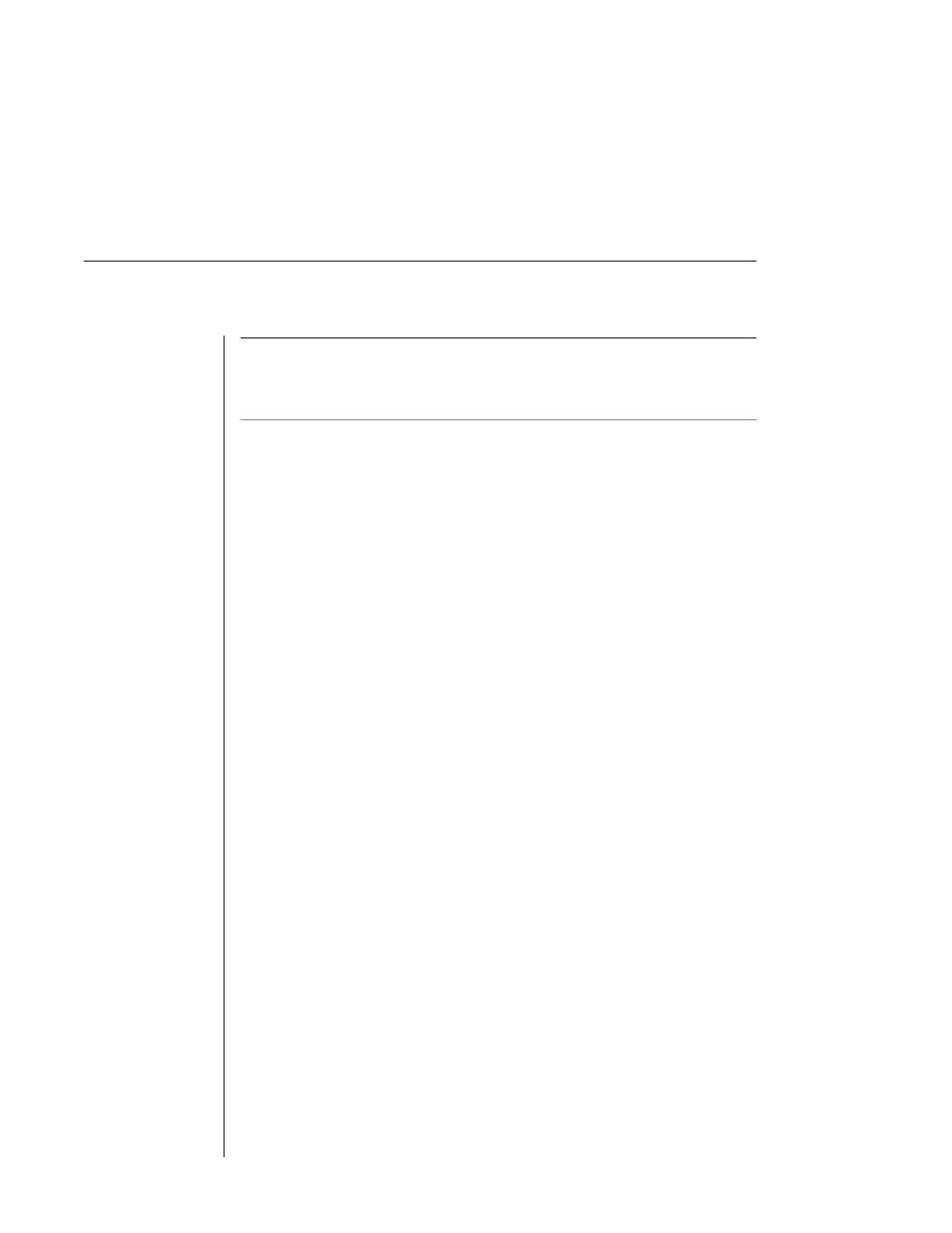
38
DSView Installer/User Guide
NOTE: When changing the location of the Audit log, the Administrator must make sure that the full
path chosen exists, is accessible to both the primary and backup DSAuth Servers and is mapped to
the same letter for both machines. If the log fi le is moved to a location other than the local system,
both the primary and backup DSAuth Servers will use the same location for the fi les.
Port status polling frequency
This option, when enabled, allows Administrators to configure how often
DSAuth polls appliances and how often DSView polls DSAuth. Entering a
Ø
in
a field will disable polling on that field.
DS Management Software suite update
In order to ensure that all DS users have the latest version of the DS Manage-
ment Software suite, Administrators may specify a system wide software suite
version number.
To specify a version number:
1. Enter the desired DSView update version in the Update version text box.
2. Enter the IP address of the TFTP server where the update resides.
3. If you wish to make updates mandatory, click the Update is
mandatory checkbox. If Update is not selected, the DS user must upgrade
DSView software manually. See Updating Firmware later in this chapter for
more information.
When a DS user with an older version of the DS Management Software suite
logs into the system, the user will receive an upgrade prompt. Selecting Yes
will begin the upgrade process. If the upgrade is mandatory, DS users with
older versions of the DS Management Software suite will not be able to access
the system until the upgrade is performed.
Terminating a DSR appliance local port session
If the Enable checkbox has been selected in the DSAdmin System Settings, a
user with Administrator privileges may terminate a local port session.
To terminate a DSR appliance local port session:
1.
Select a port on a DSR appliance.
2. From DSView, select File - Disconnect.
- or -
