Changing cursor settings – Avocent DSView User Manual
Page 55
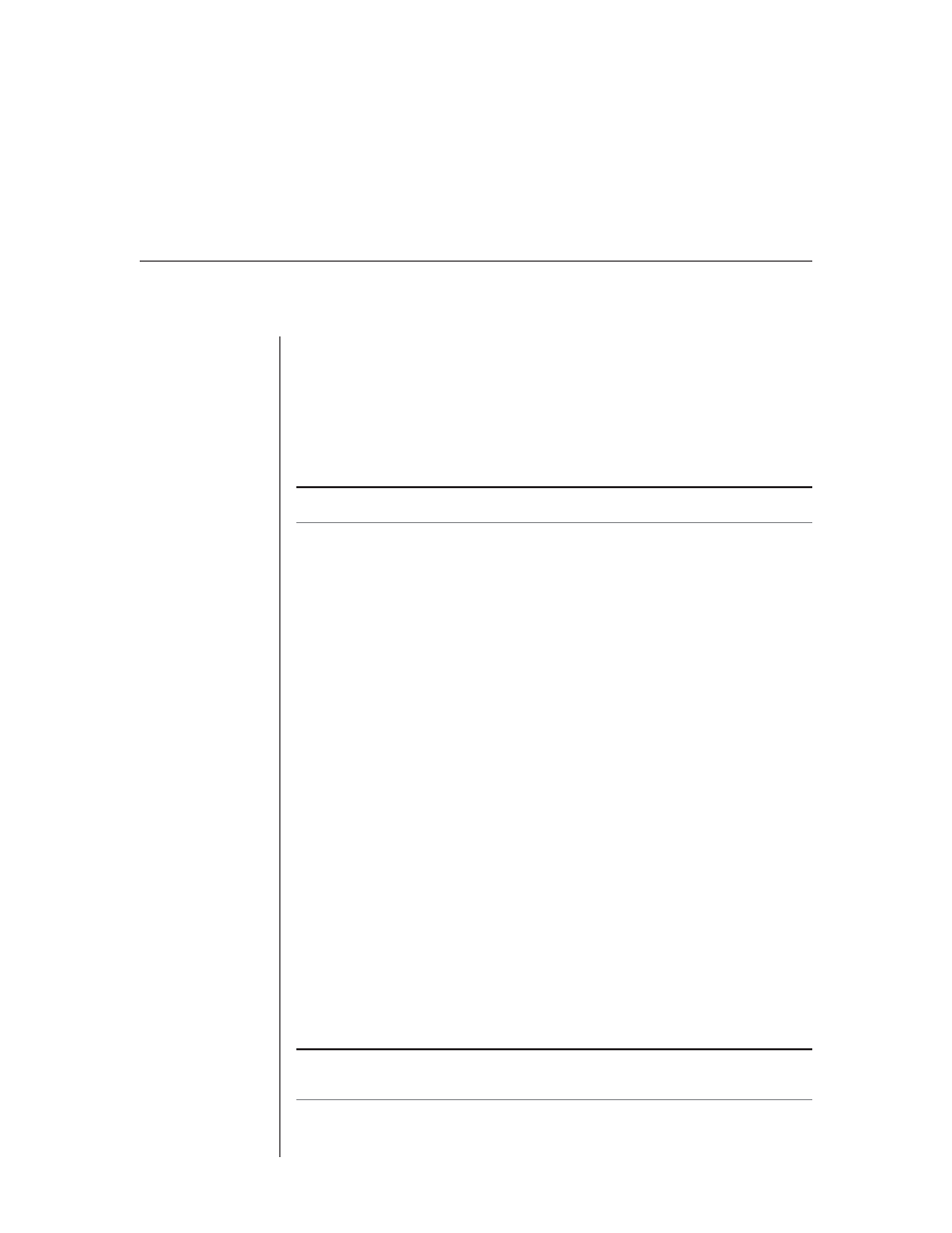
Chapter 4: Advanced Operations
49
To activate a macro group:
1. Select
Keyboard - Toolbar Macro Set from the remote session window.
2. Select the macro group you wish to use.
The macros belonging to the group you selected will appear along the top of
the remote session window.
NOTE: These macros will override your default selections.
Changing Cursor Settings
When using the DS Management Software, your mouse pointer will change
shape when over a session window. You may change the appearance of this
second pointer or eliminate it from within the DSView software.
To change cursor settings:
1. From the Node Manager, select Tools - Settings - Cursor.
2. The Program Settings dialog box will appear. You may select an alter-
nate cursor from the drop-down menu under the Cursor heading.
3. To see what the alternate cursor will look like, move your mouse pointer
over the area labeled Preview Area.
4. When you have selected a new cursor, click on the OK box at the bottom of
the dialog box.
To eliminate the local mouse pointer:
From DSView, select Tools - Local Mouse - Invisible.
When this option is selected, only the target device’s mouse pointer will be
visible. The local pointer may be temporarily restored by pressing Ctrl+Alt+m.
This keystroke sequence may be changed by selecting Tools - Settings - Mouse
Mode Control and entering a new sequence.
NOTE: When using a device that captures keystrokes before they reach the OS, you should avoid
using the keys that restore the mouse pointer.
