Rebooting and changing power states, Changing the spc device power state – Avocent DSView User Manual
Page 39
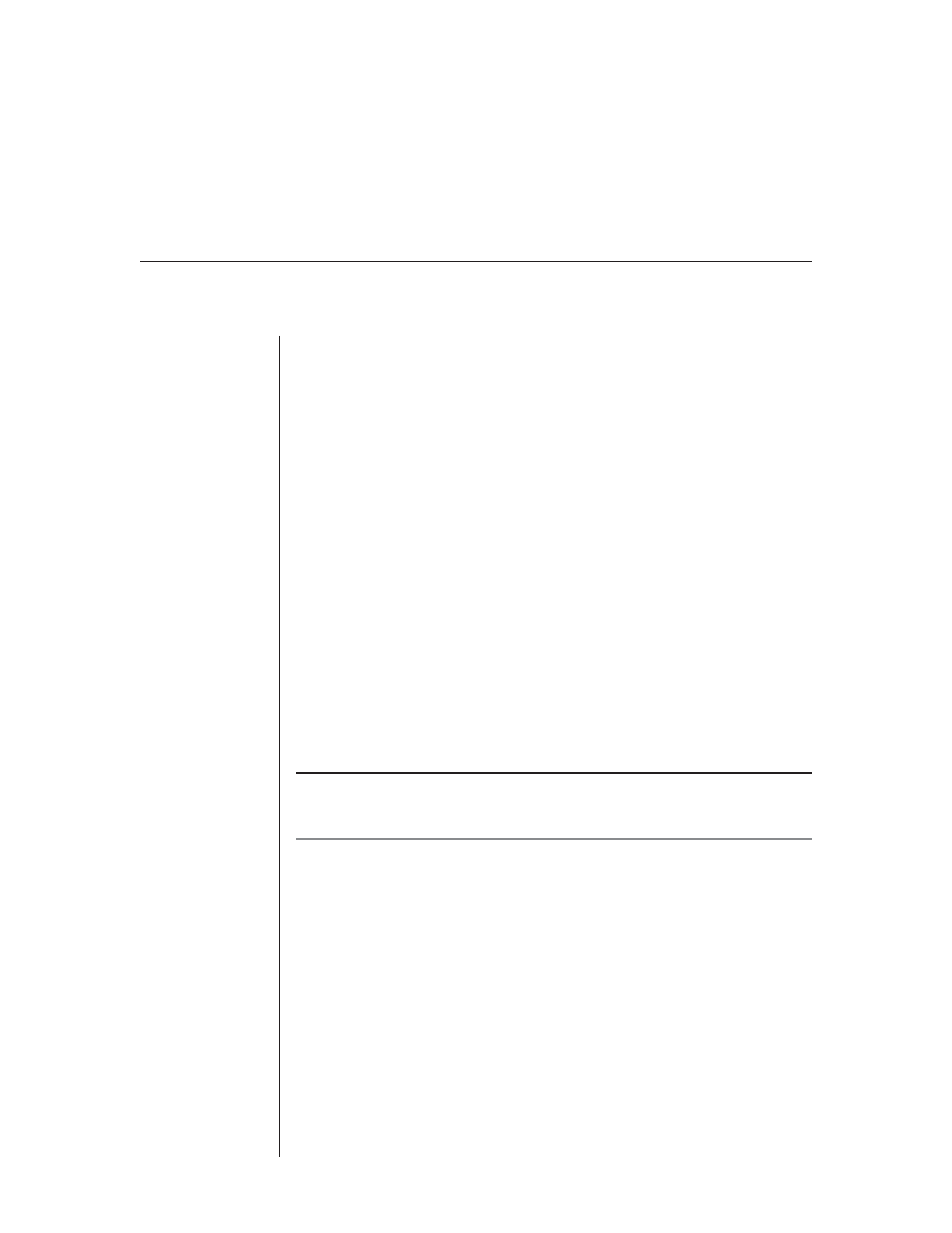
Chapter 3: Basic Operations
33
To terminate the current DS user session using the
Disconnect command:
1. Select a port in the DSAdmin or DSView Client window and then select
File - Disconnect. A message box will appear prompting you to confi rm the
termination of the current DS user connection.
2. Click
Disconnect. A message box displays prompting you to confi rm the
termination of the DS user session. Click OK. The current DS user will
then receive a notifi cation message.
Rebooting and Changing Power States
If you have Administrator privileges, you may perform a warm reboot on a DS
appliance at a remote location.
To reboot a remote DS appliance:
1.
Select the DS appliance in the DSAdmin window.
2. Select
File - Reboot. A confirmation message box will appear.
3. Click
OK to reboot the remote DS appliance.
Changing the SPC device power state
NOTE: To change the power state of a target device powered by an SPC, the SPC must be
connected to a CPS810 or CPS1610 appliance. For more information on connecting an SPC to
a CPS appliance, see the SPC Installer/User Guide.
The power state of either a particular SPC device, CPS appliance or server
powered by an SPC device may be turned on or off. The SPC may also be used
to reboot a server.
To change the SPC device power state:
1. Load the DSView software. This will activate the Node Manager and display
a list of DS appliances with ports linked to SPC devices that you may access.
2. Select an SPC, then right-click on the item and select Power State from the
shortcut menu. This will open the Power State dialog box with the current
power state of the SPC selected. If a CPS port is linked to one or more SPCs,
these linkages will appear in the dialog box.
