Avocent DSView User Manual
Page 82
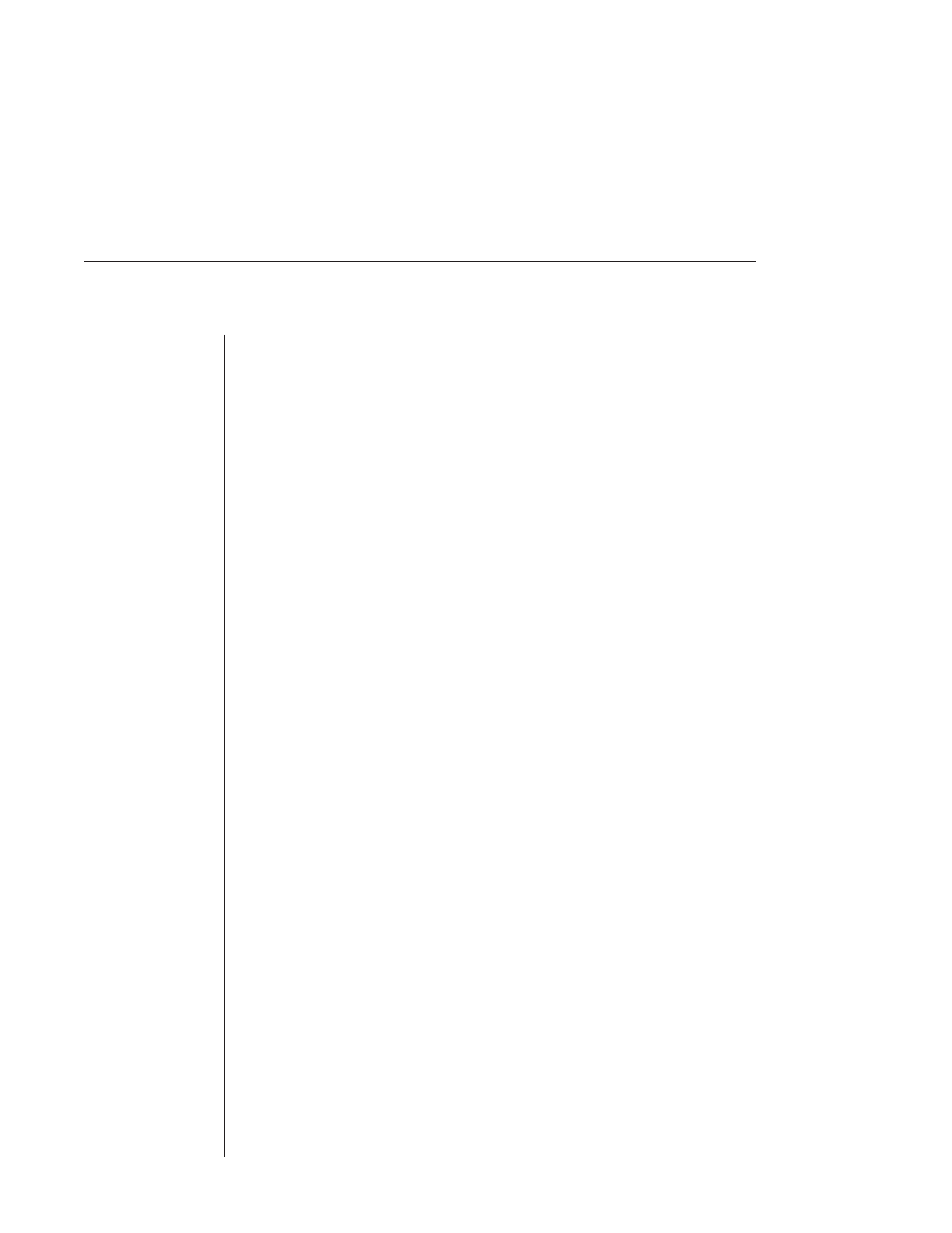
76
DSView Installer/User Guide
menu, you may execute the macro during a Telnet session either by selecting
it from the Macros menu or by pressing the defined hotkey on your keyboard.
You may also define one or more macro groups, then add macros to the
groups. A macro may belong to more than one macro group; however, a
macro does not have to belong to a macro group. The Session Properties -
Terminal screen contains a list of defined macro groups from which you may
select one group or all defined groups. The macros in the selected group(s) are
then available for use during subsequent Telnet sessions with that device/port.
After defining a macro or a macro group, you may edit or delete it at any time.
When you delete a macro or macro group, you are prompted for confirmation.
When you change a macro group name, each macro belonging to the changed
macro group is updated, but the change is not visible until the next Telnet
session is established. When you delete a macro group, you delete only its
name - the individual macros in the group are not affected.
To create a macro:
1. Select Macros - Configure from the menu bar. The Macros dialog box appears.
2. Click
the
Create button. The Create Macro/Edit Macro dialog box appears.
3. Type a 1-32 character name in the Name field.
4. To define a hotkey for the macro, choose one from the Key list. To add a
modifier to the hotkey, check the Control, Shift or Alt boxes.
5. By default, the Include in Macro Menu box is checked, indicating the macro
will appear in the Macros menu. If you do not wish to include the macro
in the Macros menu, uncheck this box. In this case, if the macro definition
includes a hotkey, you will still be able to use the hotkey to run the macro,
even if the macro’s name does not appear in the Macros menu.
6. Type the macro string in the Enter Keystrokes box. For non-printing and
special character code sequences, use the following escape sequences:
Carriage return: \n
Tab: \t
Hexadecimal code sequence: \Øx
byte Delay character (500 ms): \d
7. To add the macro to an existing macro group, click the Include Macro
checkbox next to the macro group name in the Macro Groups table. To
create a new macro group, see To create a macro group.
