Customizing the application, Changing colors, Changing the cursor – Avocent DSView User Manual
Page 74
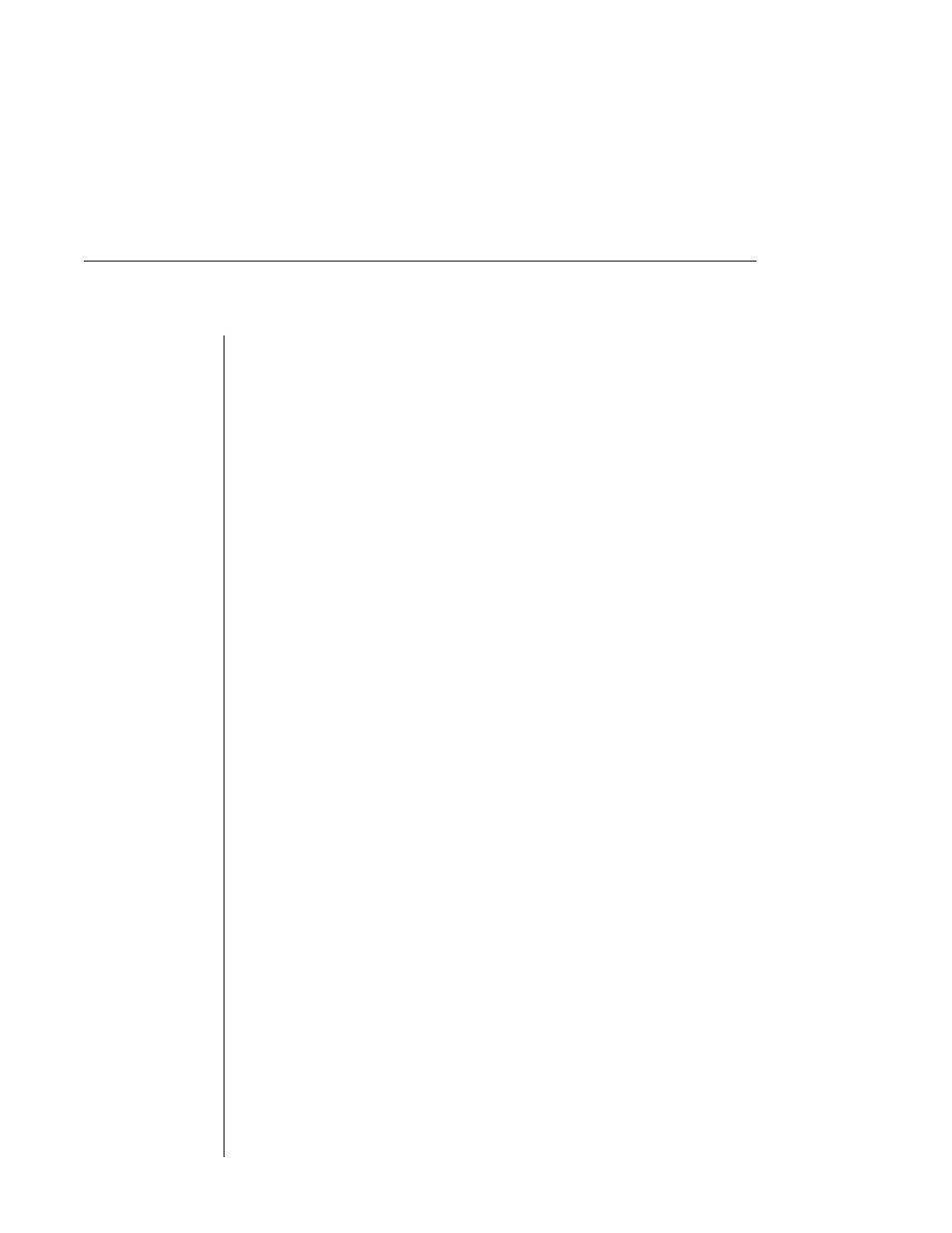
68
DSView Installer/User Guide
To open a DSView Telnet session with a target device:
1.
In the DSView tree view, select a generic device.
2. Select
Device - Telnet from the menu bar.
- or -
Click the Launch Telnet to the selected device icon in the toolbar.
To close a DSView Telnet session:
Select Telnet - Exit from the menu bar.
To activate DSView from the DSView Telnet application:
Click the DSView icon in the lower right corner of the display.
Customizing the application
You may specify preferences for the DSView Telnet application that will be
used for every session, regardless of the device to which you connect. These
application preferences are entered from the DSView Telnet display when you
are connected to a device or port. After the preferences are entered, they are
applied to devices/ports during subsequent DSView Telnet sessions.
Changing colors
You may change the background color and text color on the DSView Telnet
screen at any time.
To change the DSView Telnet window background color:
1.
Select Options - Preferences from the menu bar.
2. In the Colors panel, click the Background/Normal Mode box, and choose a
color. The default value is blue.
To change the DSView Telnet text color:
1.
Select Options - Preferences from the menu bar.
2. In the Colors panel, click the Text/Normal Mode box, and choose a color.
The default value is white.
Changing the cursor
You may specify whether the cursor (caret) on the DSView Telnet screen
appears as an underline or as a block.
To change the DSView Telnet cursor appearance:
1.
Select Options - Preferences from the menu bar.
