Telnet window menus and commands – Avocent DSView User Manual
Page 104
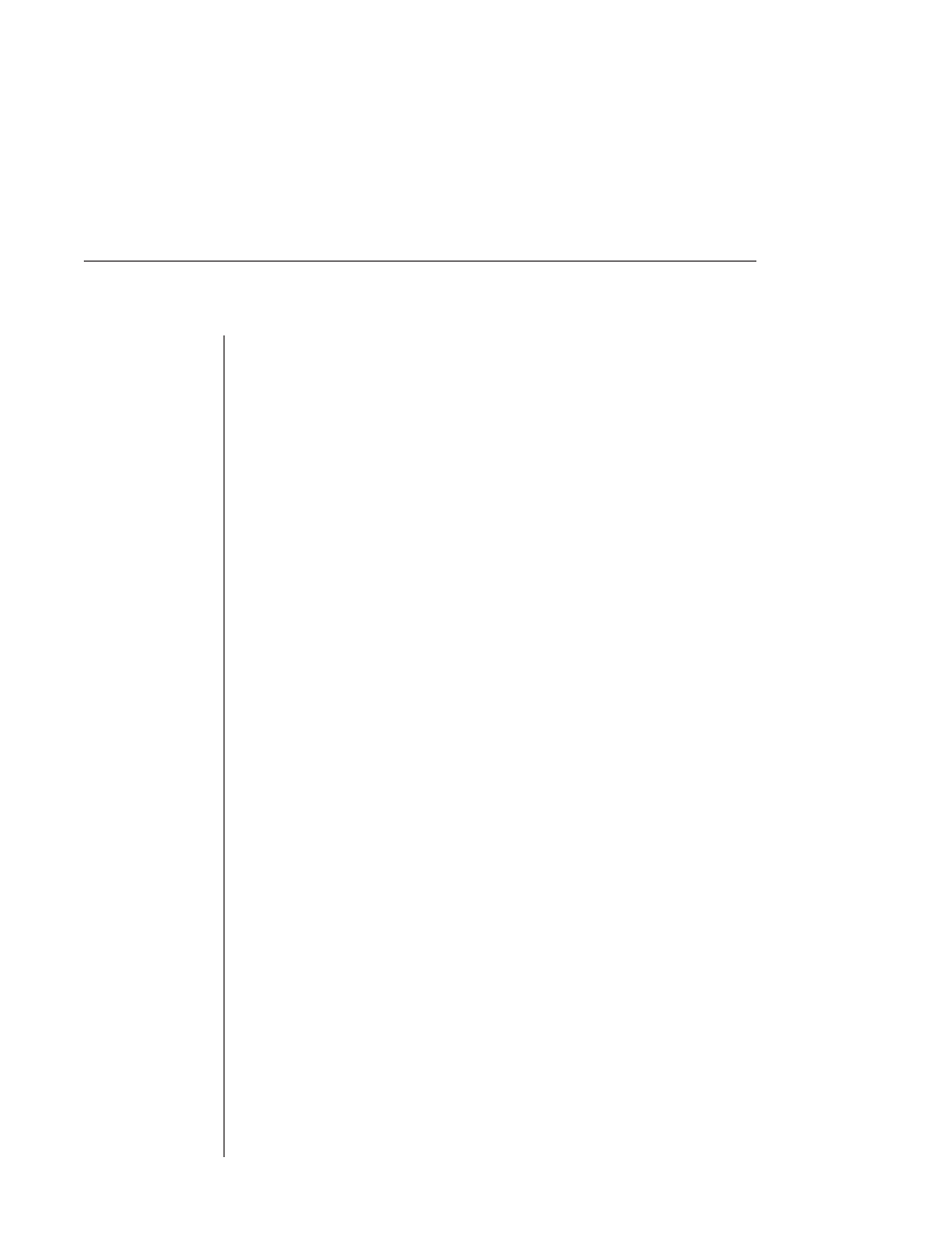
98
DSView Installer/User Guide
DSView Client shortcut menus and commands
In the DS topology view, you may right-click on any DS appliance’s name or IP
address in the DSView Client window to display a shortcut menu containing
three commands:
• Reboot
• Collapse
• Expand
In the DS topology view, you may right-click on any port to display a shortcut
menu containing three commands:
• Connect
•
Privacy Mode Connect
•
View Connected Users
Telnet window menus and commands
Serial DS appliances and target devices are operated through a Telnet
window. When you are operating a DS appliance or target device using the
DS/DSR appliance, you will be provided with several optional commands.
Telnet menu
Exit
This command will exit the Telnet Client and return users to the DSView
Client menu. If the option to Prompt on Exit (see the Preferences section of this
appendix) is enabled and a connection is active, the DS user will be prompted
to confirm the exit. If no connection is active, the Client will exit without a
prompt.
View menu
History
When this menu option is checked, the DS user will be switched to history
mode. Here the DS user may scroll through a history of the Telnet session up
to the current point. While the DS user is in history mode, all new data is buff-
ered and may be viewed by scrolling to the end of the history. DS users may
exit history mode at any time by pressing the Esc key.
Go to Beginning
This command moves the cursor to the beginning of the history file.
