ADTRAN XRT User Manual
Page 23
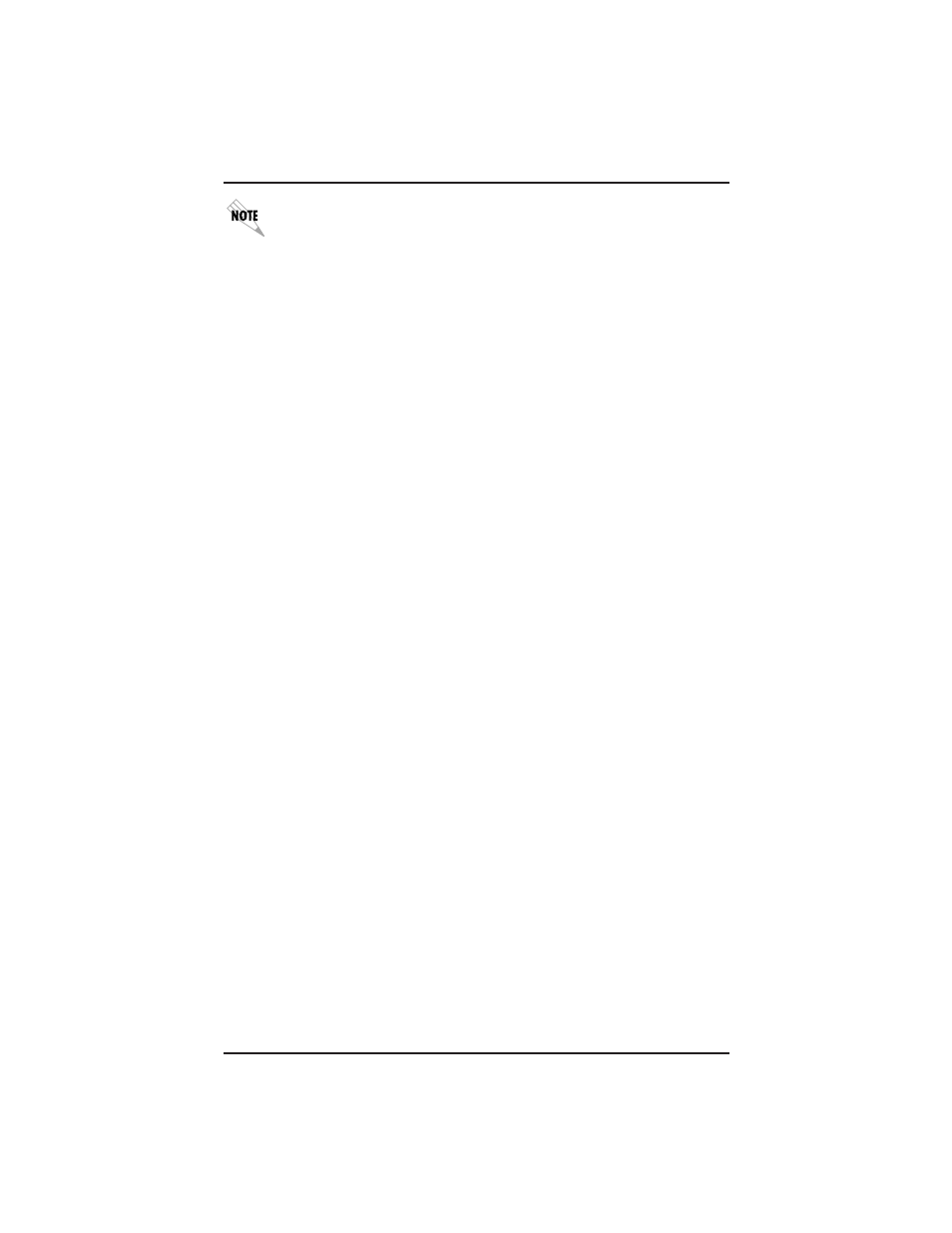
61200.153L1-13
Express XR/XRT Quick Start Guide
11
Chapter 2. Installation
If running Windows NT 3.51, install remote access service before
following the INF file installation procedure.
Windows NT 3.51 INF File Installation
To install an ADTRAN Express XR/XRT use the following
procedure:
1.
Locate the modem.inf file. This file is normally located in
the c:\winnt35\system32\ras directory. See the Windows
NT documentation for instructions on installing the Remote
Access Service.
2.
In order to recover in case of a user mistake, create a backup
of the modem.inf file.
3.
Using Notepad or another text editor, open the adtran.inf
file on the Express Configuration Wizard disk labeled
Windows 95 and Windows NT
.
4.
Copy the contents of the adtran.inf file to the Windows
clipboard.
5.
Open the modem.inf file.
6.
Paste the contents of the clipboard (adtran.inf) to the end of
the modem.inf file.
7.
Save the altered modem.inf file.
8.
Close the modem.inf file.
9.
Restart the system.
10. Go to the section Express Configuration Wizard Installation.
The Express XR/XRT can now be configured for use with the
Remote Access Service.
Express Configuration Wizard Installation
Microsoft Windows 3.1 and Windows NT 3.51
The Express Configuration Wizard is a graphical user interface
which allows you to configure and test the Express XR/XRT
with ease. Follow the installation procedure that applies to the
operating system.
1.
For Windows 3.1 operating systems, insert the ADTRAN
Express Configuration Wizard disk labeled Windows 3.1
into your 3.5" disk drive. For Windows NT 3.51, insert the
disk labeled Windows 95, Windows NT into your 3.5" disk
drive.
2.
In Windows Program Manager, select the Run... option
under the File menu.
