ADTRAN XRT User Manual
Page 21
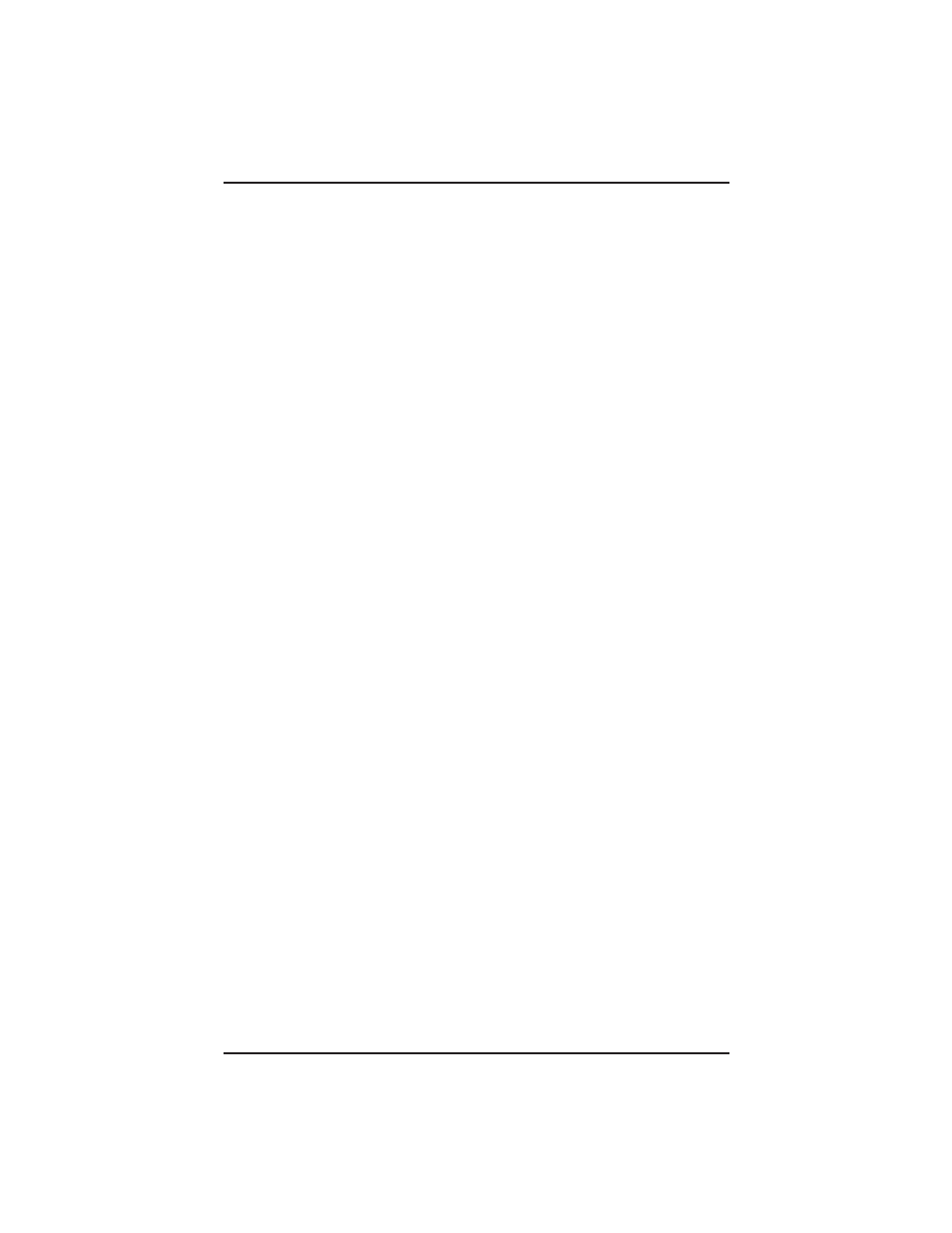
61200.153L1-13
Express XR/XRT Quick Start Guide
9
Chapter 2. Installation
4.
Click NEXT.
5.
Click the Have Disk button.
6.
Insert the disk labeled Windows 95 and Windows NT into
the 3.5" floppy disk drive.
7.
Click OK.
8.
Select ADTRAN Express XR or XRT from the Drivers list.
9.
Click NEXT.
10. Choose the COM port to which the Express XR/XRT is
attached from the list of available COM ports.
11. Click NEXT. The modem.INF file is now installed.
12. Continue the installation by providing country, area code,
and outside line access information as prompted.
13. Click NEXT.
14. Click Finish to complete the modem installation process.
15. Select Close.
16. Go to the Express Configuration Wizard Installation section.
Express Configuration Wizard Installation
The Express Configuration Wizard is a graphical user interface
which allows you to configure and test the Express XR/XRT
with ease. Follow the installation procedure that applies to the
operating system.
Microsoft Windows 95 and Windows NT 4.0
1.
From the Start button, choose Settings, then Control Panel,
then double click Add/Remove Programs.
2.
From the Install/Uninstall tab select the Install button.
3.
Insert the disk labeled Windows 95 and Windows NT.
4.
Click NEXT.
5.
If the disk is found click Finish, otherwise use Browse to
first locate the disk. The Express Configuration Wizard
begins installation.
6.
Follow the step-by-step screen instructions throughout the
installation process. Three options are available for installa-
tion during the Express Configuration Wizard installation:
Express Configuration Program, INF Files, and
HyperACCESS Communications Software. Figure 2-3
illustrates the three options.
