3 getting help, 4 unable to reboot after configuration changes, 5 bios menu bar – IEI Integration HYPER-KBN User Manual
Page 61: Table 5-1: bios navigation keys
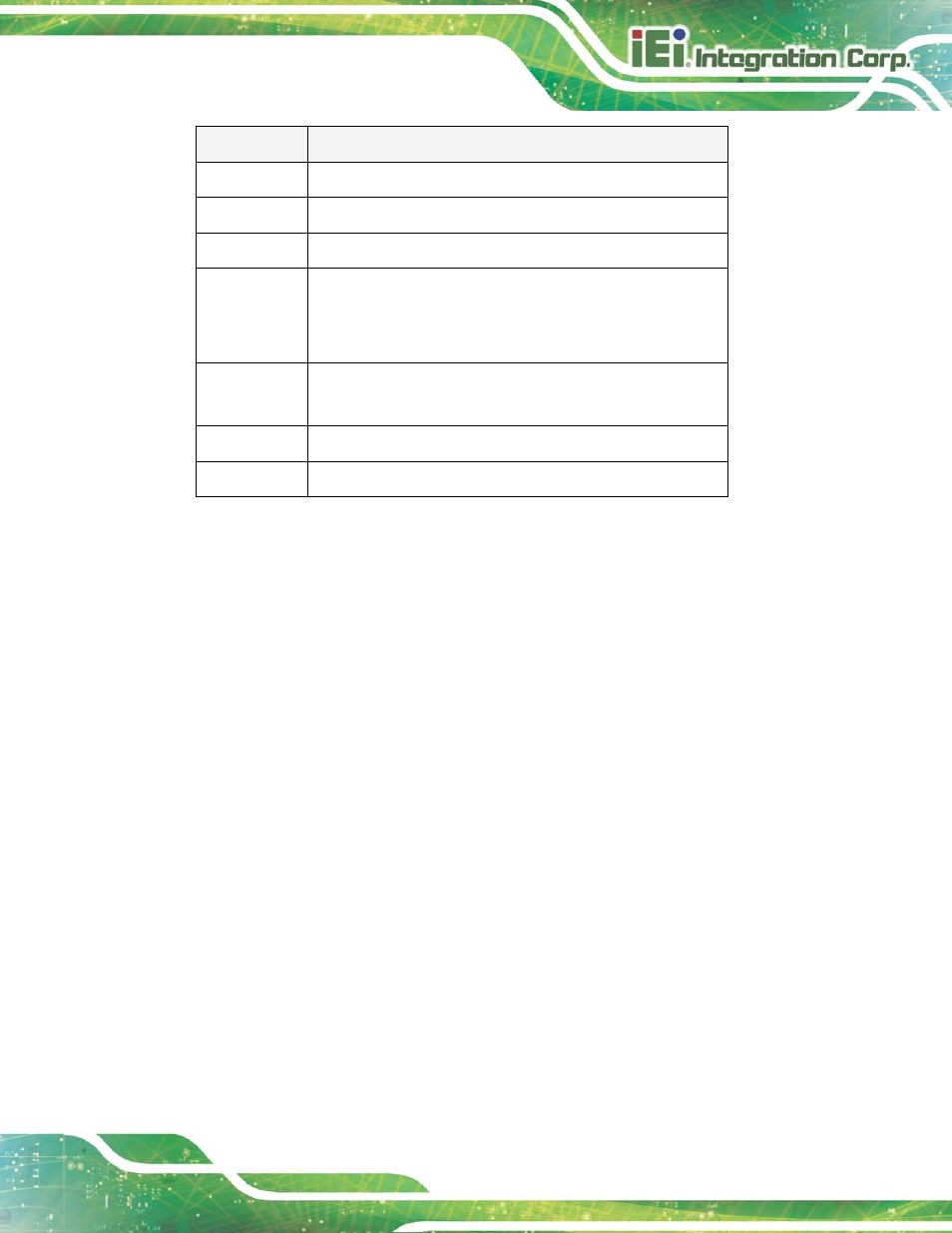
HYPER-KBN
P a g e 49
Ke y
Fu n c tio n
-
Decrease the numeric value or make changes
Page up
Move to the next page
Page down
Move to the previous page
Esc
Main Menu – Quit and do not save changes into CMOS
Status Page Setup Menu and Option Page Setup Menu --
Exit current page and return to Main Menu
F1
General help, only for Status Page Setup Menu and Option
Page Setup Menu
F9
Load optimized defaults
F10
Save changes and Exit BIOS
Table 5-1: BIOS Navigation Keys
5.1.3 Ge ttin g He lp
When F1 is pressed a small help window describing the appropriate keys to use and the
possible selections for the highlighted item appears. To exit the Help Window press E
SC
or
the F1 key again.
5.1.4 Un a b le to Re b o o t a fte r Co n fig u ra tio n Ch a n g e s
If the computer cannot boot after changes to the system configuration is made, CMOS
defaults. Use the jumper described in Chapter 3.
5.1.5 BIOS Me n u Ba r
The menu bar on top of the BIOS screen has the following main items:
Main – Changes the basic system configuration.
Advanced – Changes the advanced system settings.
Chipset – Changes the chipset settings.
Boot – Changes the system boot configuration.
Security – Sets User and Supervisor Passwords.
Save & Exit – Selects exit options and loads default settings
