Oscilloscope option key installation, Typical (recommended) configuration, Remote (network) configuration – Teledyne LeCroy QPHY-SAS3 User Manual
Page 9: Oscilloscope selection, Qphy-sas3 software option
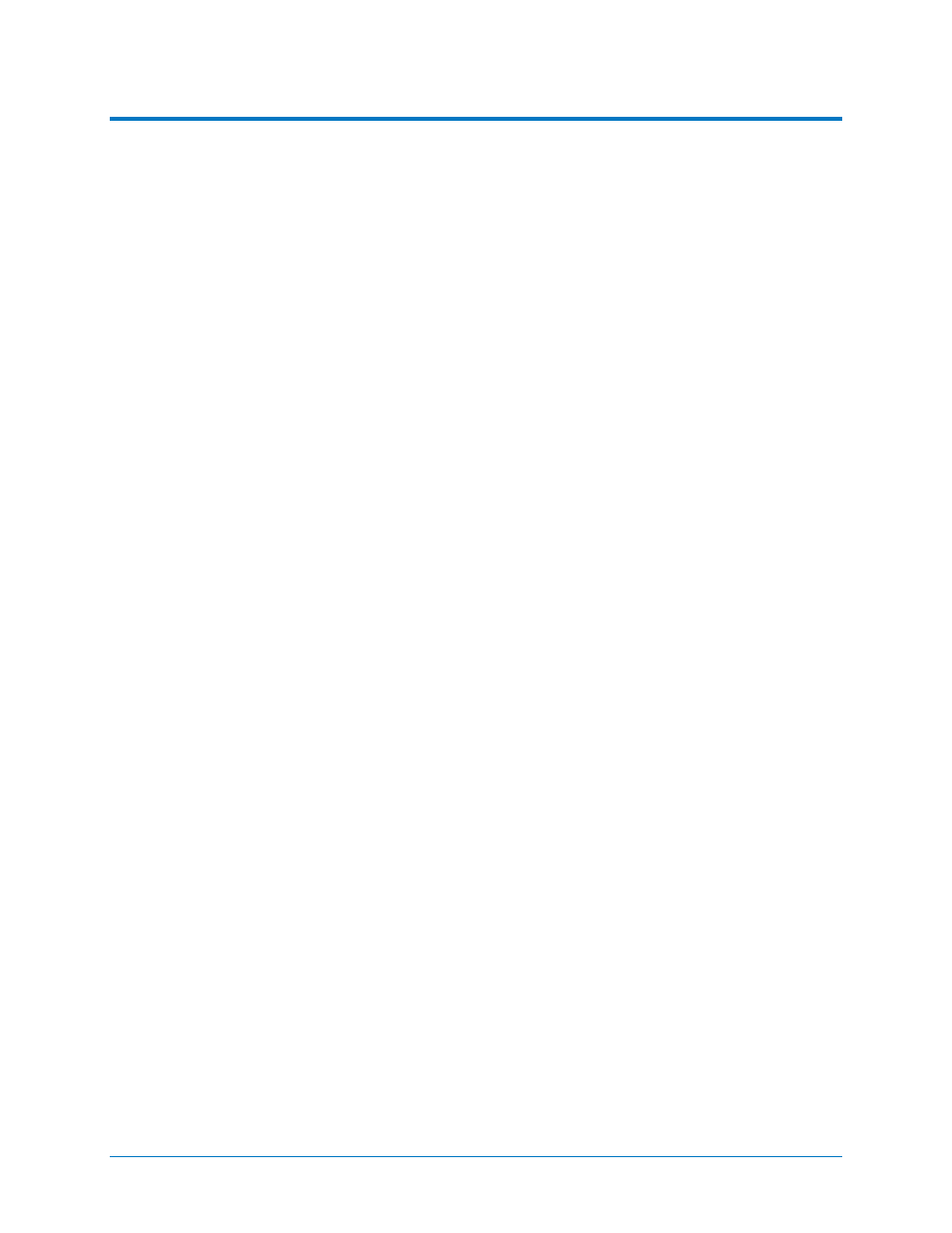
QPHY-SAS3 Software Option
Oscilloscope Option Key Installation
The required option keys must be purchased to enable the QPHY-SAS3 compliance tests. If you do not
have the required option keys already call Teledyne LeCroy Customer Support to place an order and
receive the codes.
Enter the key and enable the purchased option as follows:
1. From the oscilloscope menu select Utilities
Utilities Setup...
2. Select the Options tab and click the Add Key button.
3. Enter the Key Code using the on-screen keyboard.
4. Restart the oscilloscope to activate the option after installation.
Typical (Recommended) Configuration
QualiPHY software can be executed from the oscilloscope or a host computer. The first step is to install
QualiPHY. Please refer to the QualiPHY Operator’s Manual for installation instructions.
Teledyne LeCroy recommends running QualiPHY on an oscilloscope equipped with Dual Monitor Display
capability (Option DMD-1 for oscilloscopes where this is not standard). This allows the waveform and
measurements to be shown on the oscilloscope LCD display while the QualiPHY application and test
results are displayed on a second monitor.
By default, the oscilloscope appears as a local host when QualiPHY is executed in the oscilloscope.
Follow the steps under Oscilloscope Selection (as follows) and check that the IP address is 127.0.0.1.
Remote (Network) Configuration
It is also possible to install and run QualiPHY on a host computer, controlling the oscilloscope with a
Network/LAN Connection.
The oscilloscope must already be configured, and an IP address (fixed or network-assigned) must already
be established.
Oscilloscope Selection
Set up the oscilloscope using QualiPHY over a LAN (Local Area Network) by doing the following:
1. Make sure the host computer is connected to the same LAN as the oscilloscope. If unsure,
contact your system administrator.
2. From the oscilloscope menu, select Utilities
Utilities Setup...
3. Select the Remote tab.
4. Verify the oscilloscope has an IP address and the control is set to TCP/IP.
5. Run QualiPHY in the host computer and click the General Setup button.
6. Select the Connection tab.
7. Enter the IP address from step 4 (previous).
8. Click the Close button.
QualiPHY is now ready to control the oscilloscope.
922545 Rev A
9
