Attaching markers, Adding an attachment, Attaching markers adding an attachment – Teledyne LeCroy PETracer ProtoSync Software User Manual User Manual
Page 47
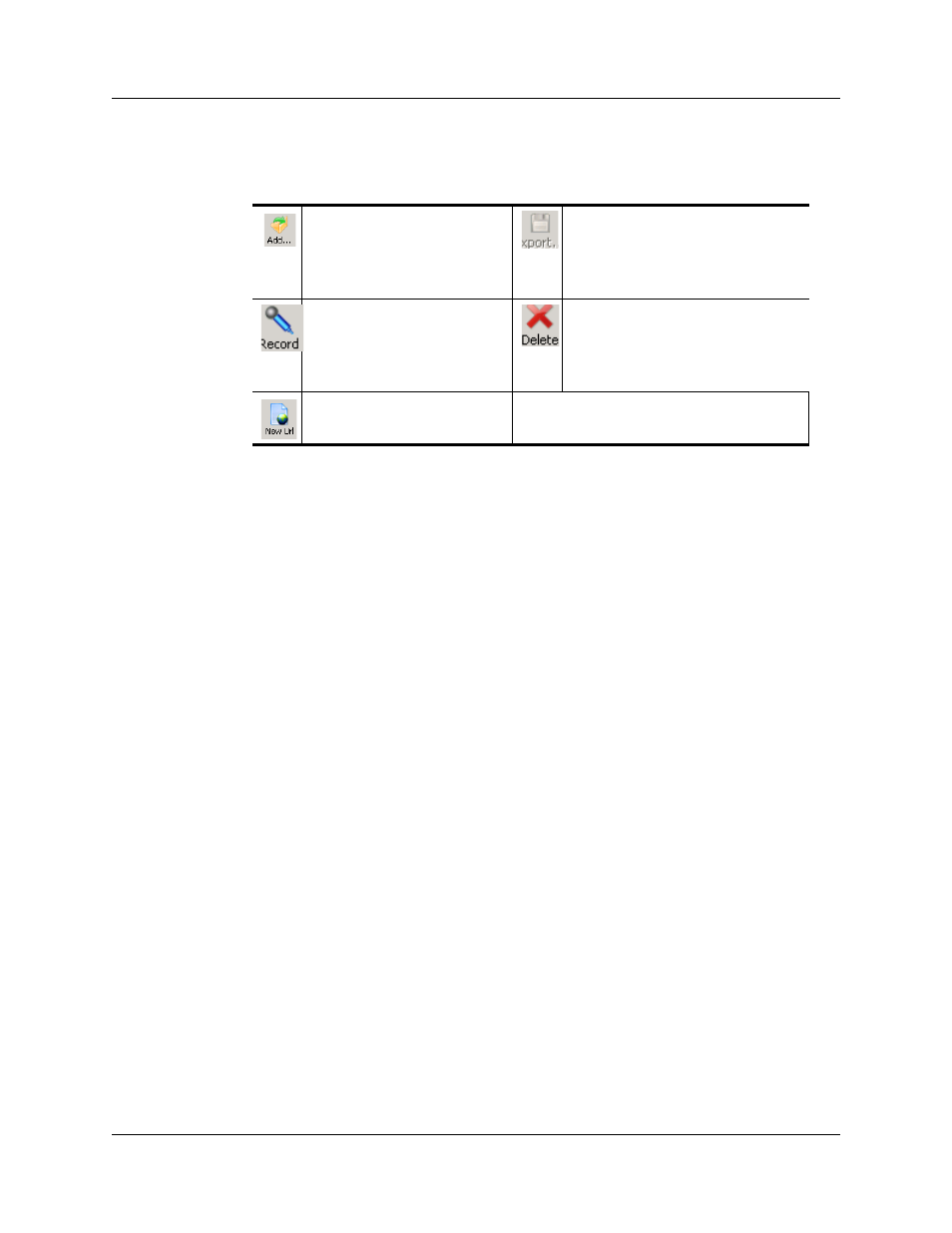
PETracer Software User Manual
Chapter 5: Searching CATC Traces
Teledyne LeCroy
41
As shown above you can:
Attaching Markers
You can attach a discrete piece of information/data to a marker, for example, a
text description or file, an attachment of a trace file by a predefined order, video
or audio files, URL links or any other files. You can also remove an attachment
from a Marker.
Adding an Attachment
Perform the following steps to add an attachment to a marker:
Step 1 Right-click on any cell in the trace and select Set Marker.
The Create Marker window displays (see following figure).
Step 2 Click on the Add icon.
The Add File to the Marker dialog displays.
Step 3 Go to the file and select it to add it to the marker as an attachment.
Step 4 Click Open.
The file will appear in the Create Marker for Transfer... dialog as shown below.
The Marker # appears in the top panel, the icons are displayed in the second
panel and you can click on the icon on the third panel to view the file you are
about to attach.
Step 5 Click OK to add the attachments.
Add icon. Click on this
icon to add any file. See
“Adding an Attachment”
on page 41.
Export icon. Click on this icon
to export an attachment.
Record icon. Click on this
icon to record audio. See
“Recording an Audio
File” on page 42.
Delete icon. Click on this icon
to delete an attachment
New URL icon. Click on
this icon to add any URL.
