Link tracker buttons – Teledyne LeCroy PETracer ProtoSync Software User Manual User Manual
Page 104
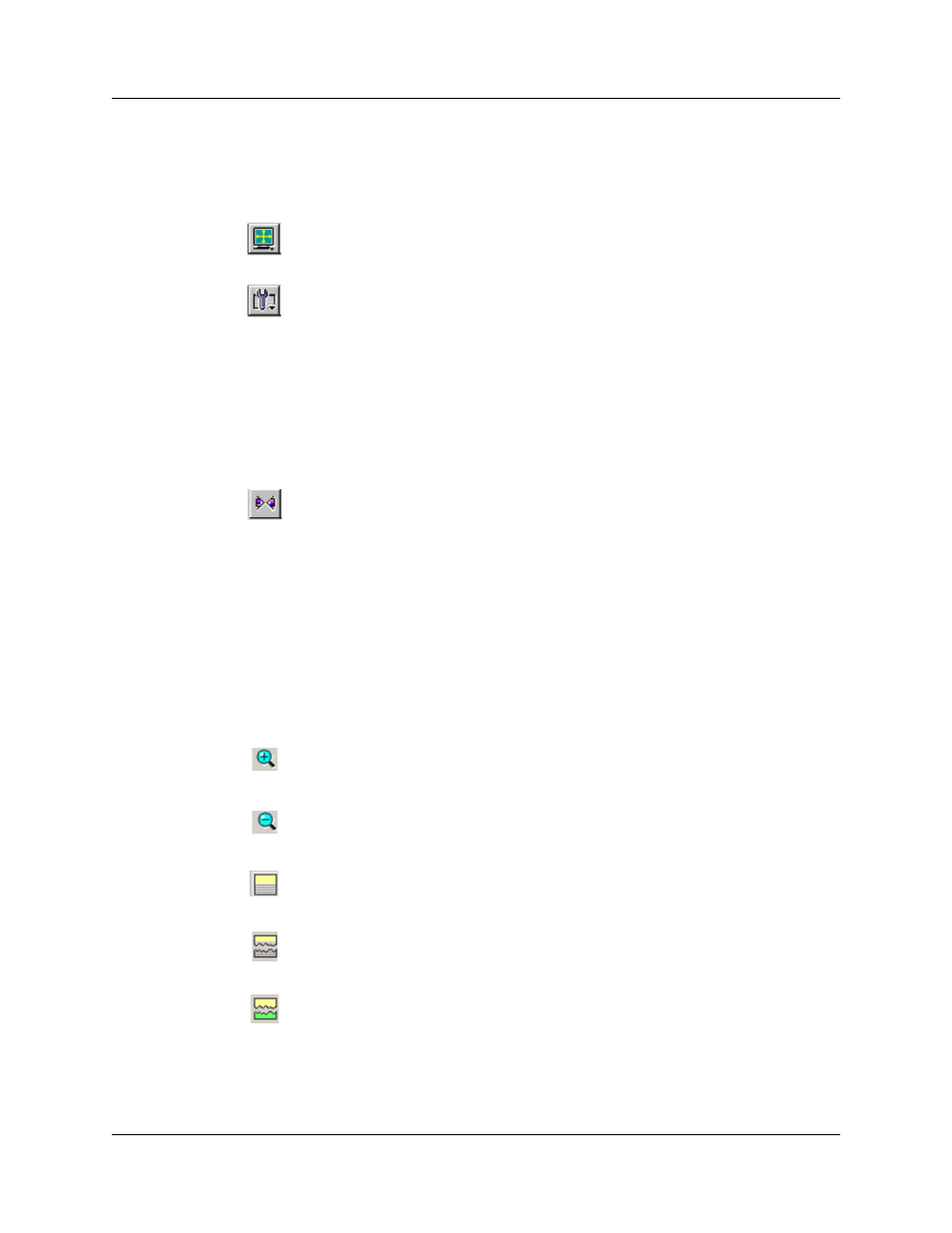
Chapter 8: Reports and Tools
PETracer Software User Manual
98
Teledyne LeCroy
Link Tracker Buttons
The Link Tracker window has a row of buttons for changing the format of the displayed
data and for exporting data: The buttons have the following functions:
Full Screen. Expands the Link Tracker window to fill the entire screen.
View Options. Opens a menu with three options:
• Collapsible Idle Time (Collapse Idle Bigger Than n nanoseconds.
Note: Does not affect Collapse Idle Plus.)
• Tooltip Display (Values, Scrambled Values, 10-bit Codes, Symbols)
• Time Format (Seconds, Clock)
• Reset Columns Widths (return to default widths)
• Reset Columns Order (return to default column sequence)
See “Using the Link Tracker Window” on page 94 for further details.
Synchronize Trace View. Synchronizes the Trace View and Link Tracker windows
so that a move in one window repositions the other.
Because of the differences in scale and logic between the Link Tracker and Trace
view window, scrolling produces different effects depending on which window is
being scrolled.
Scrolling in the CATC Trace window causes the Link Tracker window to rapidly
jump from event to event. Long periods of idle time are thus skipped.
Scrolling in the Link Tracker window, in contrast, produces modest movements
within the CATC Trace window.
Scrolling in the Link Tracker window causes the CATC Trace window to pause until
the beginning of a packet is displayed. At that point, the CATC Trace window
repositions itself. While scrolling long Idle periods or through the contents of a
packet, the CATC Trace window does not move.
Zoom In
Zoom Out
Continuous Time Scale. No collapsing.
Collapse Idle. Do not show some periods of Link being idle.
Collapse Idle Plus. Do not show periods of Link being idle.
