Gilderfluke&Co 'Dumb' Brick Animation Control System User Manual
Page 44
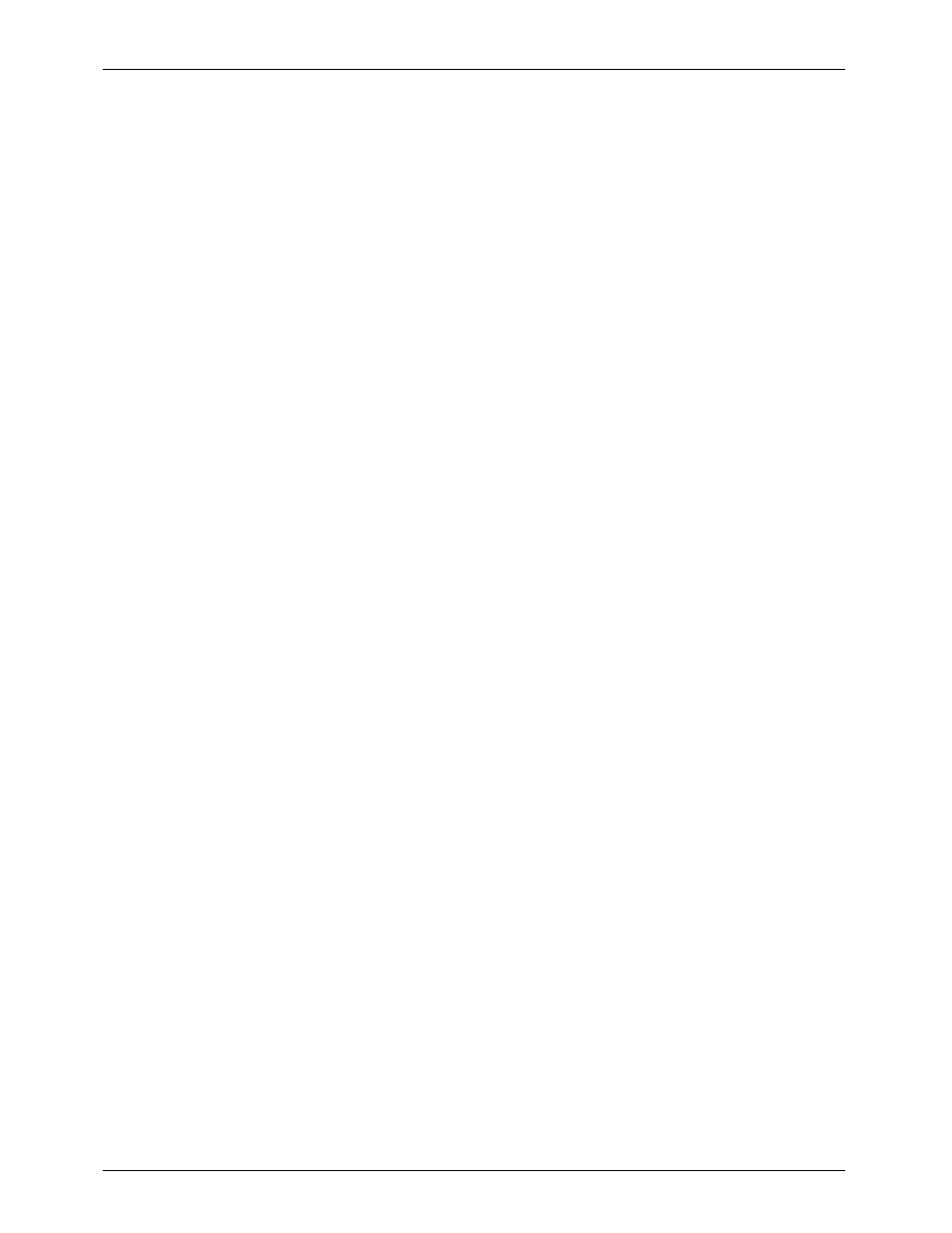
i) Go To Frame:
This command tells any Smart or Dumb Bricks to go to the
frame selected. Smart Bricks will jump immediately to this
frame. Dumb Bricks will need to first reset and then fast for-
ward to the selected frame. The Bricks must be connected
to the Micro Console by the Smart Brick Network (for Smart
Bricks) or J8 (for Dumb Bricks) for this command to work. The
Dumb Brick must also be configured to accept start and
reset on its Green Input and External Clock on the Blue. This
command is unavailable if ÔJ6 modeÕ is not selected.
j) Set Start Frame:
This command sets the first frame that will be stored, re-
stored, verified or tested when using these commands. This
command is unavailable if ÔJ6 modeÕ is not selected.
k) Set End Frame:
This command sets the last frame that will be stored, re-
stored, verified or tested. If you are using a 16K Smart Brick,
the last frame is at 16,383 frames. You should use 65,535
as a maximum for 64K Smart Bricks.
Dumb Bricks write data into their memory as they are
stepping into a frame. For this reason the only way to write
to frame zero of a Dumb Brick is to go to the very last frame
in the brick and then step forward just one more frame.
You can do this manually, or if you set the End Frame to
16,384 for 16K Dumb Bricks and 65,536 for 64K Dumb
Bricks it will happen automatically.
This command is unavailable if ÔJ6 modeÕ is not select-
ed.
1) Save Eprom:
This command is used to save the contents of one eight bit
channel of the attached Brick to your computer as a text
file.
It first asks which of the four possible channels you
would like to save, then tells you to prepare your computer
to receive a ÔtextÕ file. When prompted, the Micro Console
will start sending out data starting at the Start Frame, and
continuing to the End Frame.
When the download is complete, you will need to tell
your computer to close the file that was being saved, and
then hit an
The format of these Eprom files is standard Intel ÔHEXÕ.
This can be sent directly to any commercially available
Eprom burner. Intel HEX only supports files of up to 65,536
in size. If you are downloading a larger file than this your
Eprom burner may have some trouble with it. If this is the
case, you can save the Eprom into a number of files of less
than 65,536 each.
The Bricks must be connected to the Micro Console by
the Smart Brick Network (for Smart Bricks) or J8 (for Dumb
Bricks) for this command to work. The Dumb Brick must also
be configured to accept start and reset on its Green Input
and External Clock on the Blue. This command is unavail-
able if ÔJ6 modeÕ is not selected. Your computer must be
configured for ÔACK/NAKÕ or ÔXon/XoffÕ handshaking to use
this command.
2) Verify Eprom:
This command is used to compare the contents of one
eight bit channel of the attached Brick a file that was previ-
G
ILDERFLUKE
& C
O
. ¥ 205 S
OUTH
F
LOWER
S
T
. ¥ B
URBANK
, C
ALIF
. 91502-2102 ¥ 818/840-9484 ¥
FAX
818/840-9485
38 of 53
