Micro console configuration – Gilderfluke&Co 'Dumb' Brick Animation Control System User Manual
Page 41
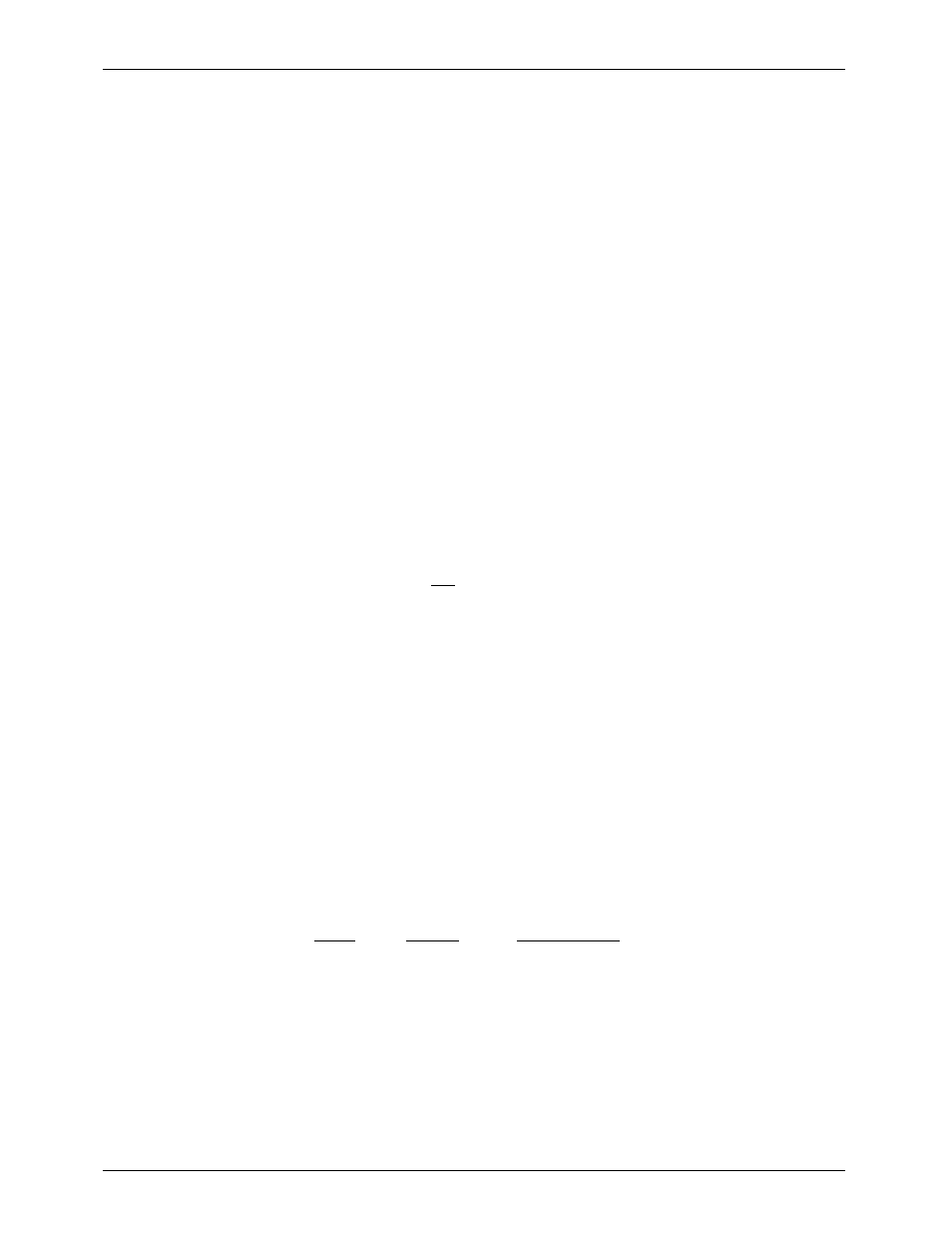
Micro Console Configuration:
The basic configuration of the Micro Console is done through its RS-422 Serial port. To do this, you
need to connect the system to any computer (Mac or PC), or even a dumb terminal. Once set these
adjustments will rarely need to be changed. They are stored permanently in a EEprom so that the con-
sole will return to the same settings each time it is turned on. Several commands for backing up and
testing record/playback Micro MACs Bricks are also available through the serial port.
To communicate with the Micro Console through the serial port, you can use just about any com-
puter or terminal that has a serial port on it. Some newer computer designs, like the Apple Macintosh,
come with serial ports that are directly compatible with the RS-422/RS-485 signal levels the Micro
Console wants to see. These signal levels are close enough to be used with the RS-232 signal levels
found on most older computers (like all IBM PCs and compatibles). They can be attached with only a
simple adapter cable, so long as the wire isn't too long. To gain the full advantage of the RS-422/RS-485
signal levels (multidrop networking, distances of up to a mile) you will need to use a signal level adapter.
If you are using a computer as a terminal you will need to run a modem or terminal emulation pro-
gram. ÔTERMINALÕ that comes with Windows will work just fine. Z-Term for Macintoshes is a shareware pro-
gram available for free or a nominal fee, as is BitCom for DOS. These will send everything you type on
the keyboard out the serial port on your computer while printing on the screen anything that comes in
from the audio system through the serial port.
A modem program will usually have the advantage over a terminal emulation program in that it will
allow you to save data to your computer's disk drives and restore it later. Unless VT-52 MODE is turned
ON, the Micro Console uses no screen control codes or
machine with a 80 column by 24 line display. Machines with other display formats will work, but may not
look so neat on the screen.
When configuring your modem program, you should set it for 9600 baud, 8 data bits, one stop bit,
and no parity. You should set your program not to insert an extra LineFeed (LF) character after each
Carriage Return (CR) it receives, or else the menus will print Ôdouble spacedÕ. If you are going to be up-
loading and downloading configuration strings to the system, you will also need to tell the modem pro-
gram to use what is called ÔACK/NAKÕ or ÔXon/XoffÕ handshaking. Otherwise it will over run the Micro
ConsolesÕ incoming data buffer.
If you have hooked up the Micro Consoles to your computer and it still doesnÕt seem to respond to
the keyboard, the first thing to check is that you are attached to the right serial port. The easiest way to
do this is to disconnect the Micro Console and short between the Tx data out and Rx data in pins on the
serial port connector on the back of your computer. On all IBMs and compatibles this means sticking a
paper clip or similar ÔtoolÕ between pins 2 and 3 on the ÔCom.Õ connector. While still running the modem
program, anything you type should appear on the screen while this paper clip is in place, while nothing
will appear when you remove it. If your computer passes this test, then you are using the right serial port
and the problem is most likely the baud rate setting or in your wiring to the Micro Consoles. If you get
characters on the screen even with the paper clip removed from the serial port, it means you probably
need to set the ÔechoÕ mode to ÔnoneÕ or Ôfull duplexÕ. Then you should repeat this test.
The serial data signals from the Micro Consoles are brought out on the six position RJ-11 (modular
telephone style) connector labeled 'RS-422 Serial Port'. Facing the end of the cable with the release
latch upwards, its pin out is as follows:
pin #
COLOR
SIGNAL NAME:
(left)
1
WHITE
signal ground
2
BLACK
- serial data OUT from Micro Console
3
RED
+ serial data OUT from Micro Console
4
GREEN
- serial data IN to Micro Console
5
YELLOW
+ serial data IN to Micro Console
(right)
6
BLUE
signal ground
PC and Compatible Connection: To cross wire the RS-422/RS-485 signals from the Micro Console to
the RS-232 serial port of an IBM compatible, cross connect the signals as follows:
G
ILDERFLUKE
& C
O
. ¥ 205 S
OUTH
F
LOWER
S
T
. ¥ B
URBANK
, C
ALIF
. 91502-2102 ¥ 818/840-9484 ¥
FAX
818/840-9485
35 of 53
