PASCO WA-9611_13 SONOMETER User Manual
Page 10
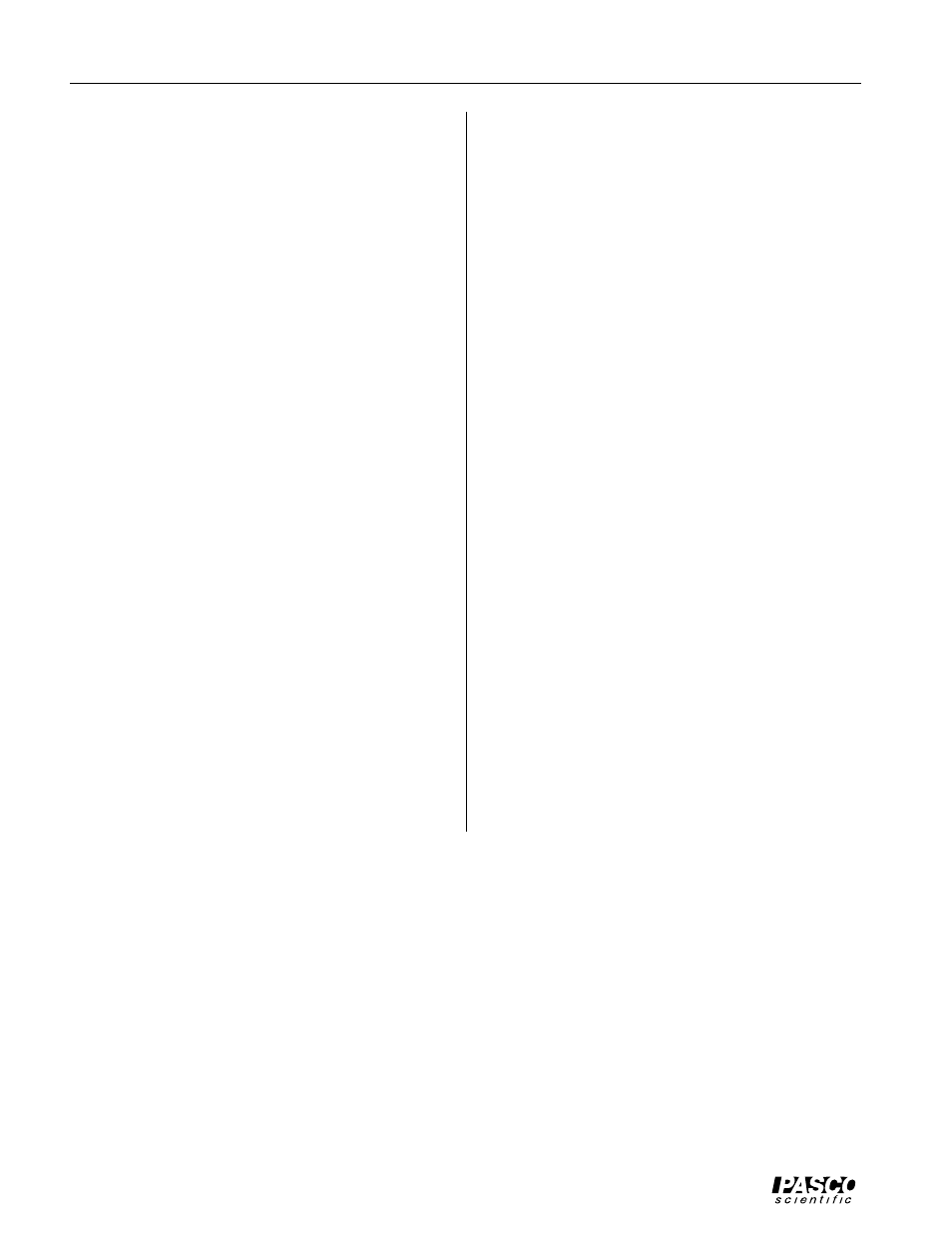
6
Sonometer
012-03489E
➂
Set the function generator to produce a sine wave. Set
the frequency to a value between 100 and 200 Hz. Ad-
just the amplitude to about 5 V (approximately half of
maximum). Slowly vary the frequency of the function
generator output. When you reach a resonant frequency,
you should see the motion of the string and the sound
produced by the vibrating string should be a maximum.
For the Data Monitor (MS-DOS) Program:
Start the program. Select “Oscilloscope” from the Main
Menu. Set triggering to automatic on channel B. Show
channels A and B on the screen, and find the resonances
you are interested in. If you wish, turn on the frequency
analysis option (FFT) and observe the frequencies that are
contributing to the standing wave.
For the Data Monitor (Windows™) Program:
Start the program. Choose “Select Channels” from the
Experiment menu and turn off channel C. Select “Replace
Window” from the Window menu, and change the Plot-
ter/Graph window to an Oscilloscope window. Repeat the
process to change the Data Table window to the FFT win-
dow. Click on “Trigger” to set the triggering for channel B.
Using a Function Generator with a CI-6550 or CI-
6565 Computer Interface:
The Science Workshop program that comes with the CI-
6550 or CI-6565 interface allows you to do frequency
analysis (Fast Fourier Transform, or FFT) of the standing
waves. This can be used for an in-depth analysis of the
harmonics present in a standing wave, analysis of noise,
or observation of multiple simultaneous resonances.
➀
Connect the BNC plug on the Sonometer Detector
Coil to the BNC adapter that is included with the
Driver/Detector Coils. Connect the banana plugs of a
CI-6503 Voltage Sensor to the BNC adapter. Connect
the DIN plug of the Voltage Sensor to channel A of
the interface.
If you have another CI-6503 Voltage Sensor, use it to
link the function generator to channel B of the com-
puter interface. (This step is optional; it allows you to
use the function generator for triggering, with slightly
improved results.)
➁
Start the Science Workshop program. In the Experi-
ment Setup window, click-and-drag the analog sensor
plug icon to channel A. Select “Sound Sensor” from
the list of sensors. If you have connected a Voltage
Sensor from the function generator to channel B,
click-and-drag the analog sensor plug icon to channel
B and select “Voltage Sensor” from the list of sensors.
➂
To view the data, click-and-drag a Scope display to
the Sound Sensor icon. (If you have connected a Volt-
age Sensor from the function generator to channel B,
use the input menu of the first channel on the Scope to
switch the input to “Analog B”. Use the input menu of
the second channel on the Scope to select “Analog A”.
This will allow you to use the function generator for
triggering.) Set the sensitivity for the Analog A chan-
nel to about 0.005 v/div. Click on “MON” to begin
measuring data.
➃
Set the function generator to produce a sine wave. Set
the frequency to a value between 100 and 200 Hz. Ad-
just the amplitude to about 5 V (approximately half of
maximum). Slowly vary the frequency of the function
generator output. When you reach a resonant fre-
quency, you should see the motion of the string and
the sound produced by the vibrating string should be a
maximum.
