Map type, View preset, Remove all points – CTI Products TurboVUi Dispatch Client Software User Manual
Page 30: Geo-fence conditions
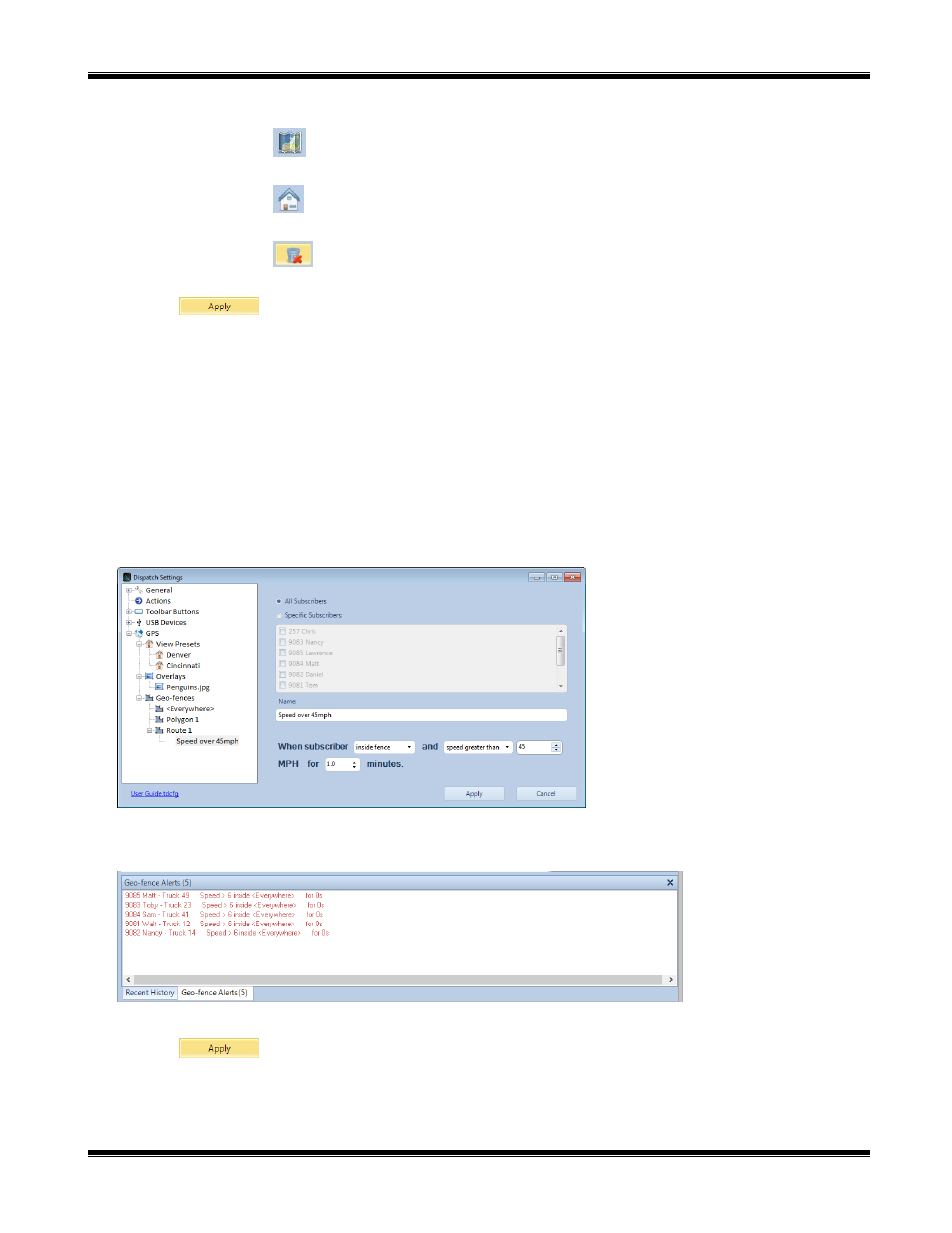
TurboVUi Dispatch
Software Installation and Configuration Guide
30
Map Type
Use the
tool to choose a Map Type.
View Preset
Use the
tool to choose a View Preset.
Remove all Points
Use the
tool to remove all points of this Route geo-fence.
Click the
button to save all Dispatch Settings.
Geo-fence Conditions
One or more Conditions may be created for any Geo-fence. Each Condition can specify details for the following
parameters:
All Subscribers or Specific Subscribers
Subscriber is Inside the Geo-fence or Outside the Geo-fence
Subscriber is traveling Over a Limit, Under a Limit, or Stopped
Duration of Over-speed, Under-speed, or Stopped
To create a new Condition for a Geo-fence, right-click the Geo-fence, and then choose
New Condition
. A window
similar to the following will be displayed.
The Geo-fence Alerts panel can be viewed on the Main Window. A typical listing of Geo-fence Alerts is shown below.
Click the
button to save all Dispatch Settings.
- MCN RCD System Overview (46 pages)
- MCN RCD System Planner (53 pages)
- RCD Standard - Remote Comparator Display (2 pages)
- RCD Standard - Remote Comparator Display (119 pages)
- RCD Client-Server (2 pages)
- RCD Advanced Client-Server (169 pages)
- RCD Advanced Client-Server (2 pages)
- MCN Server 8000 (3 pages)
- MCN Server 8000 (232 pages)
- EXB Network Manager (48 pages)
- HIB-IP IP Interface (2 pages)
- HIB-IP IP Interface (36 pages)
- HIB-232 Serial Interface (2 pages)
- HIB-232 Serial Interface (19 pages)
- PCLTA PCI Interface (2 pages)
- PCLTA PCI Interface (33 pages)
- IIB Console Interface (2 pages)
- IIB Console Interface (26 pages)
- CIB Comparator Interface (2 pages)
- CIB Comparator Interface (40 pages)
- AIB AstroTAC Interface (2 pages)
- AIB AstroTAC Interface (19 pages)
- EXB-IM PSTN System Extender (4 pages)
- EXB-IP Ethernet System Extender (63 pages)
- EXB-IM PSTN System Extender (31 pages)
- GPIO General Purpose I/O Interface (3 pages)
- GPIO General Purpose I/O Interface (26 pages)
- GPIO-CVT Buffer/Logic Converter (2 pages)
- IOB I/O Interface (33 pages)
- CHIB CommandSTAR Lite Host Interface Module (22 pages)
- CCU Channel Control Unit (24 pages)
- CCU-2 Channel Control Unit (21 pages)
- RYB-8 Relay Board (2 pages)
- RYB-8 Relay Board (17 pages)
- Quad Router Panel (2 pages)
- OTAL On-the-Air Driver Assembly (22 pages)
- OTAL On-the Air Terminal Board and Lamp (14 pages)
- DC Distribution Panel (9 pages)
- TSAM Transmitter Steering & Audio Matrix (2 pages)
- TSAM Transmitter Steering & Audio Matrix (97 pages)
- TIB TSAM Interface (2 pages)
- TIB TSAM Interface (24 pages)
- TurboVUi Solo Client Software (1 page)
- TurboVUi Solo Client Software (12 pages)
- TurboVUi Solo Client Software (16 pages)
