Keep . . . minutes of location history, Subscriber visibility, Map mode – CTI Products TurboVUi Dispatch Client Software User Manual
Page 26: Initially selected map, Maps to use, View presets sub-folder
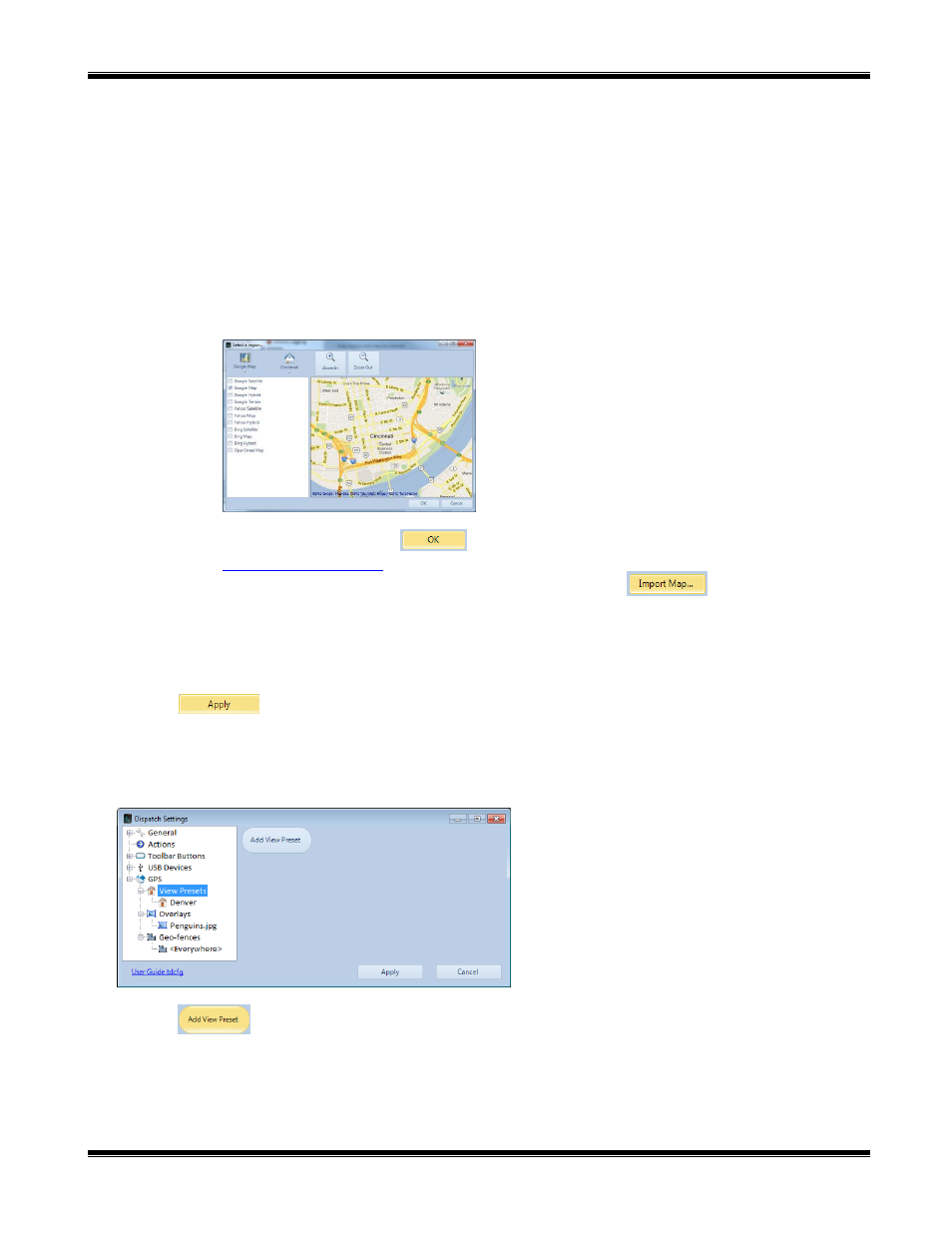
TurboVUi Dispatch
Software Installation and Configuration Guide
26
Keep . . . minutes of location history
When ProVUi GPS option is purchased, specify the length of time that Trail Crumbs should be displayed
on the map.
Subscriber Visibility
Select any combination of Available, Unavailable, or Selected subscribers to make those radio
subscribers visible on the map.
Map Mode
Choose
Online Mode
if this Dispatch client PC has access to the Internet.
Choose
Offline Mode
if this Dispatch client PC does not have access to the Internet. Offline regional
maps can be purchased from CTI Products by clicking on the “Request offline map” link. After clicking
this link, the
Select a region
window will be displayed.
Pan and zoom to achieve the desired map area, select the Map Type from the list on the left side of the
window, and then click the
button. An email will be prepared to send the map request to
. Following receipt of payment for the Offline Map, it will be delivered using
DVD media. The
Offline Map
may then be imported using the
button.
Initially Selected Map
Choose the mapping service that will be used to initially display the Mapping Window
Maps to use
Enable any mapping services that should be accessible by the Dispatcher.
Click the
button to save all Dispatch Settings.
View Presets Sub-folder
When the
View Presets
sub-folder is selected, the following window will be displayed.
Click the
button to add a new
View Preset
to the
Toolbar
of the
GPS Window
.
When an existing
View Preset
is selected, a map will be displayed along with buttons for Deleting, Renaming,
Choosing a Map Type, and Zooming the
View Preset
.
