Add radio controllers, Radio channel configuration, Ayout – CTI Products TurboVUi Dispatch Client Software User Manual
Page 16
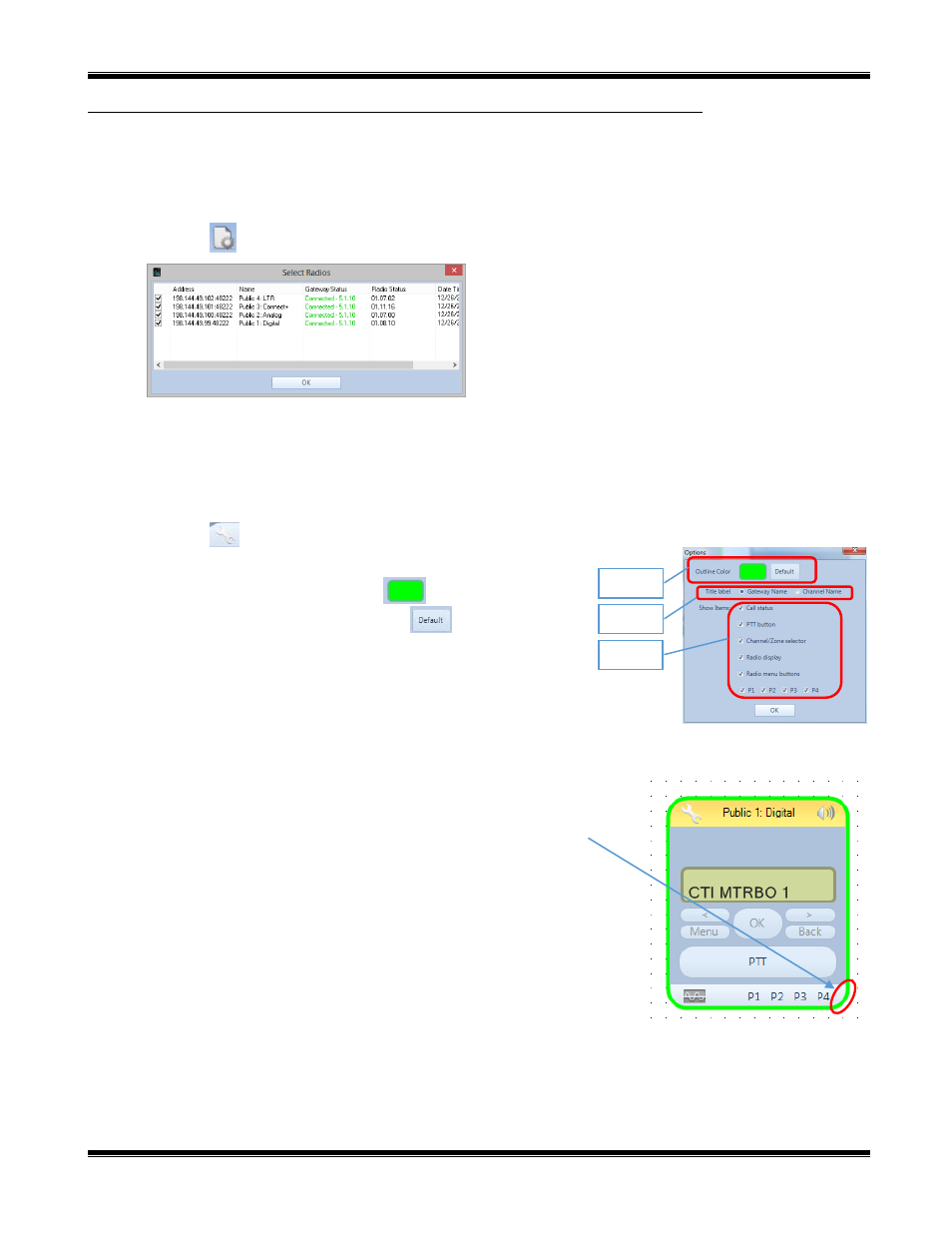
TurboVUi Dispatch
Software Installation and Configuration Guide
16
P
AGE
L
AYOUT
Add Radio Controllers
While in Edit mode, add radio controllers to a tabbed page using the following steps:
1. Click the
tool to display the
Select Radios
window shown:
2. Place a check mark next to all devices that should be displayed on the active
Radio Controllers Tab
, then click
the
OK
button. The selected
Radio Controllers
will be displayed on the active
Radio Controllers Tab
.
Radio Channel Configuration
Each Radio Contoller on a tabbed page may be customized using the following steps:
1. Click the
button on the title bar of a Radio Controller to display
the
Options
window:
2. Optionally, click the
Outline Color
button to select a border
color for this Radio Controller. Click the
button to make the
selected color the default.
3. Enable an option for
Title label
to display either the
Gateway
Name
or
Channel Name
in the header portion of the Radio
Controller.
4. Click on check boxes on this window to enable other needed features.
5. Click the
OK
button to save the Radio Controller settings.
6. The Radio Controller can be resized by dragging its lower right-
hand corner to a new position as follows:
a. Hover the mouse over the lower right-hand corner of a
Radio Controller window.
The cursor will change to a double-arrow resizing symbol.
b. Click the mouse and drag the corner to a new position.
Step 2.
Step 3.
Step 4.
