Check points before operation – CNB SFM-21VF User Manual
Page 13
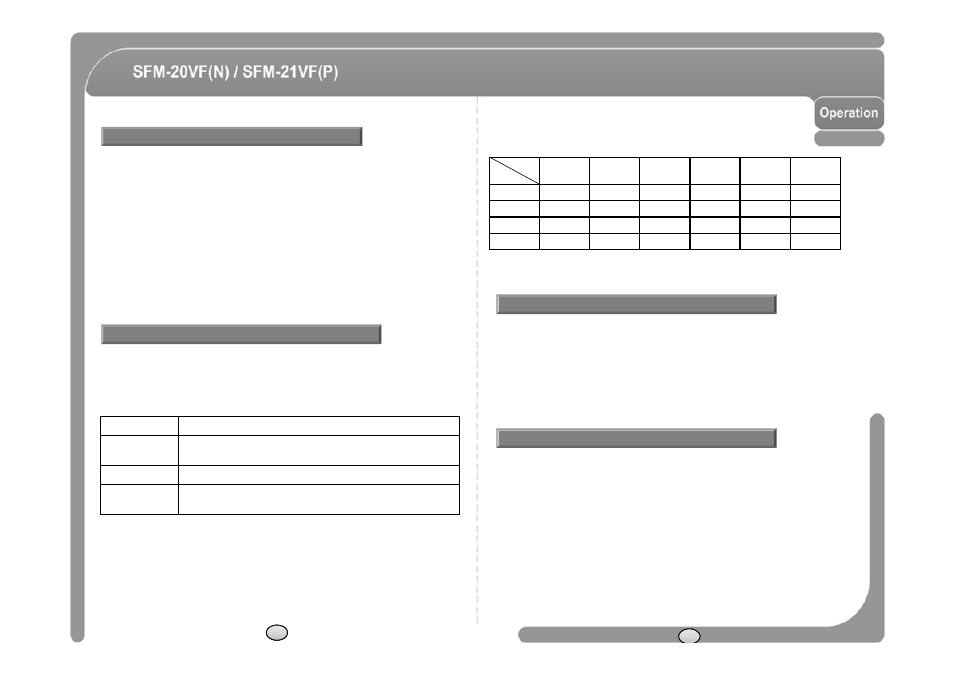
Check Points before Operation
◎ Before power is applied, please check the cables carefully.
◎ The camera ID of the controller must be identical to that of the target camera.
The camera ID can be checked by reading DIP switch of the camera.
◎ If your controller supports multi-protocols, the protocol must be changed to
match to that of the camera.
◎ If you changed camera protocol by changing DIP switch, the change will be
effective after you reboot the camera.
◎ Since the operation method can be different for each controller available, refer
to the manual for your controller if camera can not be controlled properly.
The operation of this manual is based on the standard Pelco
®
Controller.
◎ Function
Protocol
Function
Pelco-D
Pelco-P
SAMS..
PANA..
BOSCH
SAMS.
TW
Preset
127
127
127
64/127
98
127
Pattern
4
4
3
4
2
4
Swing
8
8
4
1
1
3
Group
8
8
4
1
1
6
☞ If you want to information using protocol setup, download is possible form CNB
home page.
- DOWNLOAD
http://www.cnbtec.com/en/html/down/data_down.php
◎ Function
Using the OSD menu, Preset, Pattern, Swing, Group and
Alarm Input function can be configured for each
Starting OSD Menu
Preset and Pattern Function Pre-Check
◎ Check how to operate preset and pattern function with controller or DVR in
advance to operate camera function fully when using controller or DVR.
◎ Refer to the following table when using standard Pelco® protocol
controller.
◎ If controller or DVR has no pattern button or function, use shortcut keys
with preset numbers. For more information, refer to “Reserved Preset” in
this manual.
Alarm Input function can be configured for each
application.
◎ Enter Menu
◎ Control Key
OSD menu controls of all protocols use Near(Set/Select)/
Far(Cancel) key.
◎ Description
Some Preset numbers are reserved to special functions.
◎ Function
Enters into OSD menu.
(Only, support Pelco Protocols)
Runs Pattern Function 1 ~ 4.
Runs Swing Function 1 ~ 8.
Runs Group Function 1 ~ 8.
Reserved Preset
Preset and Pattern Function Pre-Check
22
23
Input [Preset Number] and press [Preset] button shortly.
Input [Preset Number] and press [Preset] button for more than 2
seconds.
Input [Pattern Number] and press [Pattern] button shortly.
Input [Pattern Number] and press [Pattern] button for more than
2seconds.
