INTELLINET NETWORK IDC-767IR Video Surveillance Software Manual User Manual
Page 70
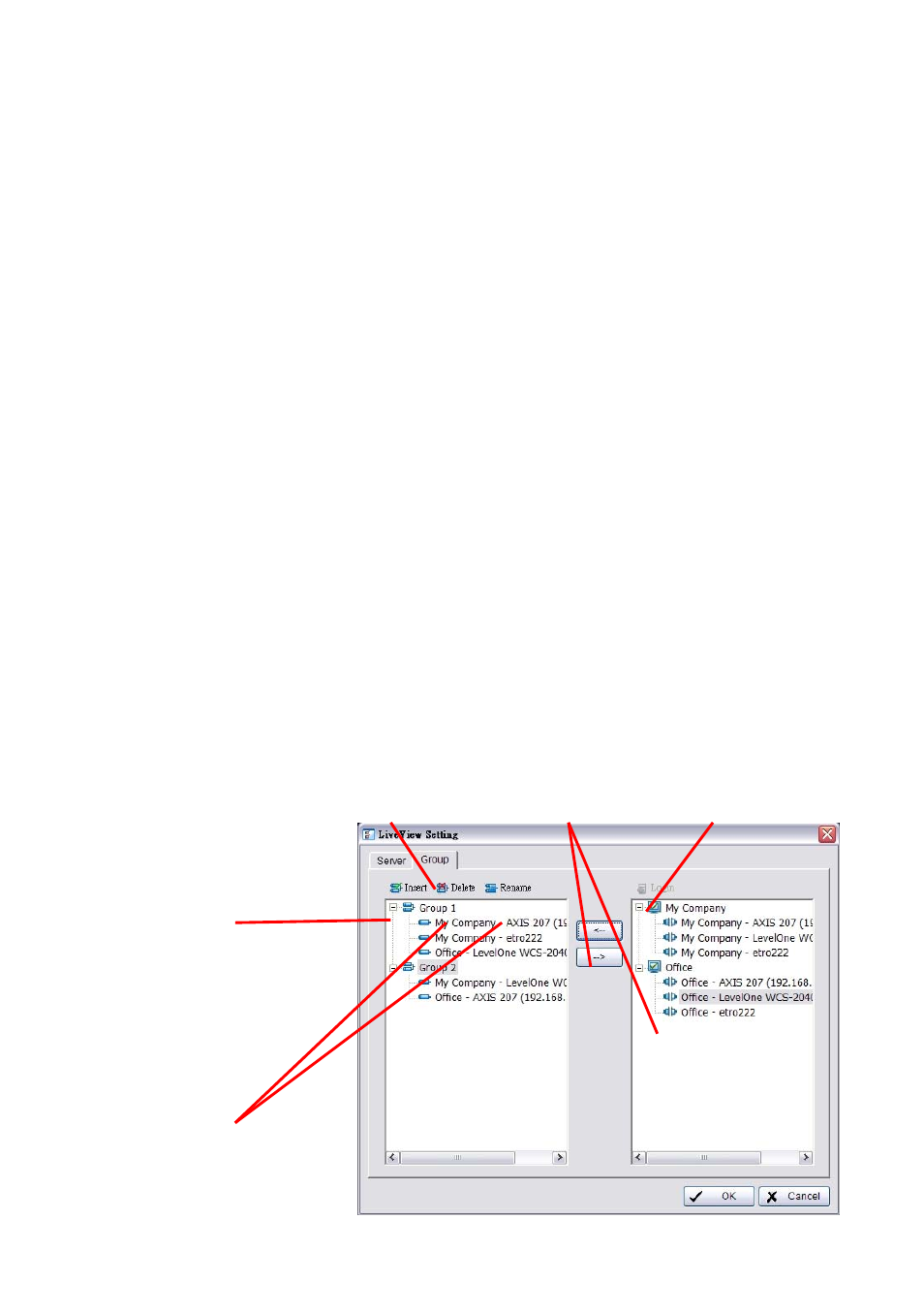
Surveillance system
6. Remote Live Viewer
page-69
Step 6: Select a server from right server list, change the setting on light
panel and click update to modify setting. Or click Delete to remove the
server form server list after selecting one server.
6.1.2 Setup Panel—Group
You may put different cameras into the same group
Step 1: Go to the Group tab of the LiveView Setting panel.
Step 2: Log in to all the servers that contain the camera(s) you would
like to put into the group(s).
Step 3: Click “Insert” to create a new group; name the group for
future reference.
Step 4: From the window at the right, highlight the camera(s) that you
would like to add to a group and then click on the
“<--“ button. Repeat the process until you are satisfied with
the group setting.
Step 5: Click on the Delete and Rename button to remove or rename
a specific group.
Step 6: Repeat Step 3 to 5 until you are done with creating and
setting groups.
Step 7: Click OK.
Step 1
Step 2
Step 4
Step 3
Step 5
