7 save/ load configuration – INTELLINET NETWORK IDC-767IR Video Surveillance Software Manual User Manual
Page 51
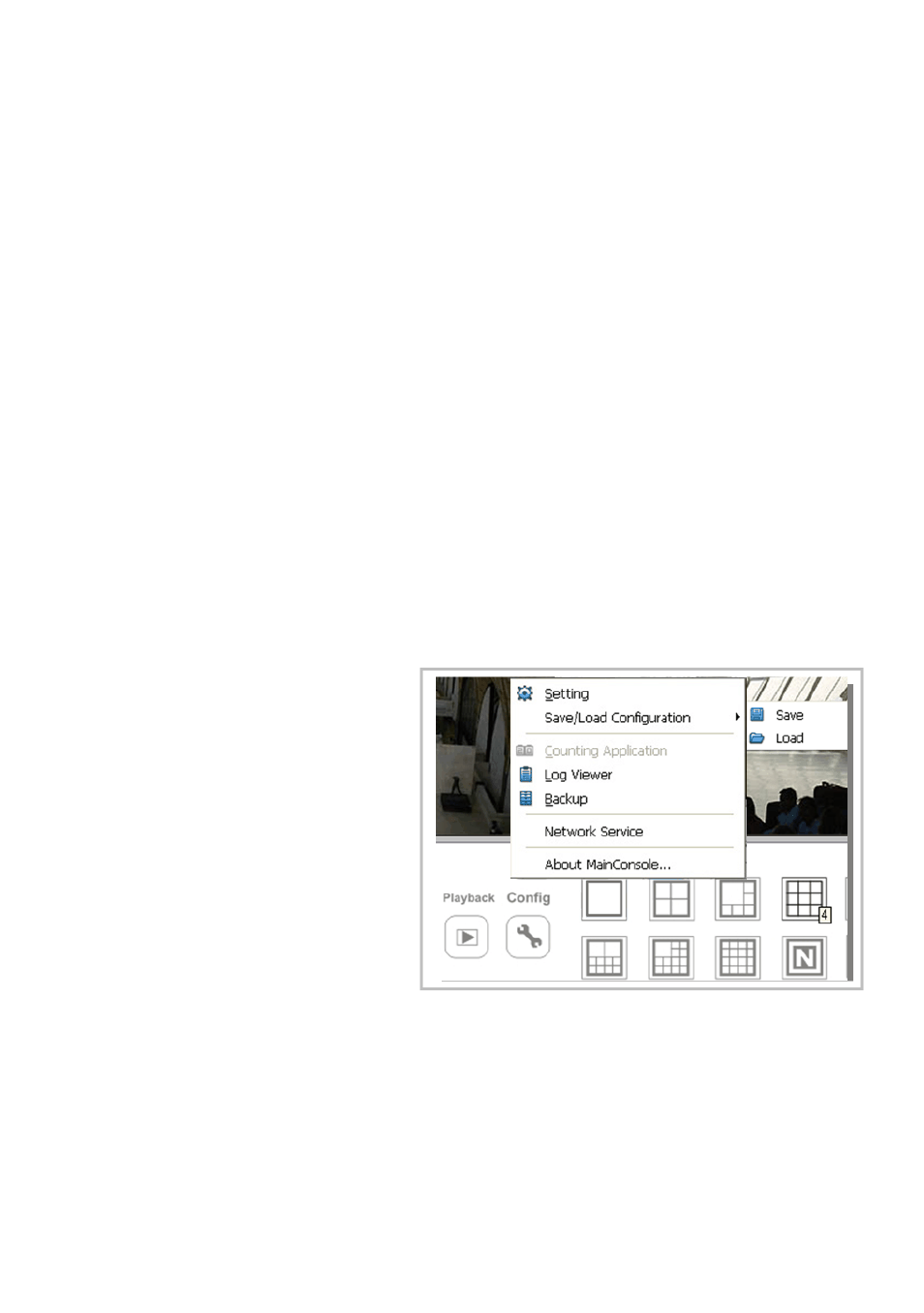
IP Surveillance system
5. Configuration
page-50
Playback Option: Execute Playback on the secondary monitor by checking the
box. Make sure to adjust the display setting of your computer in advance to avoid
system error.
THE SECONDARY MONITOR OPTION IS NOT AVAILABLE.
Cameras List: The left side displays a list of all cameras; modify the cameras
shown on the primary monitor in the right window.
Auto Scan: Activate auto scan to rotate the channels/ cameras on the display
screen.
For instance, you may select to show only 4 sub-screens on the main console
while having 16 channels connected to the system. With auto scan function, you
will be able to see all 16 channels by turns.
Layout: Choose the number of divisions for NxN division on the Main Console
screen.
5
5
.
.
7
7
S
S
a
a
v
v
e
e
/
/
L
L
o
o
a
a
d
d
C
C
o
o
n
n
f
f
i
i
g
g
u
u
r
r
a
a
t
t
i
i
o
o
n
n
The Save/ Load Configuration
function allows system users to
save any specific setting as a cfg
(config) file. You may save up
several different cfg files at any
time.
Save Configuration: To save a
specific setting, go to Config >
Save/ Load Configuration > Save.
In the popup window, type in the
file name and then save it as a cfg
file.
Load Configuration: To load a specific setting, go to Config > Save/ Load
Configuration > Load. In the popup window, go to the directory that you saved
the cfg files at, select any one of them and then click OK to load the file. Main
Console will be automatically shutdown after loading a new configuration. Please
re-start Main Console manually.
Note: MainConsole will be automatically shutdown after loading a new
configuration. Please re-start MainConsole manually.
