INTELLINET NETWORK IDC-767IR Video Surveillance Software Manual User Manual
Page 23
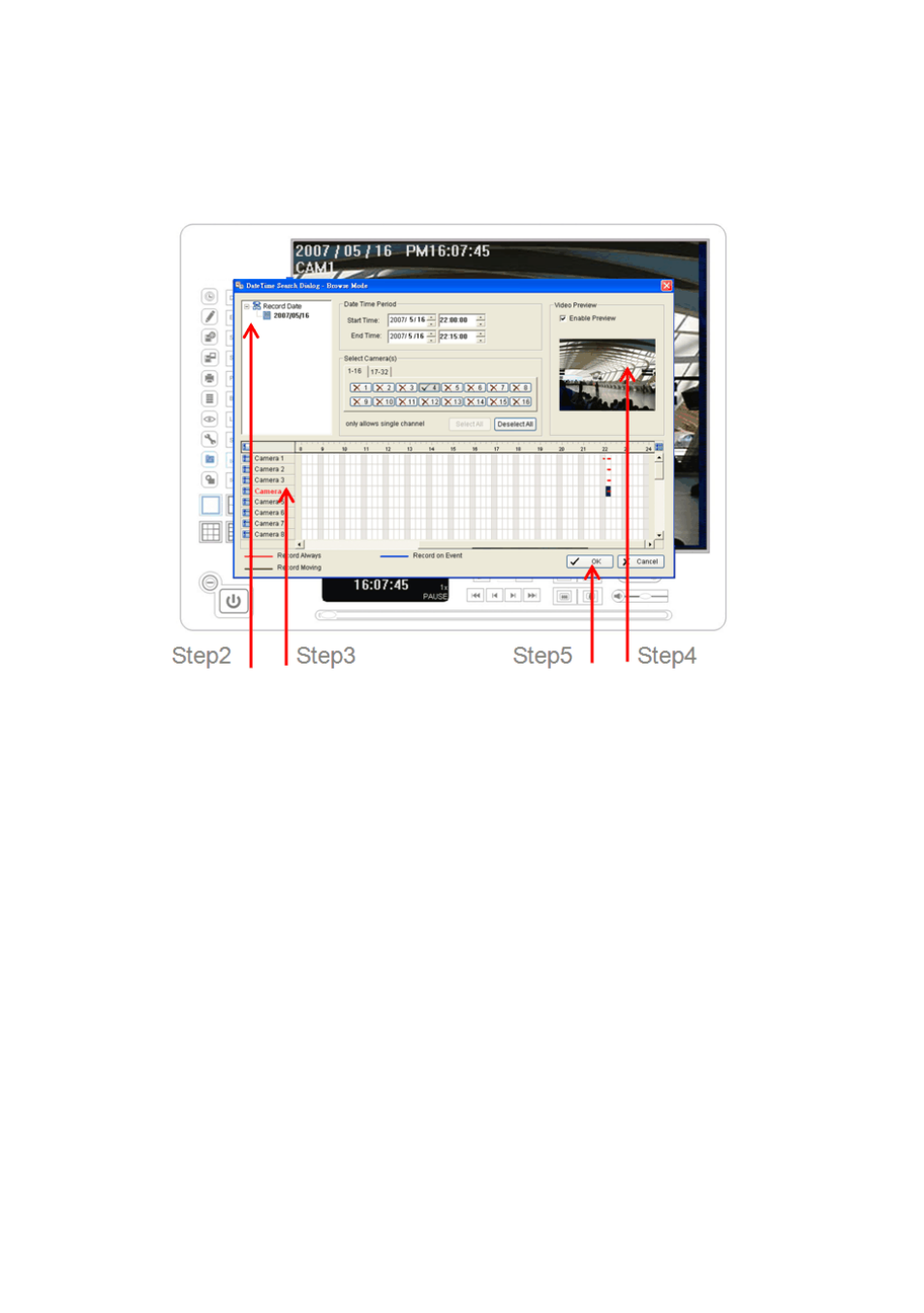
IP Surveillance system
2. Playback
page-22
2.5.1 Date Time Panel
Withdraw the records:
Step 1: From the window at the top left of the Date-Time Panel, select
the date you want to check, and you will see red/green lines show
on the time table implying available recorded video.
Step 2: You can select the video clip you want to review by left-clicking
and dragging to highlight the time period. Besides using the
time-table, you can also indicate the time period of video that you
want to see by using the Start Time and End Time in Date Time
Period section.
Step 3: In Select Camera(s) section, select the camera(s)/channel(s)
from which you want to see the video. You can select all cameras
by clicking Select All button.
Step 4: Check Enable Preview to get the preview of the video you select.
Step 5: Click OK when you are done with the settings.
