9 print 2.10 backup – INTELLINET NETWORK IDC-767IR Video Surveillance Software Manual User Manual
Page 25
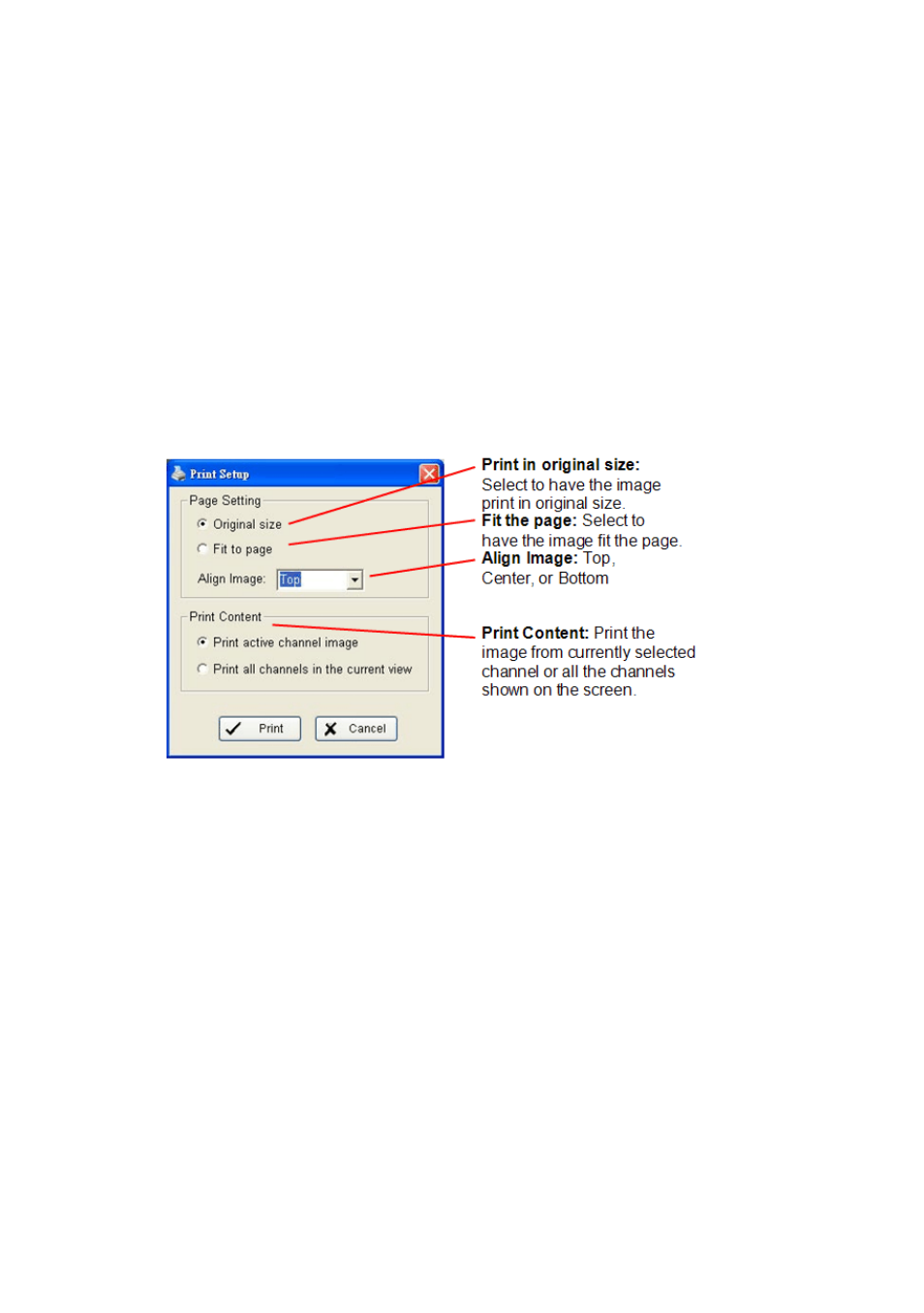
IP Surveillance system
2. Playback
page-24
Step 2: Click Save Image button when the image you want is shown on the
screen. You may click Pause to freeze the video, use Step Forward/ Step
Backward function to find the picture(s) that you want to save.
Step 3: Choose the folder and the format of image (BMP or JPEG) you prefer
and then click save.
Note: You may skip step 3 by pre-setting a folder and format that you want to
save the images.
2.9 Print
Print the current image of the video you choose.
2
2
.
.
1
1
0
0
B
B
a
a
c
c
k
k
u
u
p
p
Different from Save Video, the Backup function saves everything from the
Playback panel, including log information.
You can start a full function Playback Console and load the backup files into it on
any PC with Windows operating system. This means you may monitor the real
time video and work on the backup files on separate computers simultaneously.
Step 1: Press the “Open Record” to select data and press “Backup”.
Step 2: You can adjust the Start Time and End Time you want to backup.
Step 3: You can adjust the Cameras you want to backup.
Step 4: You can calculate the size of the backup data.
