6 enhancement, 7 save video, 8 save image – INTELLINET NETWORK IDC-767IR Video Surveillance Software Manual User Manual
Page 24
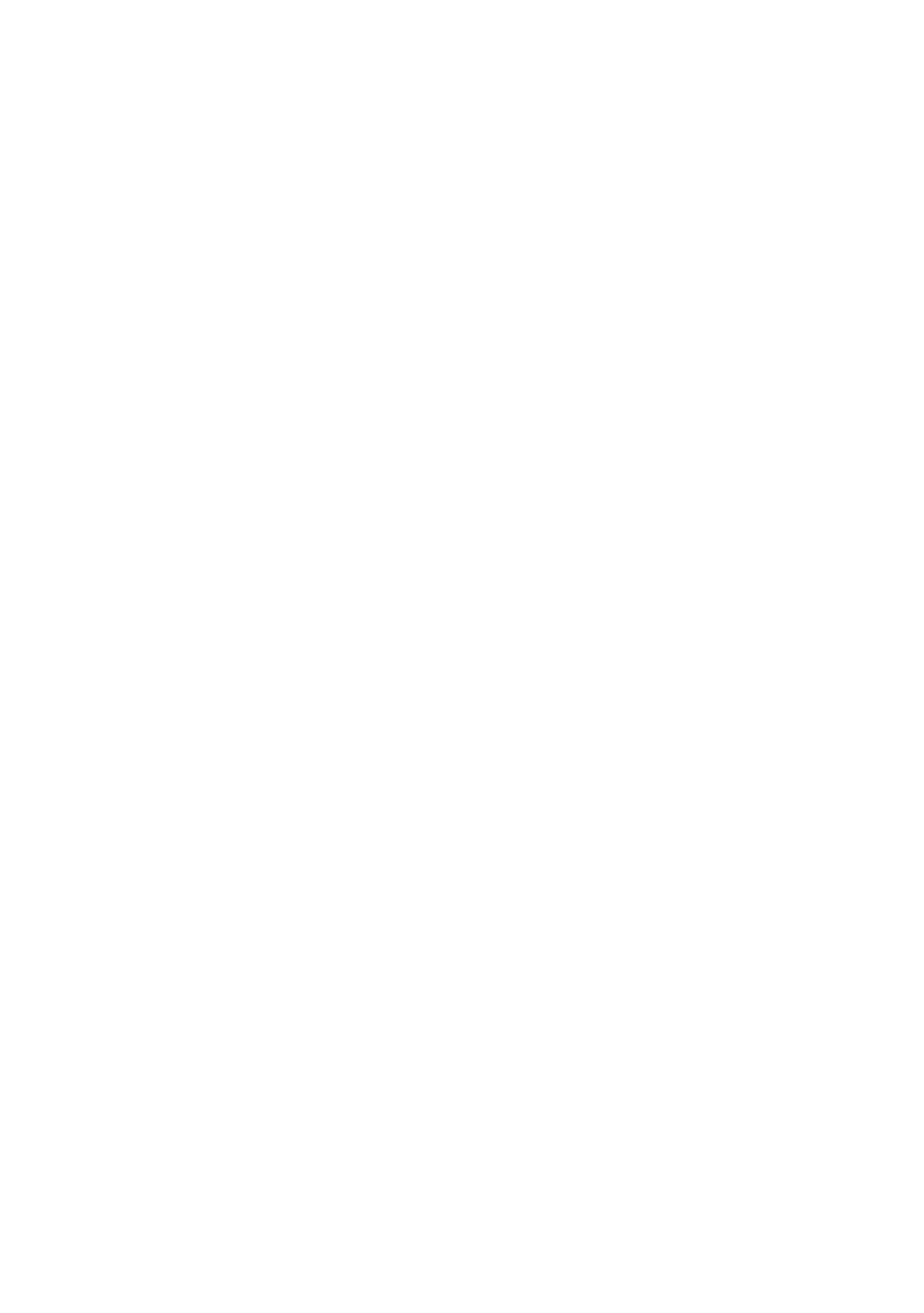
IP Surveillance system
2. Playback
page-23
2
2
.
.
6
6
E
E
n
n
h
h
a
a
n
n
c
c
e
e
m
m
e
e
n
n
t
t
2.6.1 General Setting: Check the option and chose whether you want to apply
the setting to all the channels or only to those currently shown on the screen.
2.6.2 Filter Setting
Visibility: Check the option and adjust the gamma value of the image to
enhance the image and make it cleaner.
Sharpen: Check the option to activate the function. Move the slider
control to the right to sharpen the image, to the left to soften it.
Brightness: Check the option to activate the function. Move the slider
control to the right to make the image brighter.
Contrast: Check the option to activate the function. Move the slider
control to the right to increase contrast.
Grey Scale: Check the option to show the record in grey scale mode so
the image displays in black and white.
2
2
.
.
7
7
S
S
a
a
v
v
e
e
V
V
i
i
d
d
e
e
o
o
Step 1: Click on the display screen to choose the camera display that you want
to save as a video clip.
Step 2: Set up the cue in and cue out points; the cue in and cue out time will
show on the information window.
Step 3: Click Save Video icon, choose the folder where you want to save the file
at, enter the file name and click SAVE. You may export (i.e. save) the record with
both audio and video or video only.
Step 4: Choose the compression format and then save the video.
2
2
.
.
8
8
S
S
a
a
v
v
e
e
I
I
m
m
a
a
g
g
e
e
Step 1: Click on the display screen to choose the camera display from which you
want to save pictures.
