11 log viewer – INTELLINET NETWORK IDC-767IR Video Surveillance Software Manual User Manual
Page 27
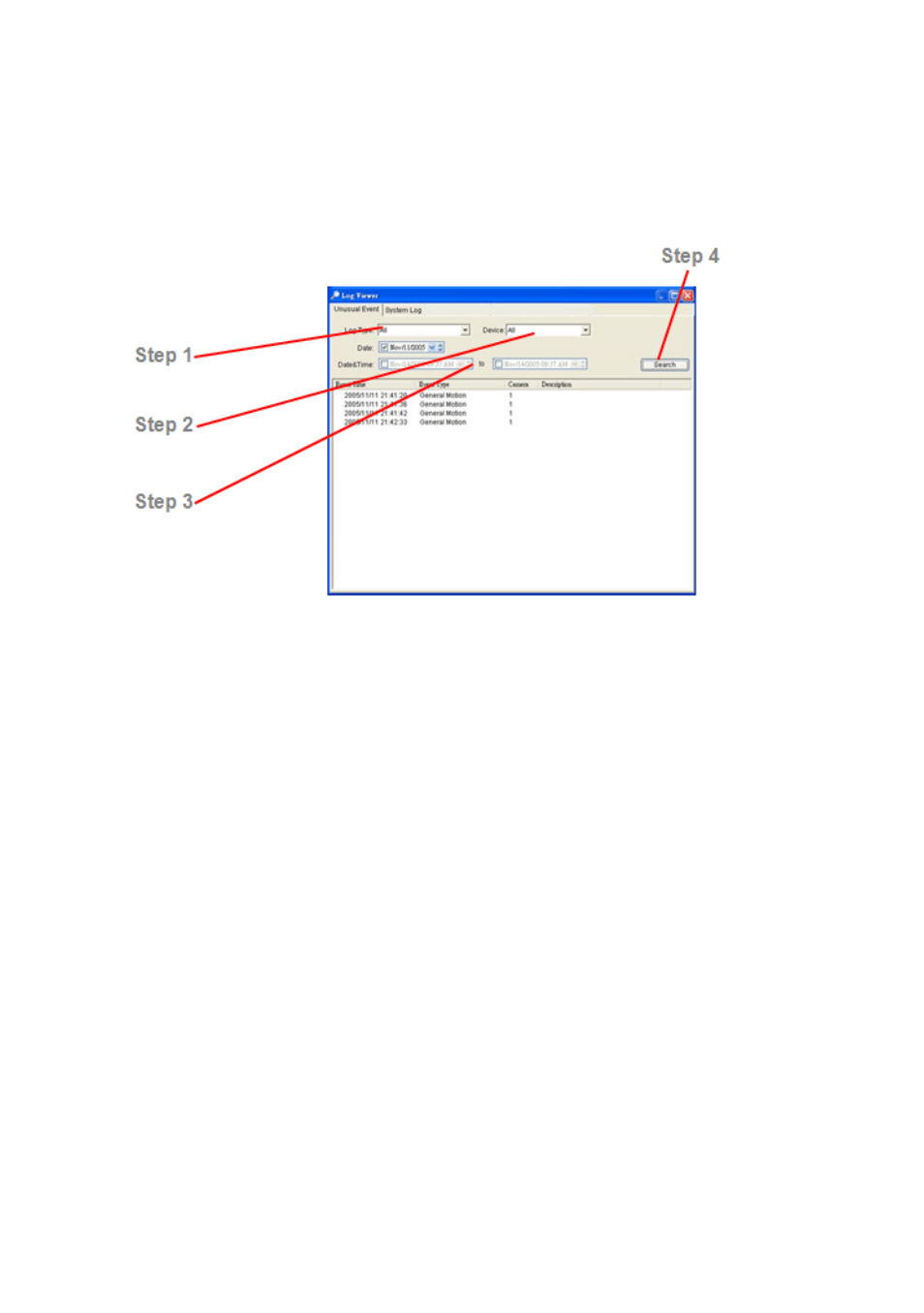
IP Surveillance system
2. Playback
page-26
2
2
.
.
1
1
1
1
L
L
o
o
g
g
V
V
i
i
e
e
w
w
e
e
r
r
2.11.1 Unusual Event: View the unusual event history that had been
detected by the Smart Guard System.
Step1: Choose the type of events you wish to view or select “All” from the
drop-down menu to view all types of events.
Step 2: Choose the camera channel you wish to view or select “All” for all the
channels available.
Step 3: You can either view the events that happened on a particular date or
during a given time period. To search and view unusual event on a particular
date, check the option right next to “Date” and select a specific date.
You may also point out two different time points and search for unusual event
happened during the period. Check the options in the Date &Time columns and
enter the date and time.
Step 4: Click Search
Note: When working with a video record,
1. Log Viewer will search for Unusual Event in the video record in Date & Time
mode, start from the beginning to the end of the record, which is the default
setting of the system.
2. A link will appear right next to each event time. By clicking on the link, the
video will jump to the point where the unusual event takes place.
