System status, High speed link, Local area network – Clear-Com Eclipse-PiCo User Manual
Page 34: Selecting a source of identification tone, Selecting a source of identification tone -10
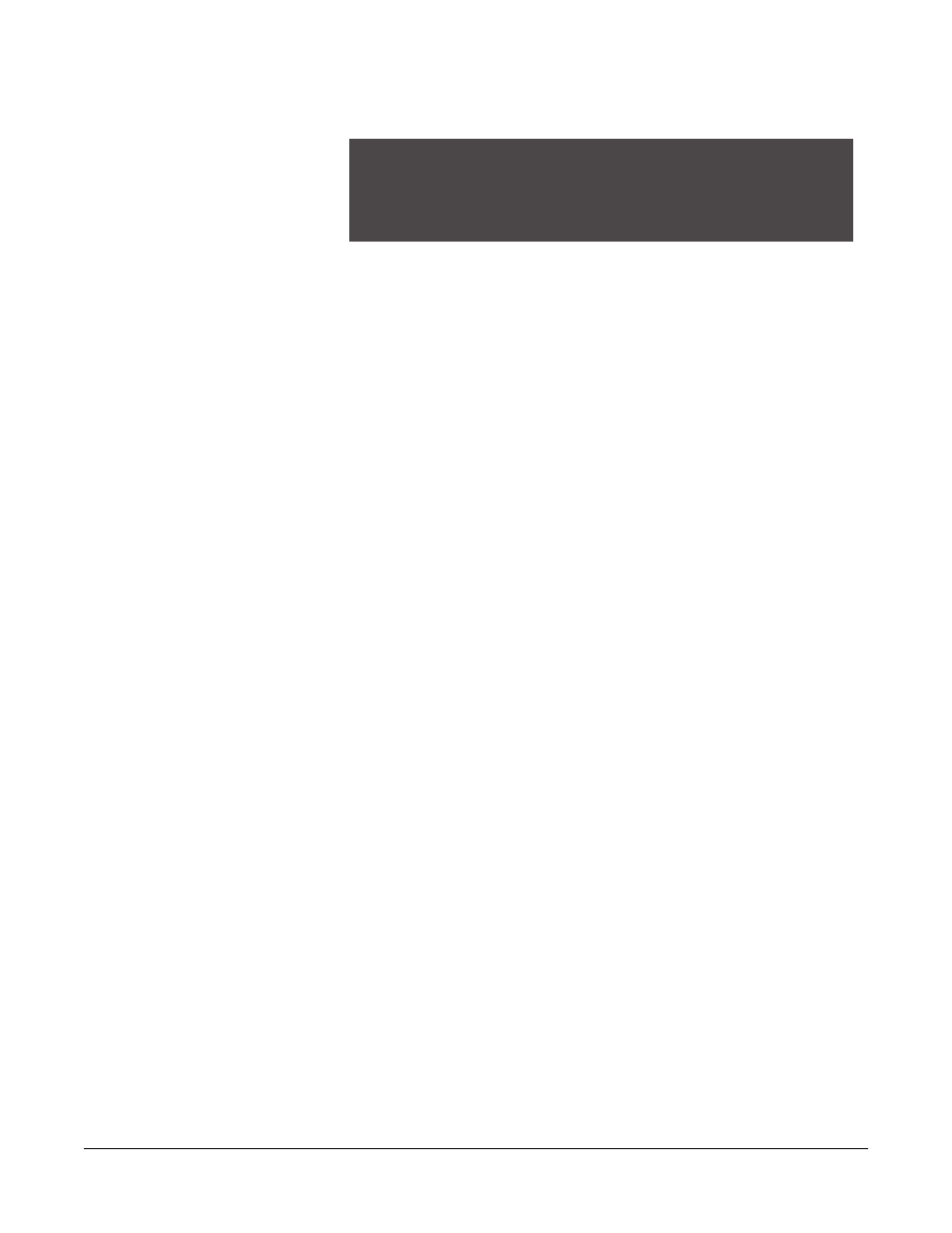
Clear-Com Communication Systems
Eclipse PiCo Matrix Instruction Manual
3 - 1 0
Figure 3-10: System Status Menu
System Status
This field shows the status of any data download from a connected PC
computer operating the Eclipse Configuration System (ECS) software.
When data downloads to the PiCo matrix from a connected PC, either
“Serial Download” or “Ethernet Download” appears in the display to
indicate the type of download. When the download ends, “OK” appears
in the System Status field.
High Speed Link
Shows the status of a high-speed link, if one is connected. When an
“X” appears in the UP checkbox, the high-speed link is connected.
When an “X” appears in the ACTIVITY checkbox, the high-speed link
is receiving information.
Local Area Network
Shows the status of a local area network, if one is connected. When an
“X” appears in the UP checkbox, the LAN is connected. When an “X”
appears in the ACTIVITY checkbox, the LAN is receiving information.
SELECTING A SOURCE OF IDENTIFICATION
TONE
An “Identification Tone” (Ident Tone) is typically sent to destinations
that require a tone or audio statement during system setup. This
feature is activated from the Audio menu’s output level screen.
To use this feature a source for the Identification Tone must be
selected.
To select a source for the Identification Tone
1. From the Main menu, select SYSTEM.
The System menu appears.
2. From the System menu, select MAINTENANCE.
The Maintenance menu appears.
3. From the Maintenance menu, select IDENT SOURCE.
The Ident Source menu appears.
4. Scroll to the SOURCE number and press the setup/enter knob.
SYSTEM STATUS
System Status: [ OK ]
High Speed Link: UP [ ] ACTIVITY [ ]
Local Area Network: UP [ ] ACTIVITY [ ]
EXIT
resetting the system
with the Eclipse
Configuration System
(ECS) programming
software.
