Accessing system information, System number, Firmware version – Clear-Com Eclipse-PiCo User Manual
Page 33: Accessing system status, Accessing system information -9, Accessing system status -9
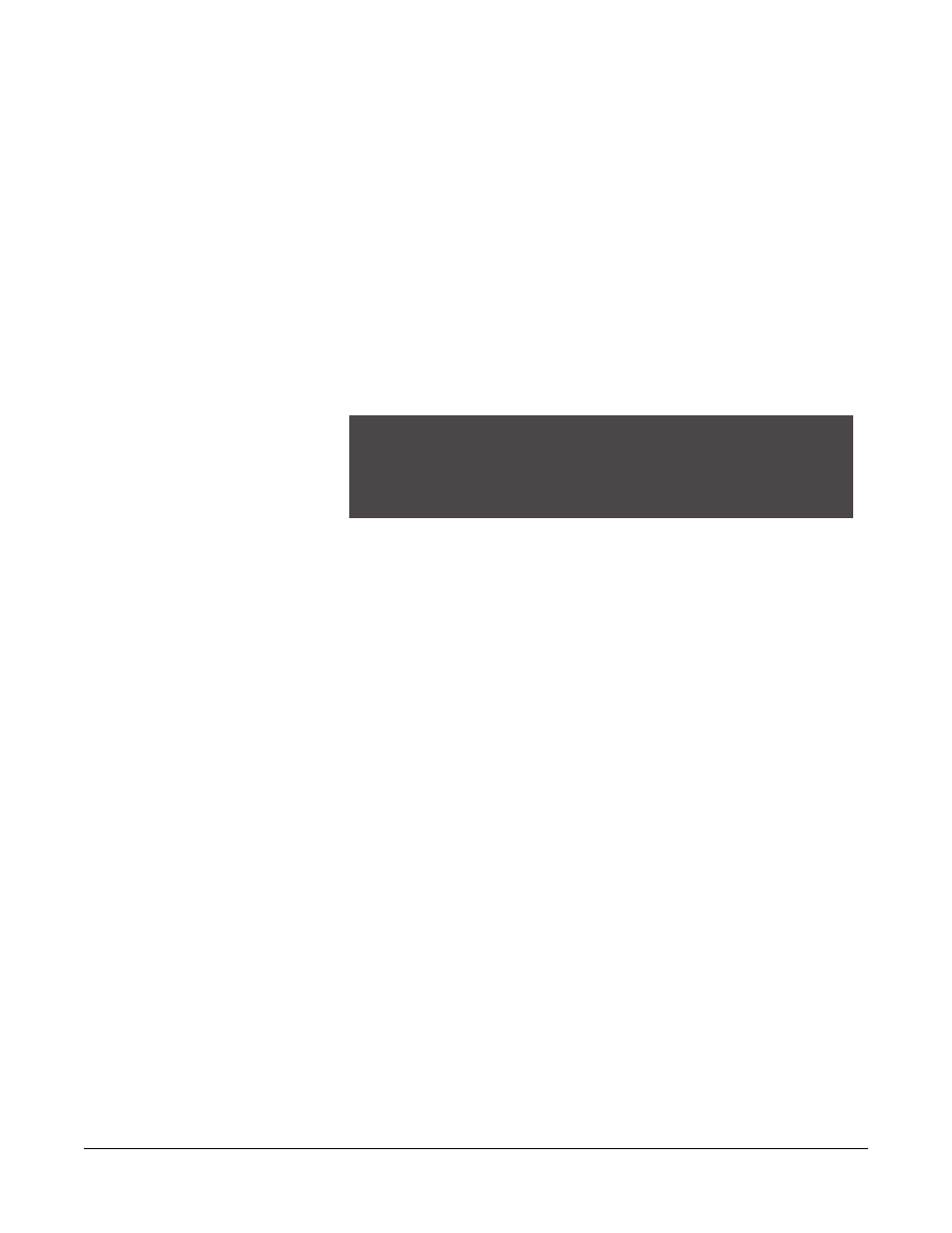
Clear-Com Communication Systems
Eclipse PiCo Matrix Instruction Manual
3 - 9
ACCESSING SYSTEM INFORMATION
Information about the system number and firmware version can be
accessed directly from the PiCo’s front panel.
To access the system number or firmware version
1. From the Main menu, select SYSTEM.
The System menu appears.
2. From the System menu, select INFORMATION.
The Information menu appears.
3. From the Information menu, select SYSTEM INFORMATION.
The System Information menu appears, showing the system
number and firmware version. These fields are not editable.
Figure 3-9: System Information Menu
System Number
If more than one PiCo system links via a network, this field shows the
system number of this particular PiCo.
Firmware Version
Shows the currently active firmware version for the PiCo.
ACCESSING SYSTEM STATUS
Information about the system’s status, high speed link connection, and
local area network connection can be accessed directly from the
PiCo’s front panel.
To access status information
1. From the Main menu, select SYSTEM.
The System menu appears.
2. From the System menu, select INFORMATION.
The Information menu appears.
3. From the Information menu, select SYSTEM STATUS.
The System Status menu appears.
SYSTEM INFORMATION
System Number: [ 1 ]
Firmware Version:
XXXX XXXX XXXX XXXX [Date ]
EXIT
Note: All system resets
from the PiCo’s front
panel are intrusive
resets. The system
takes about 25 seconds
to re-initialize during a
reset. It is possible to
clear selected
crosspoints without
