Configuration status lights, Power supply alarm lights (1 and 2), Lan status lights – Clear-Com Eclipse-PiCo User Manual
Page 19: Display window, Configuration status lights -3, Power supply alarm lights (1 and 2) -3, Lan status lights -3, Display window -3
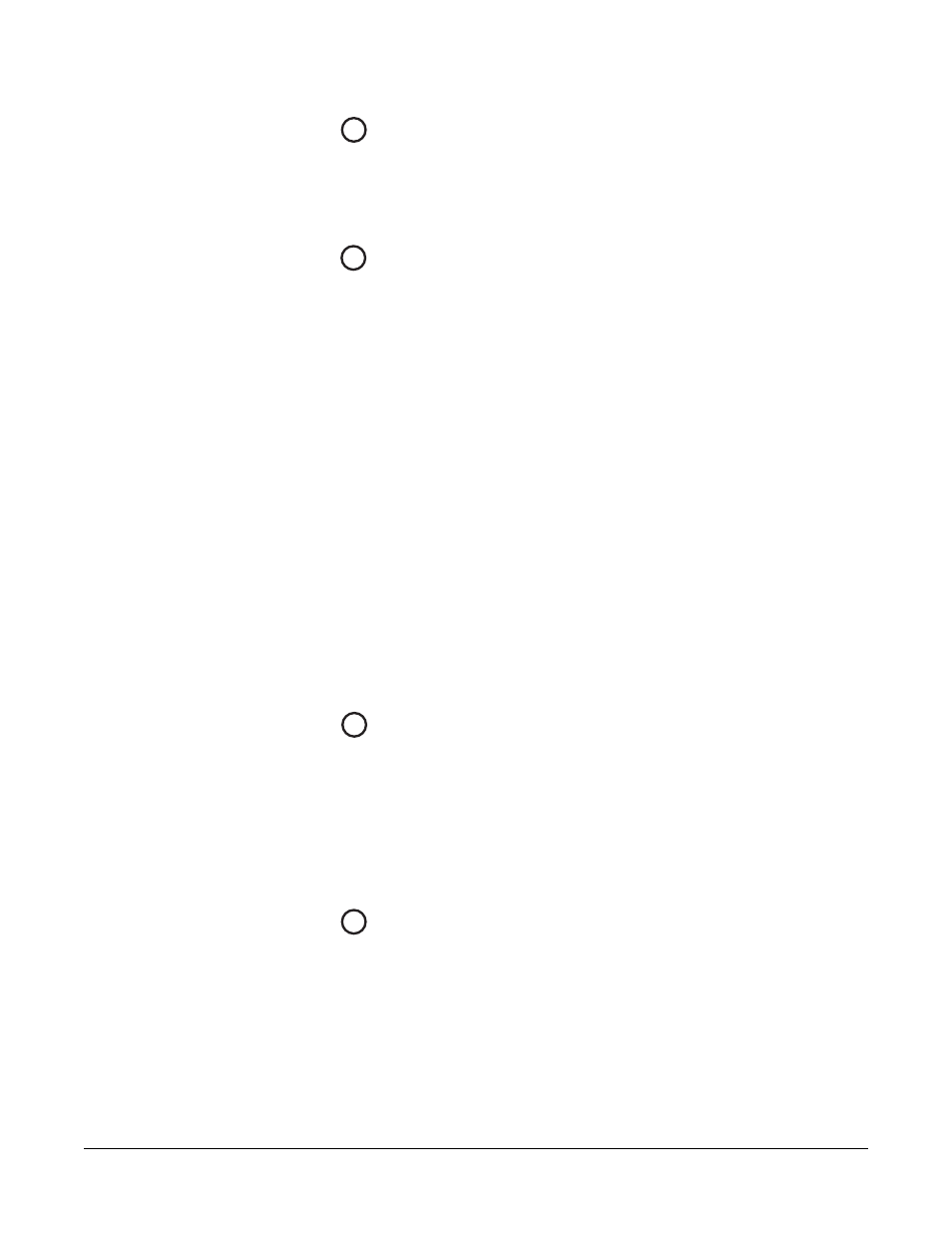
Clear-Com Communication Systems
Eclipse PiCo Matrix Instruction Manual
2 - 3
CONFIGURATION STATUS LIGHTS
The four configuration status lights indicate which of the four onboard
configurations is currently active. The currently active configuration’s
light illuminates steadily.
POWER SUPPLY ALARM LIGHTS (1 AND 2)
An Eclipse PiCo matrix has two internal power supply units. One power
supply unit can power an entire matrix; the second unit provides a
backup in case of an equipment failure.
In addition, the two supplies have separate IEC connectors to AC
mains power, and are designed for completely automatic and
transparent changeover between supplies in the event of an outage on
one of the AC mains circuits.
The front-panel alarm lights do not illuminate under normal operating
conditions.
The following conditions cause a power-supply alarm light to
illuminate:
• If any of the voltages produced by the first power supply unit fall
below normal levels.
• If any of the voltages produced by the second power supply unit fall
below normal levels.
Once the power-supply fault condition is no longer present, the
power-supply alarm light goes out.
LAN STATUS LIGHTS
When a local area network is connected to the matrix’s LAN port, the
LAN UP light steadily illuminates to indicate that the Eclipse PiCo
matrix is connected to a local area network. The Rx light flashes when
data is being received.
Note also that the PiCo’s front-panel System Status screen shows
activity when a LAN is connected and communicating with the matrix.
DISPLAY WINDOW
Using the display window and setup/enter knob a variety of actions can
be performed directly from the PiCo matrix, without any need for the
Eclipse Configuration System programming software. See the chapter
“Using the PiCo’s Front Panel Display Menus” in this manual for more
information.
5
6
7
8
