Analog Way Tetra-VIO User Manual
Page 24
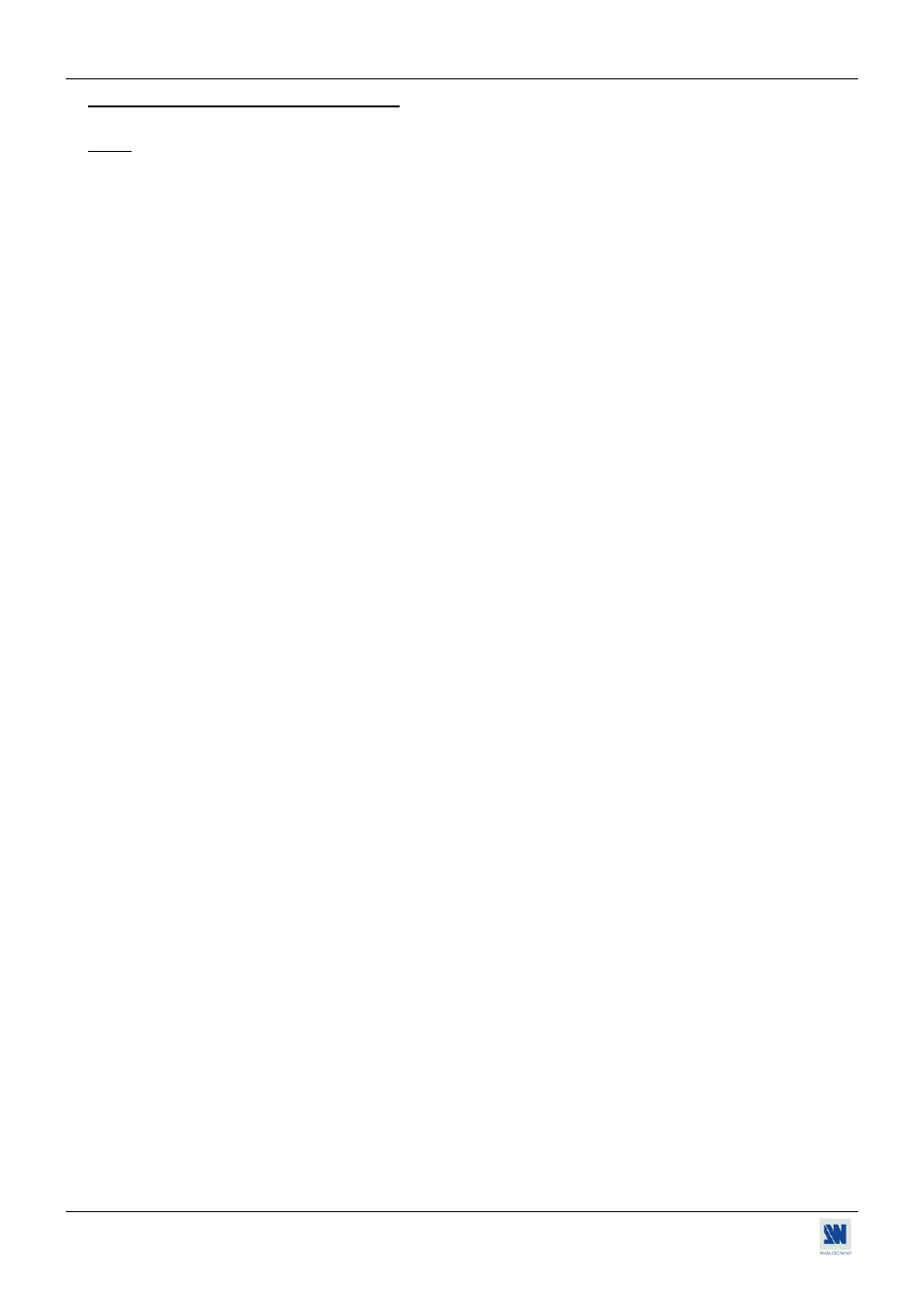
Chapter 4 : FRONT PANEL DISPLAY MENUS DESCRIPTION (continued)
TETRA VIO
4-5. FUNCTIONS DESCRIPTION (continued)
3[IMAGE]
NOTE: The image menu contents will be different in case of input & output type selected.
[Auto Centering]. Available with a computer source.
Adjust automatically the image in the centering pattern.
[Blanking adjust]. Available with a computer source.
Select one of the following functions between:
[H position]
Horizontal position adjustment.
[V position]
Vertical position adjustment.
[H size]
Horizontal size adjustment.
[V size]
Vertical size adjustment.
[Optimize]. Available with a computer source.
[Clock]: Manual adjustment of the pixel clock.
[Phase]: Manual adjustment of the pixel phase.
[Aspect in]
Input aspect ratio selection.
[4/3 native]: 4/3 input format.
[Letterbox]: Letterbox input format.
[16/9 anamorphic]: 16/9 anamorphic input format.
[16/9 native]: 16/9 input format.
[Aspect out]
Output aspect ratio selection.
[1:1]: The entire image and the aspect ratio are preserved.
[Full screen]: The image is stretched to fill the screen. The aspect ratio is not preserved.
[Crop]: The image is zoomed without deformation to fill the screen, but some borders of the image will be
cropped. The aspect ratio is preserved.
[Zoom]
Select one of the following functions between:
[Zoom enable]: Activate / deactivate the zoom mode.
[Zoom H position]
Zoom Horizontal position adjustment.
[Zoom V position]
Zoom Vertical position adjustment.
[Zoom H size]
Zoom Horizontal size adjustment.
[Zoom V size]
Zoom Vertical size adjustment.
[Zoom Mode]
Zoom mode selection.
[Zoom Preset]
Reset all the Zoom settings.
PAGE 24
