14 frame input setup menu, 15 creating presets, 16 working with presets – Analog Way QuickVu User Manual
Page 53: 17 working with audio
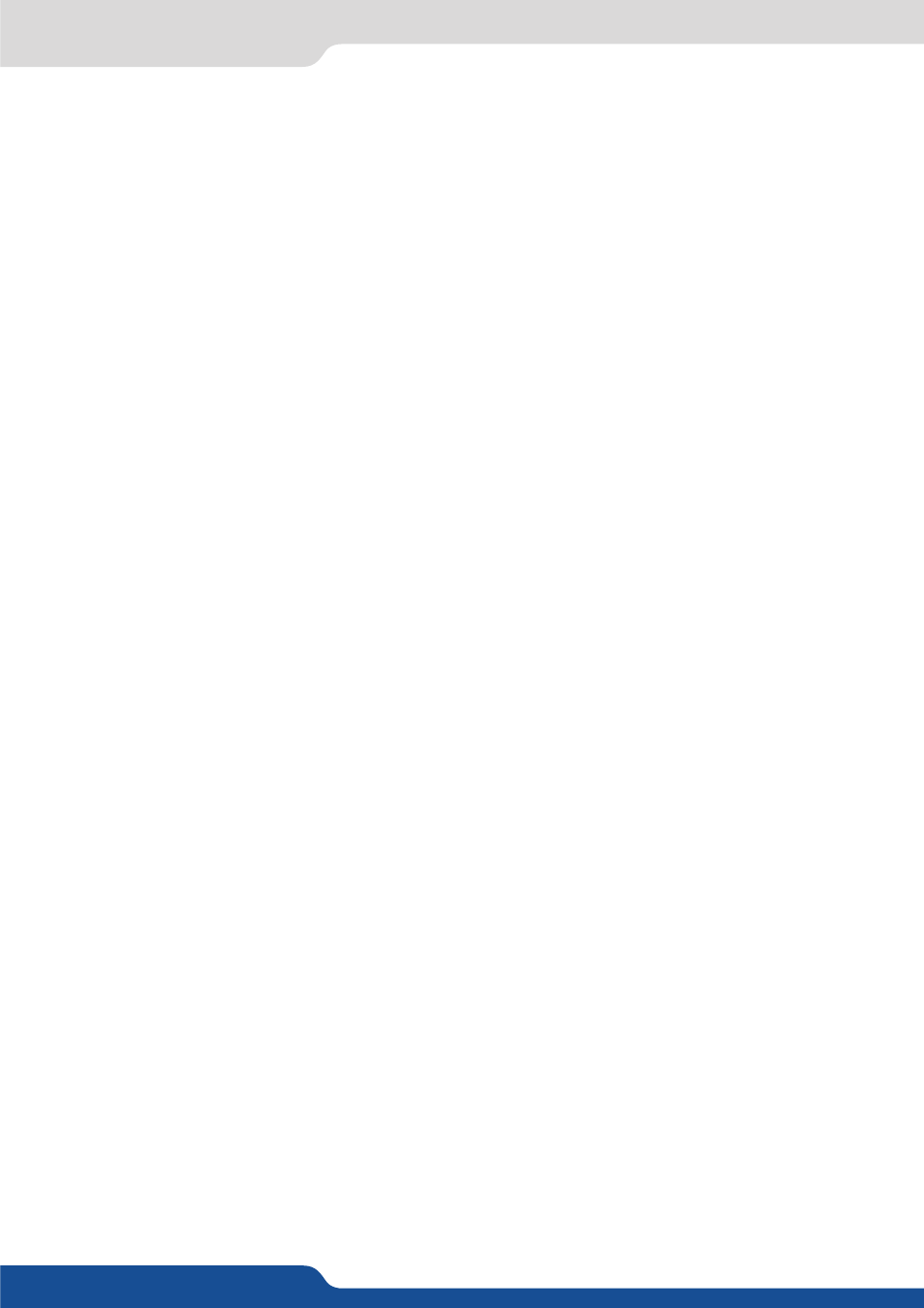
53
8.2.14 Frame input setup menu
8.2.14 Frame input setup menu
In the frame input setup menu, you have the possibility to save a frame, and the possibility to erase a stored
frame:
Frames menu > save Frame > Frame #
Frames menu > Erase > Frame #
8.2.15 Creating presets
The QuickVu allows the creation of user defined presets very easily. Any setup you have configured on screen,
can be stored into one of the 8 available user presets.
1.
After having configured layers, transitions, ... on your screen, go to the Preset menu by pressing the EXIT/
MENU button, and select Preset by rotating the scroll knob. Then, press the ENTER button to enter the
Preset sub-menu. Choose Preset Copy by scrolling with the corresponding knob, and press the ENTER
button to access the sub-menu.
2.
In the sub-menu, choose Save From Program or Save From Preview to determine which screen you want
to memorize the preset from, then set the preset memory (#1 to #8) you wish to use as your “User Preset”
(by default, the QuickVu will choose the next available preset in the QuickVu memory).
By pressing the ENTER button, the QuickVu will ask you to confirm. Select Yes, your screen is memorized as
a preset.
8.2.16 Working with presets
The 8 user presets of the QuickVu can be recalled at any stage during your show or event.
1.
Press the PRESET button, then press one of the eight first preset buttons to choose which memory (#1 to
#8) you wish to use. The preset will be displayed on your Preview screen.
2.
Once you have selected your preset, simply press the TAKE button to view the result on your main screen.
8.2.17 Working with audio
Into the audio menu, you will find some audio adjustments:
• Audio mode:
- NO AUDIO:
the audio of your device is switched off
- PRESET MODE:
the standard mode of use of the device
You have two possibilities:
▪ Top layer: the sound on the output will follow the audio input of the top layer.
▪ Breakaway: when breakaway is activated, the audio on the output is memorized into the preset. A change
of preset, changes the audio on the output. A change of content into a video layer has no effect on the
audio.
- ROUTING MODE:
in this configuration, simply choose an audio input to assign it to the output. The audio
configuration remains the same during the show.
• Source settings: into this menu you will have access to all source settings:
- ANALOG SETTINGS:
▪ Mute: select to mute the input
▪ Stereo: select to choose between mono or stereo input
▪ Analog gain: set up the analog gain of your analog input (0 for 4dBu)
▪ Level/balance: select to adjust the input audio level and right and left balance.
- DIGITAL AUDIO:
▪ SPDIF/AES3: choose the digital audio output mode
