2 layer adjusments, 2 layer adjustments – Analog Way QuickVu User Manual
Page 40
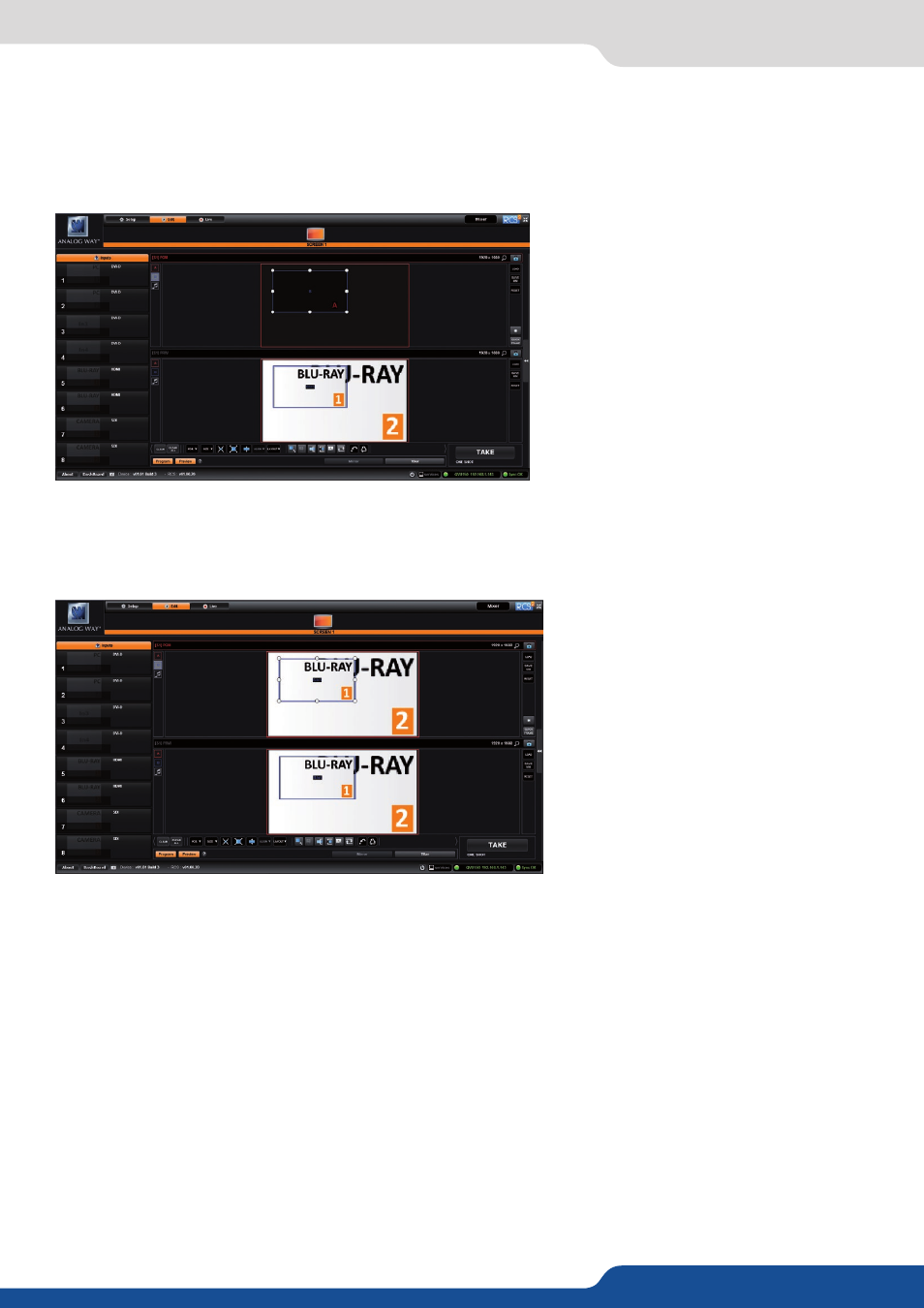
40
7.3.2 Layer adjustments
The layer properties are found by opening the tab on the right side of the screen. Click on the double arrow
button on the right to show or hide the layer adjustment tab.
Selected layer
The selected layer status information will indicate which screen, layer and source assigned to that layer are
selected. You must select a layer in order to see the layer properties menu for that layer.
Reset feature
You can reset each category of layer settings quickly (Pos/Size, Transparency, Cropping, Transitions, Effects,
Timing) or you can choose to reset every settings in one click using the ALL button. You can freeze the input
assigned to the selected layer using the Freeze button.
The settings reset here only affects the selected layer on the selected preset. For example, you can reset the
layer settings for layer A on Preview, and Program will be unaffected until you press TAKE.
7.3.2 Layer adjusments
In this example, 2 inputs are affected to 2 layers into the Screen 1 Preview. The TAKE button on the bottom
right side allows sending your configuration, made on the Preview screen, to the Program screen.
With each press of the TAKE button, the Preview screen is transitioned to the Program screen. By default,
PRESET TOGGLE mode is disabled. That means, after a TAKE, the Preview stays as it was before. The Program
and Preview will have the same content.
if desired, you can activate the PRESET
TOGGLE mode from the SETUP >
PRECONFIG >MISC menu, which will
automatically swaps preview and program
with each TAKE. After each TAKE, the
Preview is reloaded with the previous
Program.
Layers management
In this Edit mode, you have access to a lot
of preset tools that can help you to create
the preset you imagined.
