9 opening transitions and closing live layers – Analog Way QuickVu User Manual
Page 50
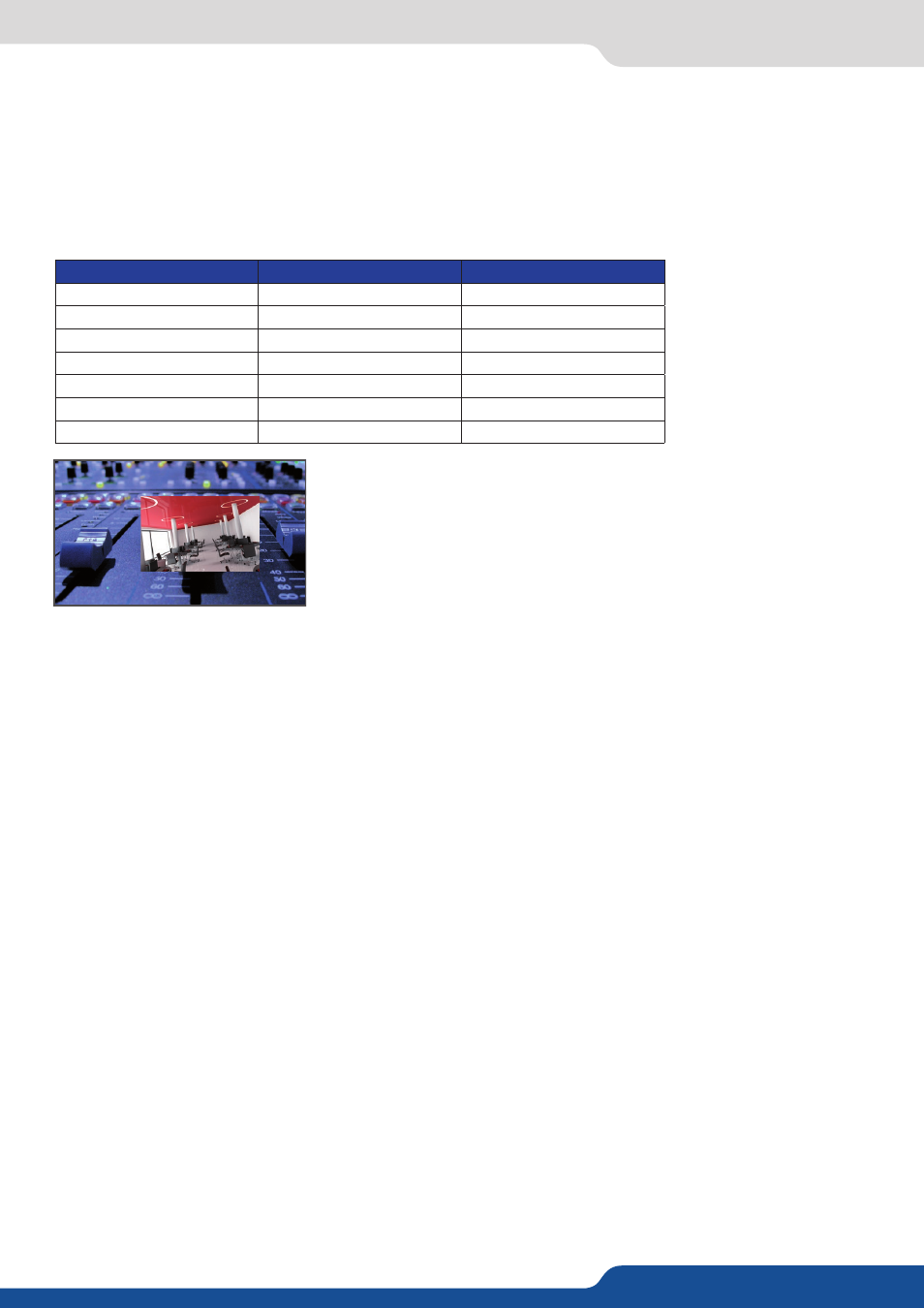
50
8.2.8 Working with layers functions
- Smooth move:
enable/disable smooth move,
- Status:
get the selected layer status.
All changes have to be validated by pressing the ENTER button in order to be saved
Press TAKE to view the result on the Program screen.
Settings available:
Settings
Background live / PIP#1
PIP#2
Position
YES
YES
Size
YES
YES
Zoom
YES
YES
Transparency
YES
YES
Opening effects
YES
YES
Closing effects
YES
YES
Smooth Move
YES
YES
The Program output can displayed simultaneously up to 3 layers stacked
from bottom to top as follows:
- Layer A:
one source selected from 8 inputs available,
- Layer B:
one source selected from 8 inputs available (keying activated),
- Quick Frame:
one of the 8 frames available.
8.2.9 Opening transitions and closing live layers
When transitioning live layers, depending on how many scalers are in use, the QuickVu TAKE function will
act in one of 3 different ways when transitioning the next preset (Preview) to the current preset (Program):
• TAKE 1 - shot: Case #1
- There are enough scalers for making a transition
- All inputs are locked on to scalers
- There are no contraints for closing before the TAKE
- All opening and closing transitions can be performed simultaneously.
• TAKE 2 - shot: Case #2
- There are enough scalers for making a transition
- All inputs are locked on to scalers before the TAKE
- There are no constraints for closing during the TAKE
- All the necessary closing transitions are performed to free occupied scalers and then the QuickVu performs
all openings.
• TAKE sequenced - shot: Case #3
- There are not enough scalers for making a transition
- All inputs are not locked on to scalers
- All the necessary closing transitions are performed to free occupied scalers. The QuickVu locks on to new
sources and performs all openings.
2 layers
