3 effects – Analog Way QuickVu User Manual
Page 41
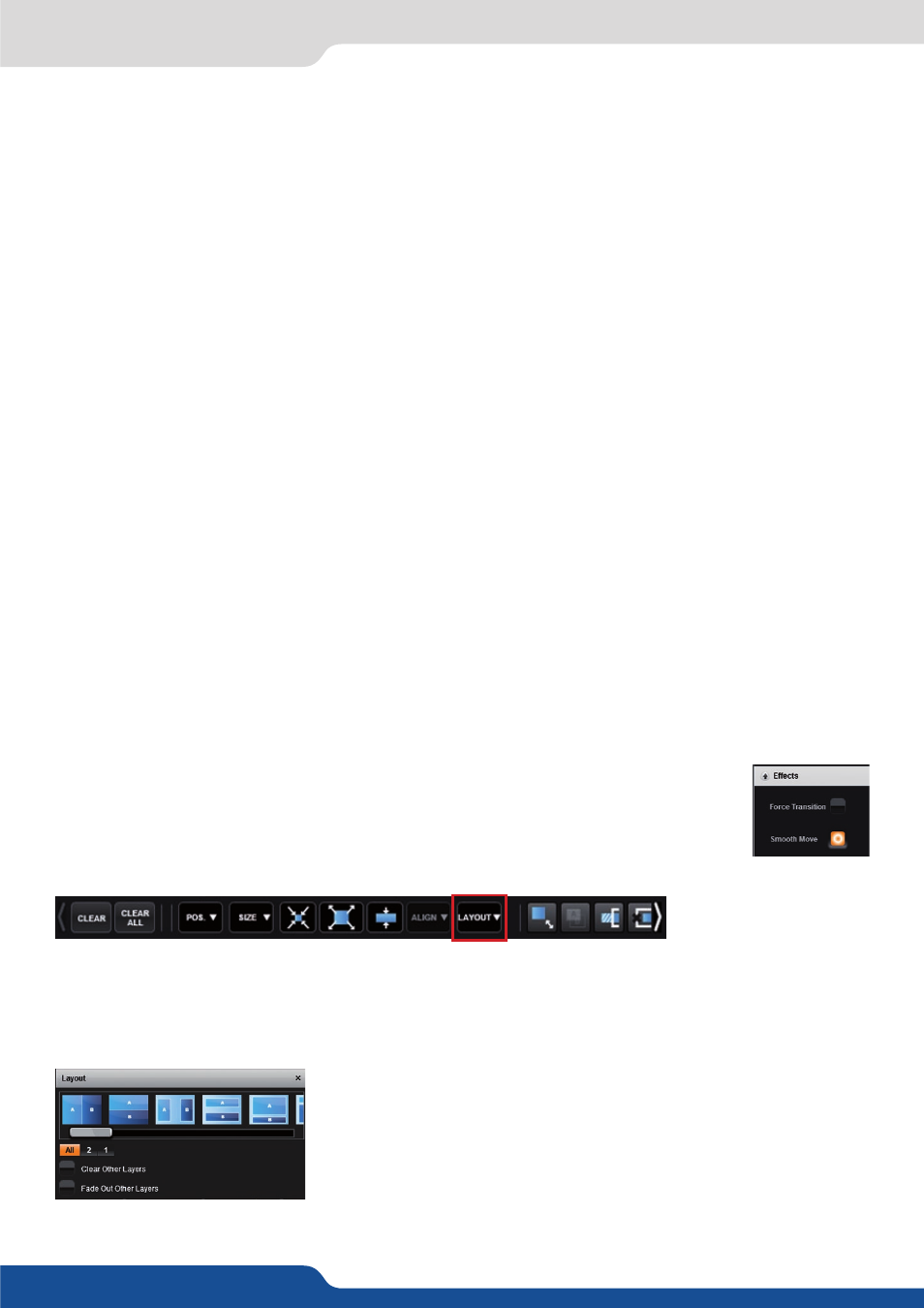
41
Layer layout
The layer layout gives you access to several predefined layouts with 2 or 1 layers already sized and placed into
the output.
Once clicking on the layout button, you have access to the presets with 2, 1 layers or all layouts.
Two other options are available below:
- Clear other layers: layers already displayed and not included into the
chosen layout will be cleared
- Fade out other layers: layers already displayed and not included into
the chosen layout will be faded out during the transition. They are still
present on the preset but with a 100% transparency.
7.3.3 Effects
Position/Size
Adjust the size horizontally (X) or vertically (Y), then adjust the width and the height of your layer. You can
use the cursor or directly enter a value. To keep the aspect ratio by using the cursor, please enable the KEEP
ASPECT RATIO button. You will find it on the right of the width and height cursors.
Transparency
Use the Transparency to give at your layer a transparent effect. Layers behind the transparency layer will
show through more or less based on the transparency value.
Cropping (only for live layers)
The Cropping feature allows you to cut the part of the image you don’t want. Simply adjust the size horizontally
or vertically and then adjust the position to display only the desired content. This crop is a layer property, all
inputs displayed in this layer will be cropped. Do not confuse this setting with the input crop which is specific
to an input.
Transitions
On the Transitions section, you can filter which transitions you want to see. For Example, you can show just
the Slide, Wipe transitions.
Each layer has an opening and a closing transition. The opening effect will be applied when the layer switch
from a source to another source or when the layer is switching from empty and appears with a source.
To set up the duration of the transition, please see below the timing and duration settings. If you want to
force the layer to perform a closing and opening transition, see FORCE TRANSITION.
7.3.3 Effects
Force transition
The Force Transition button disables the cross-transition between two sources into the same layers. Enabling
the Force Transition, it forces the layer to go out and then go in with the desired effect instead of mixing
directly the two sources.
Smooth Move
Enable the Smooth Move to perform a smooth transition on the layer. Disable the smooth
move if you require a constant speed move.
