4 preset load and save management – Analog Way QuickVu User Manual
Page 43
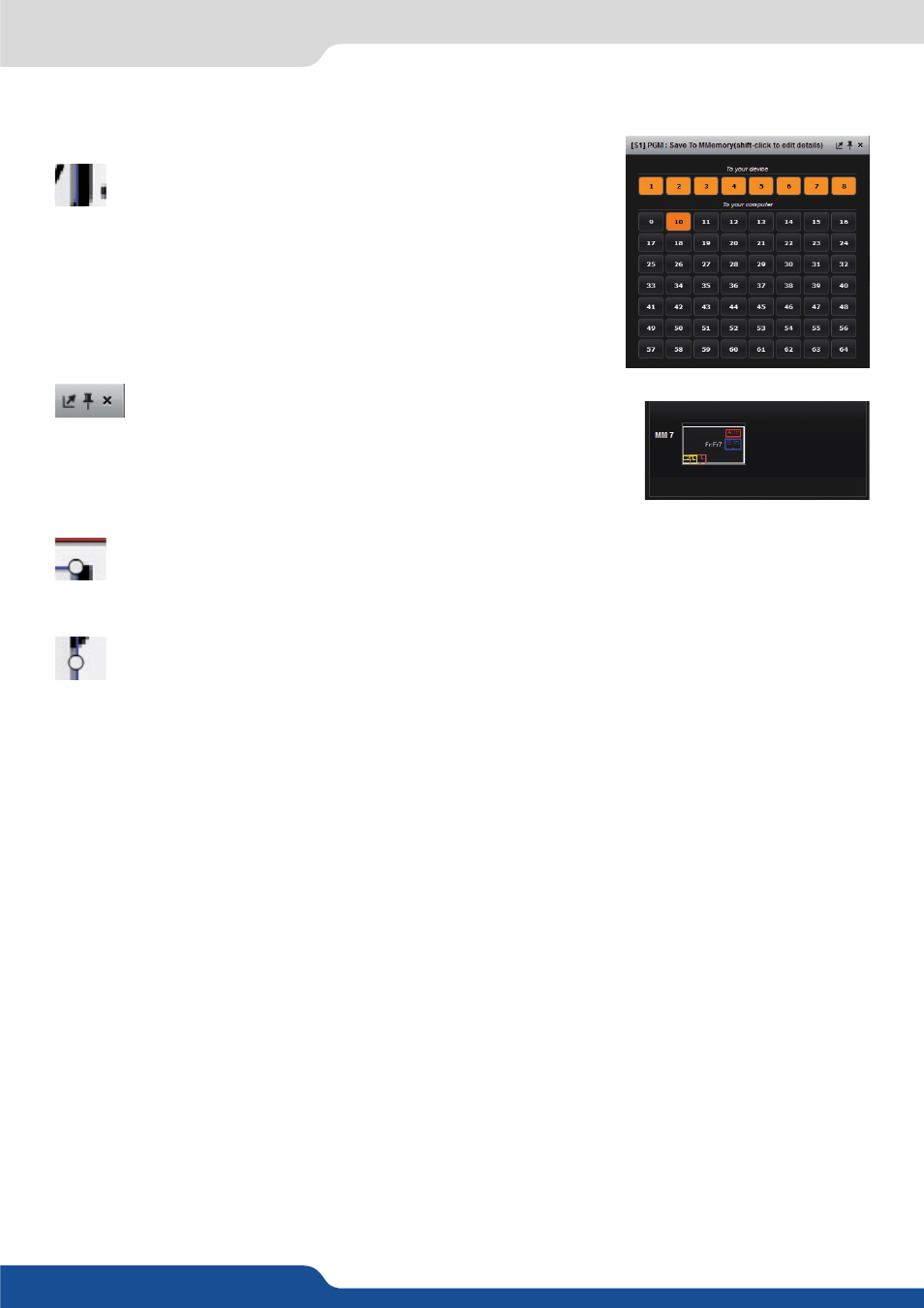
43
7.3.4 Preset load and save management
Save a preset
Once your preset is set up, you can store it into one of the 64
preset slots. To do that, click on SAVE MM and choose the number
corresponding to the slot number.
The first 8 presets are stored into the unit, all the other presets are stored
locally on your computer, and will only be available when using the RCS²
software.
If you want to have more details, you can SHIFT+CLICK on any preset to
bring up a detailed status window. In this window, you can rename each
preset using the PRESET LABEL.
- The first icon displays a window with all preset detail,
- The second one allows you to let the windows open,
- The last one quits the window.
Load a preset
To recall a previously saved preset, click the Load button (on the right side of each screen) and select
a preset to load.
Reset button
You can reset a screen using the reset button. Using that, all sizes and positions will be deleted. Your
layers will be reset. If the «HIDE UNUSED LAYERS» button is enabled and all of your layers are empty
and hidden, you can still access the layers using the layer icons on the left side of each screen.
7.3.4 Preset load and save management
