10 service management, 11 control management – Analog Way QuickVu User Manual
Page 38
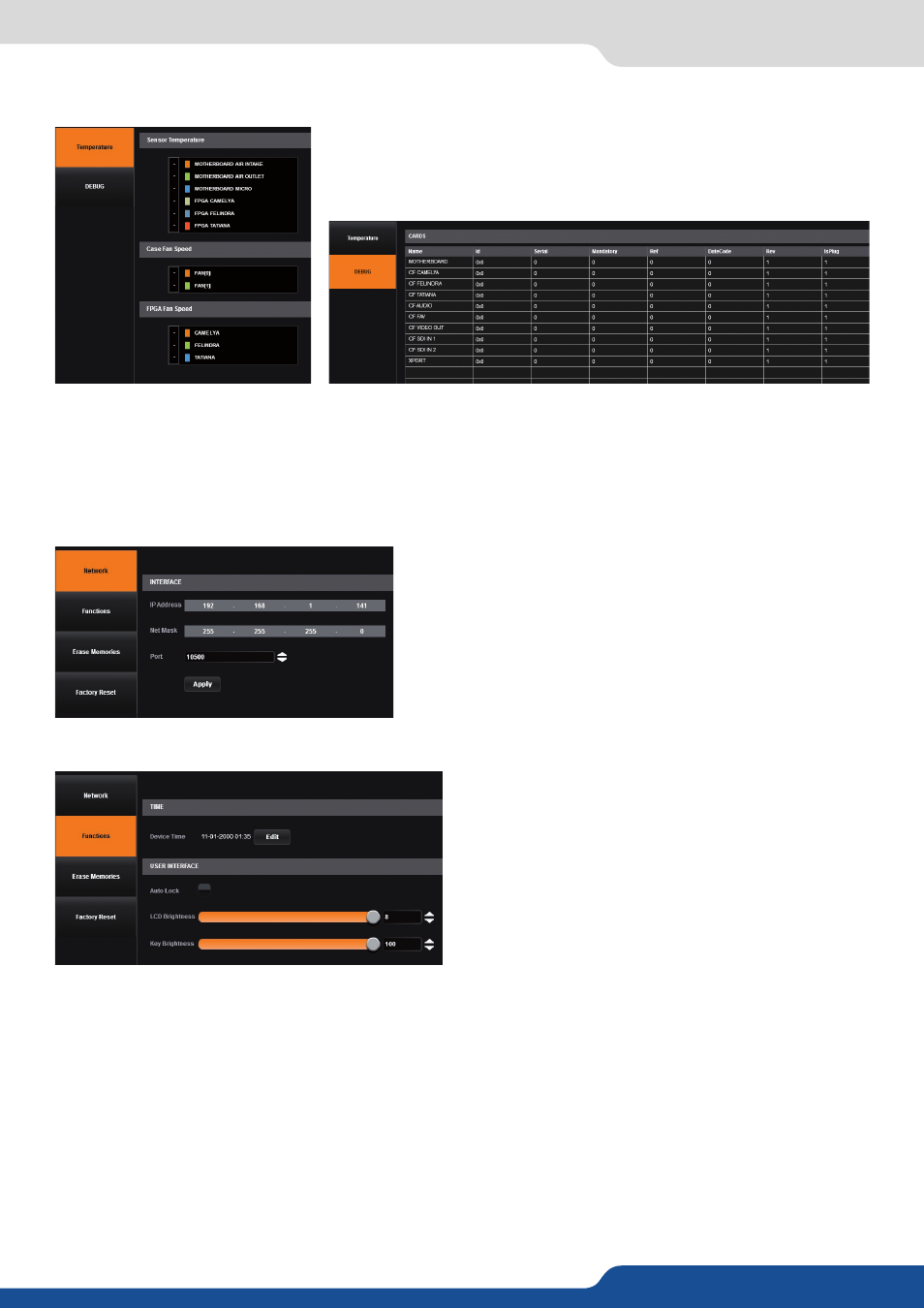
38
7.2.10 Service management
Into the service section, you will find tools to warn you if the unit has a
problem.
Under TEMPERATURE, there is the alarm tab. If any fan FPGA or board
are faulty, it will be displayed.
TECHNICAL SUPPORT: Display the different technical support contacts depending on your area.
In this menu, all specific settings, which cannot be sorted under the other menus, are listed:
Network
The interface loaded into the unit uses the IP configuration.
Under INTERFACE, you can define a new:
- IP address
- Netmask
- Gateway
- Port: choose the port
- Protocol: choose TCP (by default) or UDP
Functions
Under function, you can edit:
- TIME:
the internal real time clock,
- AUTO LOCK:
when this feature is enabled, you will
be locked out from selecting empty inputs that have
no source connected,
- LCD BRIGHTNESS:
adjust the brightness of your LCD,
- KEY BRIGHTNESS:
adjust the brightness of your
keyboard.
Erase memories
Into this section, you can erase individual settings.
• Erase input settings memory: all input settings will return to their default value. This includes image, aspect,
user format and keying parameters.
• Erase thumbnail: all the thumbnails you store on your computer will be erased.
Factory reset
Click on start to erase all settings (except network and RCS² parameters). The unit will reboot itself after the
factory reset.
7.2.10 Service management
7.2.11 Control management
