Advanced options for vpn profiles -4, Ip packet filtering -5, An ip packet filtering overview -5 – Acer 700 Series User Manual
Page 64: Advanced options for vpn profiles, Connection profile configuration
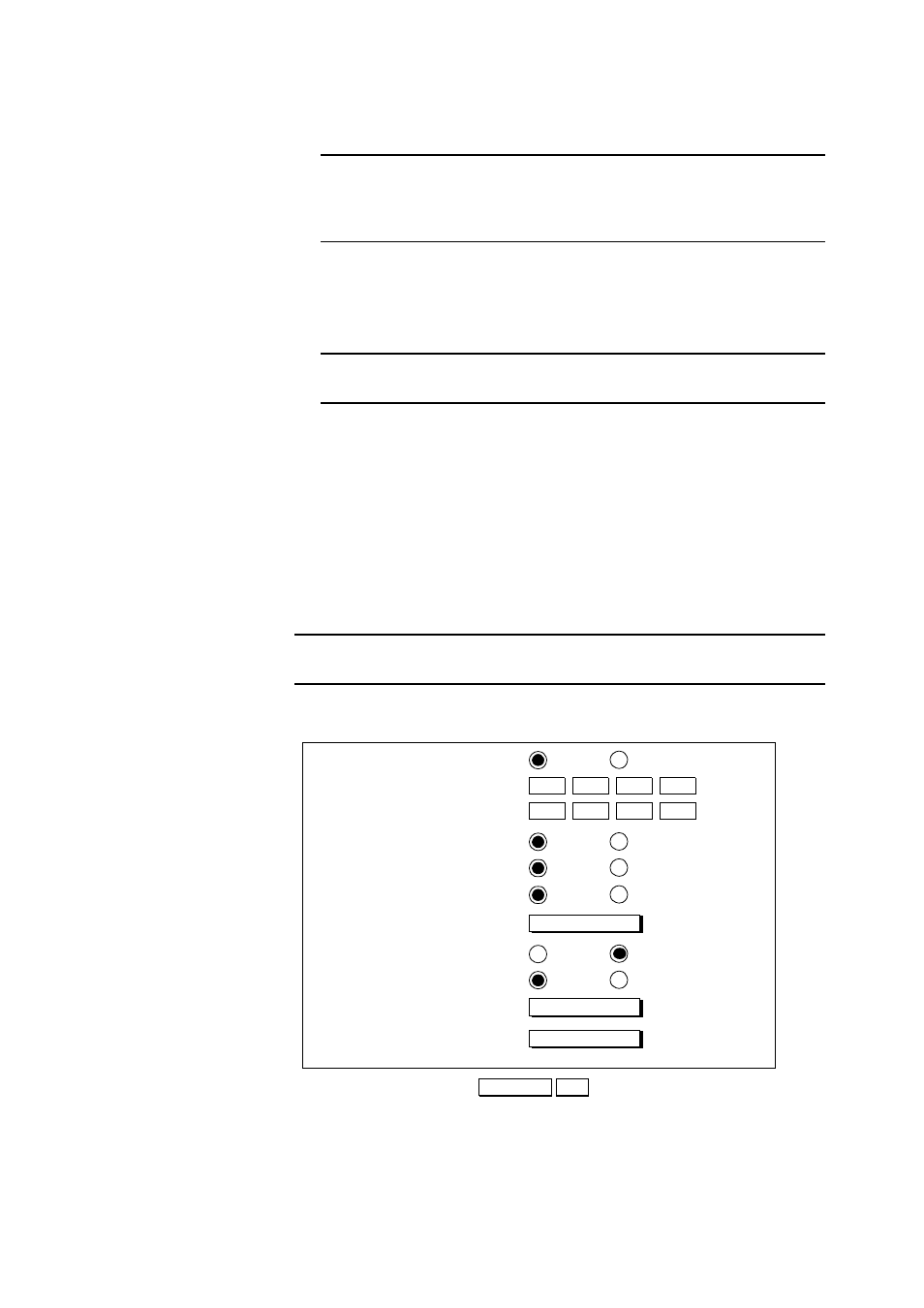
6-4
AcerRouter 700 Series User Guide
Note:
If you set Call Direction to Incoming Only, the My System Name and
My System Password fields do not display. If you set Call Direction to
Outgoing Only, the Remote System Name and Remote System Password
fields do not display
My System Name: the name that the remote system will use to recognize
your network.
My System Password: the password the remote system will use to
authenticate your system
Note:
Make sure the VPN Connection Profile at the remote site is configured
with your System Name and System Password.
Remote System Name: the name of the remote network that is dialing in.
Remote System Password: the password that your AcerRouter 700 will
expect to see from the remote system.
VPN Tunnel: the VPN Tunnel (set up earlier) you will use for this profile.
This is one of the tunnel configurations set up earlier.
Step 11
Click APPLY and TEST when you are done, or select Advanced to enter
advanced options.
Advanced Options for VPN Profiles
Note:
The IPX options shown in this screen only appear if you selected Share
NetWare (IPX) Resource on the SMART Configuration screen.
Step 1
Enter the following information:
Connection Profile Configuration
CANCEL
OK
(Optional) Remote IP Address
(Optional) Remote IP Netmask
(Optional) Remote IPX Network Number
Remote Office Access by VPN
Enable IP
Yes
No
.
.
.
.
.
.
Encryption key
IPX RIP/SAP
Enable
Disable
Enable IPX
Yes
No
Set as IPX Default Route
Yes
No
Enable Encryption
DES
No
Enable Bridging
Enable
Disable
Confirm Encryption key
