Setting up internet access with advanced features – Acer 700 Series User Manual
Page 29
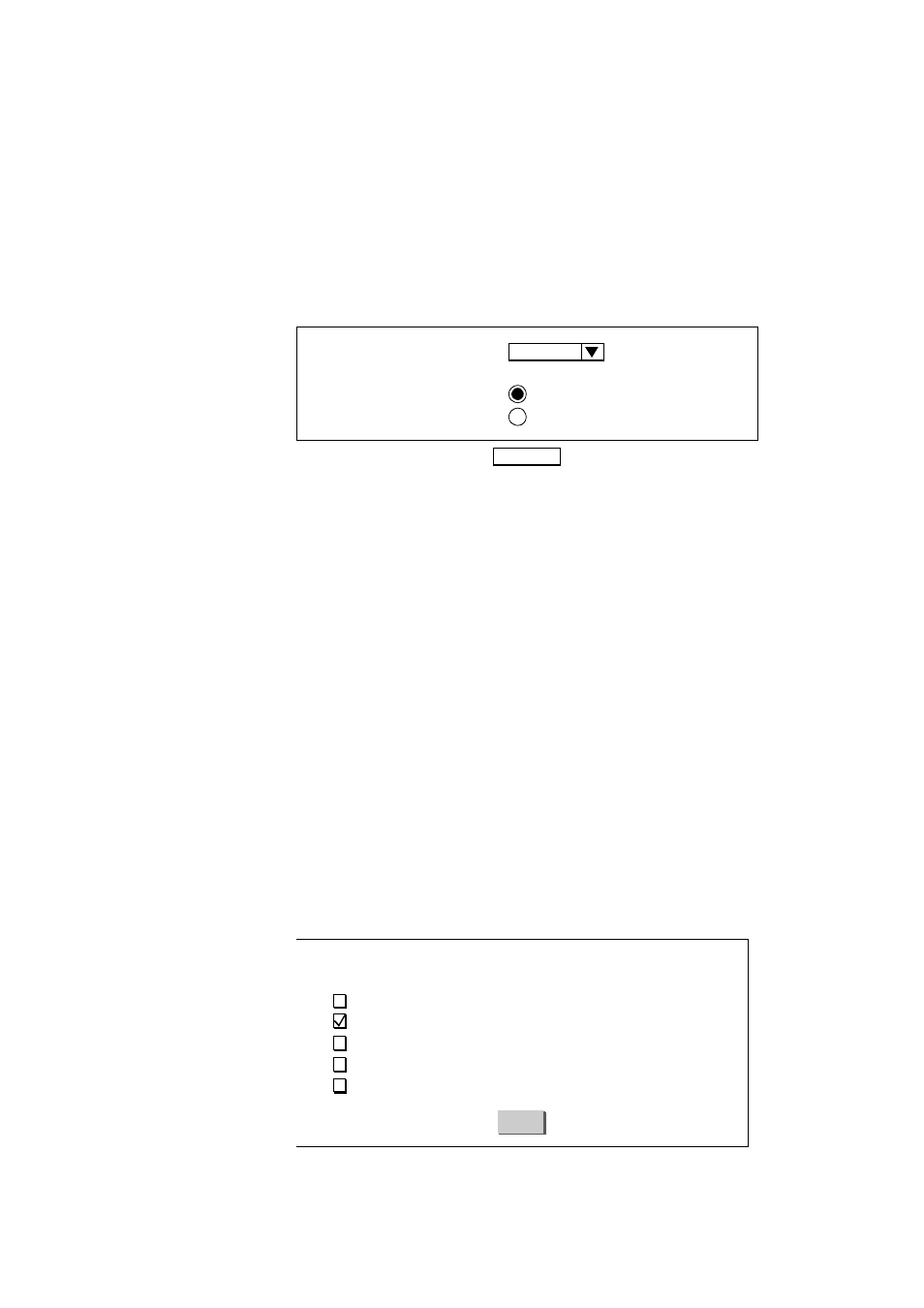
AcerRouter 700 Series User Guide
3-9
Setting Up Internet Access with Advanced Features
In the previous chapter, it is assumed that you had customized the SMART interface
to support only the Basic Internet Access. If you had made more than one selection in
the SMART Customization screen, when you click Next from the SMART Cu
stomization screen, you will see the Interface Configuration screen as follows and
therefore will need to make selections as necessary:
If you have selected Internet Access with Advanced IP Configuration from the SM
ART Customization screen, you can change the idle timeout value, modify the Ace
rRouter 700’s private IP address, and/or assign a public IP address.
You need to change the private IP address when you want to create a private WAN
with your remote offices (without using public IP addresses), so that all LANs in this
private WAN will have unique private IP addresses. After you change the private IP
address of the AcerRouter, all devices on your LAN will no longer be able to commu
nicate with it any more. You need to reboot all devices at this point for them to be
able to communicate with the AcerRouter again. (Rebooting each device will cause
them to acquire a new private IP address from the AcerRouter, so that they are on the
“same” network).
Previously we indicated that the AcerRouter can support servers for access by the Inte
rnet. It means we need to create a “public” network on our LAN, which can be achie
ved by acquiring public IP addresses from your ISP, assigning one of them to your A
cerRouter, and assigning one to each and every server to be accessed from the Interne
t.
The following shows how you can change the private IP address for your LAN, and
assign a public IP address to your AcerRouter to an existing Internet access conne
ction profile.
Step 1
Select Internet Access with Advanced IP Configuration in the SMART
Configuration screen and click NEXT. Do not make any additional sele
ctions at this time. Click NEXT.
Select an interface
NEXT
Interface Configuration
ISDN
Select a Configuration Type
Internet Access
Remote Office Dial-in/Dial-out
S
imple
M
ultifunction
A
ccess configu
R
ation
T
ool
Basic Internet Access
Internet Access with Advanced IP Configuration
Access to/from Remote Site (e.g., Branch Office)
Dial-in Access for Off-Site Users
Share NetWare(IPX) Resource
Select one or more items to be configured during this management session
Next
