Acer 700 Series User Manual
Page 46
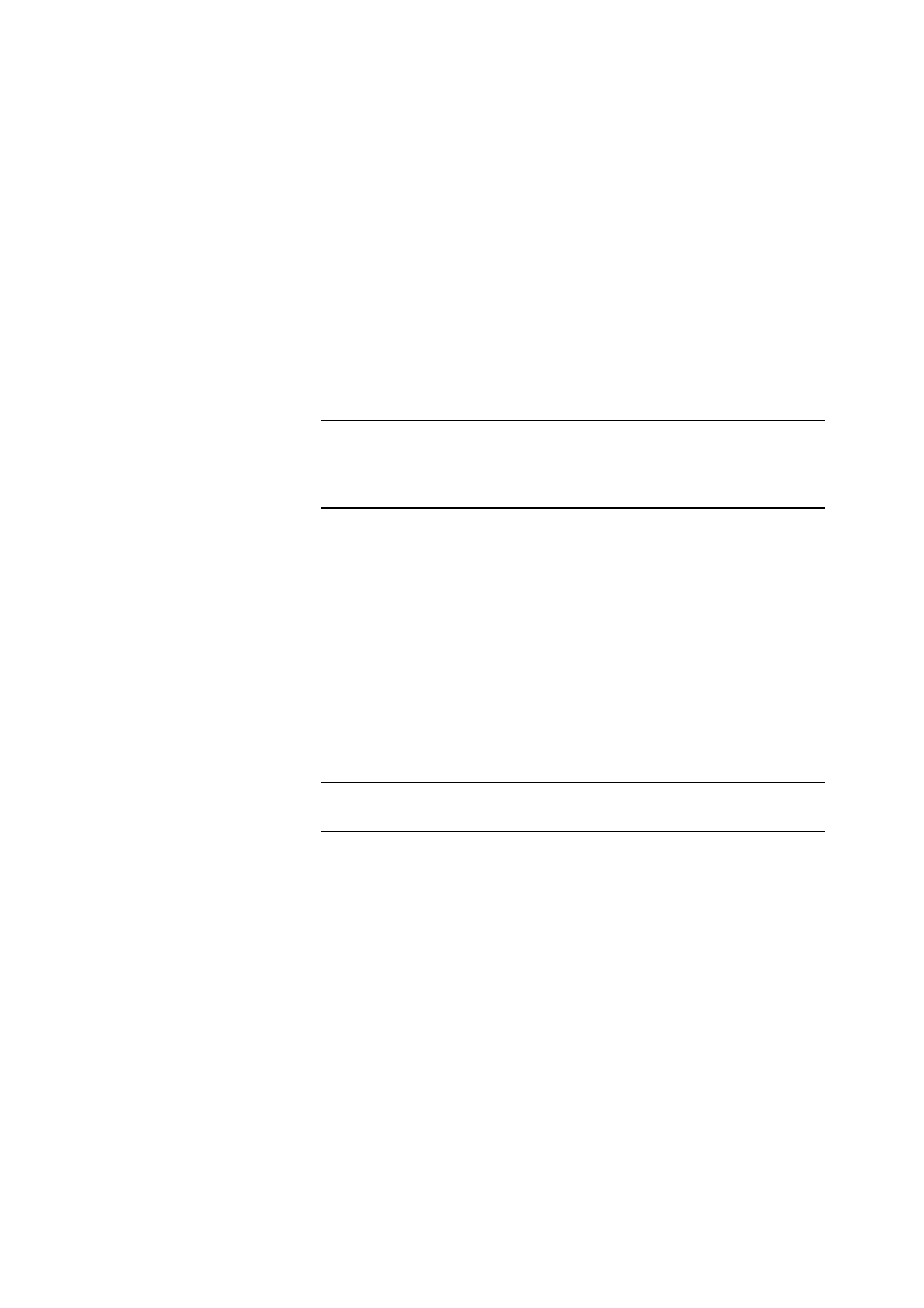
3-26
AcerRouter 700 Series User Guide
Idle Timeout: the number of seconds of inactivity over the connection.
When this value is reached, the AcerRouter 700 will disconnect the call.
You can set the idle timeout from 0 to 3600 seconds. The default setting is
120 seconds. If you select 0, the connection will never time out.
ISDN Link Usage: determines how the AcerRouter 700 utilizes the two B
channels in your ISDN connection. Options are:
- One B Channel Only: the AcerRouter 700 will only use one B channel,
regardless of the traffic.
- Two B Channels Only When Needed: the AcerRouter 700 will initiate
a connection with one B channel, and only bring up the other B channel if
the traffic increases beyond the capacity of the first B channel.
- Always two B Channels: the AcerRouter 700 will always use both B
channels, regardless of traffic.
Note:
Availability of multiple B channels depends on the capabilities of the re
mote site. Using an additional B channel may mean additional cost. The same
phone number will be used for both channels. Make sure the ISDN subscription
specifies a hunt group for the two ISDN B channels.
Enable IP: select Yes to enable IP routing over a connection using this
profile.
Enable IPX: select Yes to enable IPX routing over a connection using this
profile.
Remote IPX Network Number: sets the IPX network number on the re
mote workstation. Leave this field blank if you want the AcerRouter 700
to automatically assign the IPX network number.
Enable Encryption: select Yes if you want to use DES encryption. If you
enable DES encryption you must enter a DES Encryption key.
DES Encryption key: the DES encryption key to be used by other syste
ms to establish contact with your system. This must be a a hexadecimal nu
mber with up to 40 or 56 bits (10 to 14 digits).
Note:
For security reasons, encryption options only appear if your connected
to the AcerRouter 700 over a local LAN.
Step 2
Click OK to return to the previous screen.
Step 3
If advanced configuration is required for the operation on the ISDN, and
its loadsharing capabilities, then click Multilink.
Step 4
Alternatively click OK to return to the previous screen.
